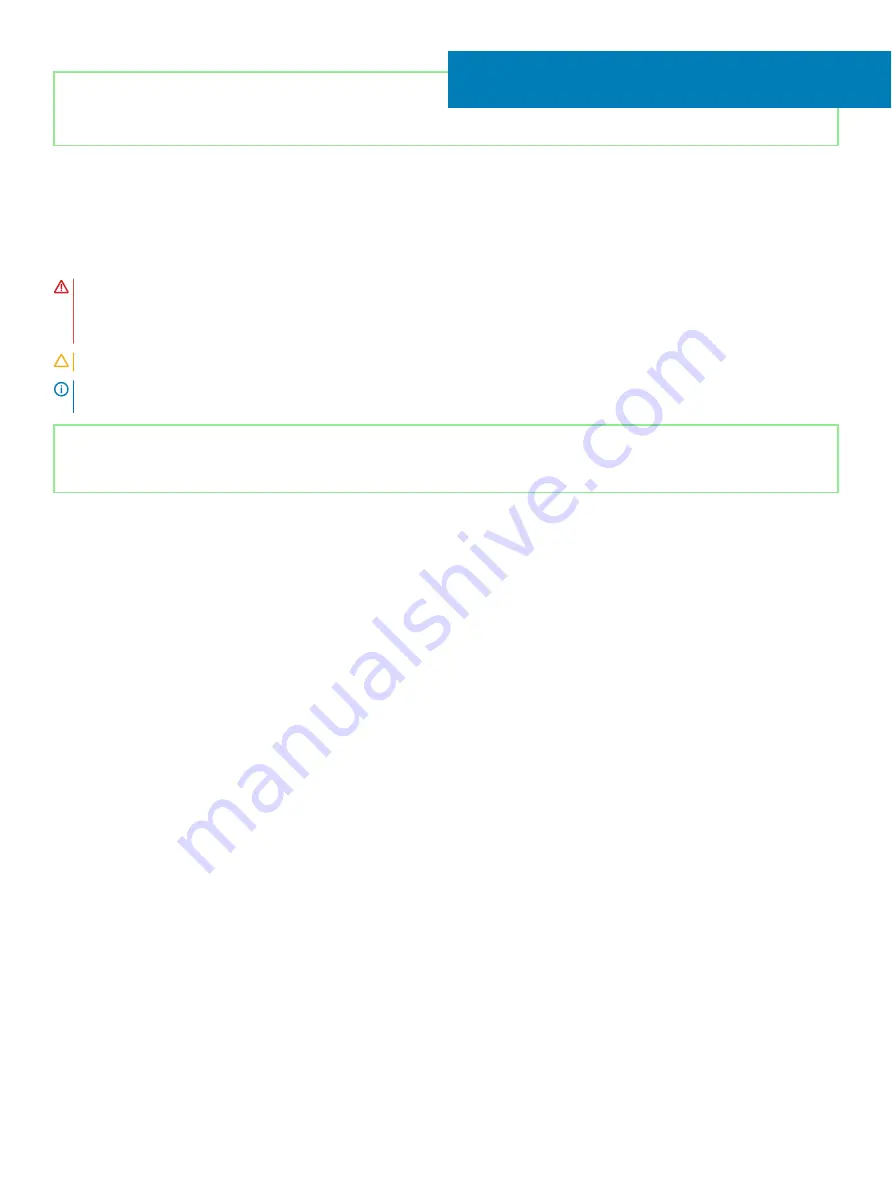
Identifier
GUID-69332260-F504-4C70-A535-1E11124CC185
Status
Released
Replacing the heat sink
WARNING:
Before working inside your computer, read the safety information that shipped with your computer and follow the
steps in
Before working inside your computer
. After working inside your computer, follow the instructions in
. For more safety best practices, see the Regulatory Compliance home page at
CAUTION:
Incorrect alignment of the heat sink can damage the system board and processor.
NOTE:
If either the system board or the heat sink is replaced, use the thermal pad provided in the kit to ensure that thermal
conductivity is achieved.
Identifier
GUID-6C4D48D7-505A-47E3-8EB3-8CB31F900398
Status
Released
Procedure
1
Place the heat sink on the system board and align the screw holes on the heat sink with the screw holes on the system board.
2
Replace the three (M2x3) screws that secure the heat sink to the system board.
3
In sequential order (as indicated on the heat sink), tighten the four captive screws that secure the heat sink to the system board.
19
44
Replacing the heat sink
Summary of Contents for Inspiron 3480
Page 8: ...Flea power release 138 8 Contents ...
Page 21: ...Replacing the base cover 21 ...
Page 23: ...Removing the battery 23 ...
Page 31: ...Removing the wireless card 31 ...
Page 35: ...Removing the coin cell battery 35 ...
Page 39: ...Removing the fan 39 ...
Page 43: ...Removing the heat sink 43 ...
Page 52: ...52 Removing the hard drive ...
Page 57: ...Removing the touchpad 57 ...
Page 61: ...Removing the speakers 61 ...
Page 65: ...Removing the I O board 65 ...
Page 69: ...5 Lift the palm rest and keyboard assembly at an angle Removing the display assembly 69 ...
Page 72: ...72 Removing the display assembly ...
Page 76: ...76 Removing the power button board ...
Page 81: ...Removing the system board 81 ...
Page 87: ...Removing the power button with fingerprint reader 87 ...
Page 91: ...Removing the power adapter port 91 ...
Page 95: ...Removing the palm rest and keyboard assembly 95 ...
Page 100: ...100 Removing the display bezel ...
Page 104: ...104 Removing the camera ...
Page 113: ...Removing the display hinges 113 ...
Page 117: ...Removing the display cable 117 ...
Page 121: ...Removing the display back cover and antenna assembly 121 ...
















































