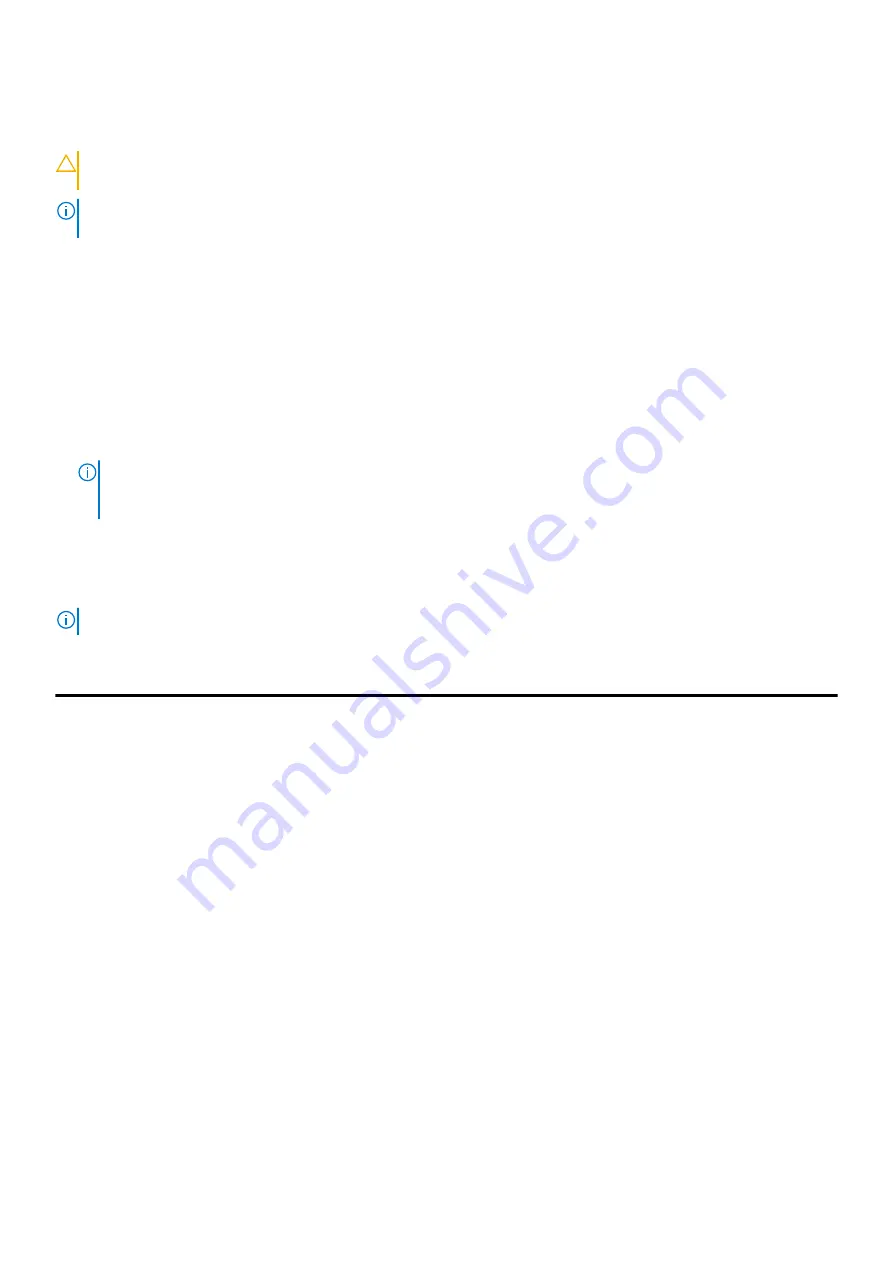
BIOS overview
CAUTION:
Unless you are an expert computer user, do not change the settings in the BIOS Setup program.
Certain changes can make your computer work incorrectly.
NOTE:
Before you change BIOS Setup program, it is recommended that you write down the BIOS Setup program screen
information for future reference.
Use the BIOS Setup program for the following purposes:
●
Get information about the hardware installed in your computer, such as the amount of RAM and the size of the hard drive.
●
Change the system configuration information.
●
Set or change a user-selectable option, such as the user password, type of hard drive installed, and enabling or disabling
base devices.
Entering BIOS setup program
1. Turn on (or restart) your computer.
2. During POST, when the DELL logo is displayed, watch for the F2 prompt to appear, and then press F2 immediately.
NOTE:
The F2 prompt indicates that the keyboard is initialized. This prompt can appear very quickly, so you must watch
for it, and then press F2. If you press F2 before the F2 prompt, this keystroke is lost. If you wait too long and the
operating system logo appears, continue to wait until you see the desktop. Then, turn off your computer and try again.
System setup options
NOTE:
Depending on this computer and its installed devices, the items listed in this section may or may not appear.
Table 12. System setup options—Main menu
Main
System Time
Displays the current time in hh:mm:ss format.
System Date
Displays the current date in mm/dd/yyyy format.
BIOS Version
Displays the BIOS version.
Product Name
Displays the model number of your computer.
Service Tag
Displays the service tag of your computer.
Asset Tag
Displays the asset tag of your computer.
CPU Type
Displays the processor type.
CPU Speed
Displays the processor speed.
CPU ID
Displays the processor identification code.
CPU Cache
L1 Cache
Displays the processor L1 cache size.
L2 Cache
Displays the processor L2 cache size.
First HDD
Displays the type of hard drive installed.
eMMC Device
Displays the type of eMMC drive installed.
AC Adapter Type
Displays the type of AC adapter.
System Memory
Displays the size of memory installed.
Memory Speed
Displays the speed of memory.
System setup
79
Summary of Contents for Inspiron 3185
Page 30: ...3 antenna cables 2 4 wireless card 5 wireless card slot 30 Removing the wireless card ...
Page 37: ...3 speakers 2 4 speaker cable Removing the speakers 37 ...
Page 40: ...b heat sink 40 Removing the heat sink ...
Page 44: ...2 Replace the base cover 3 Replace the memory module 44 Replacing the memory module ...
Page 63: ...7 display back cover Removing the display panel 63 ...
Page 70: ...3 camera cable 4 display back cover 70 Removing the camera ...
























