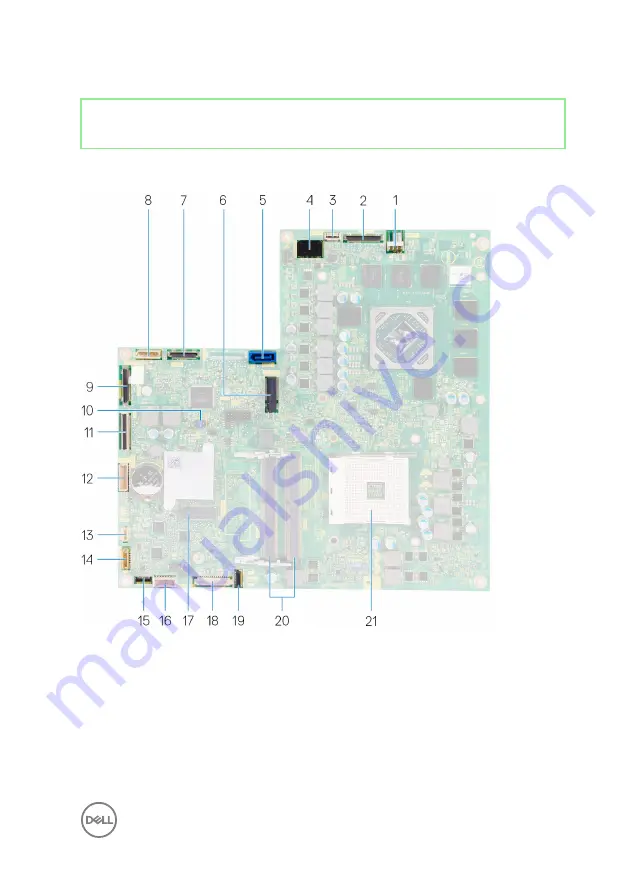
Identifier
GUID-214C1440-0239-4508-B474-79C9F4F76FCE
Status
Released
System-board components
Figure 2. System-board components
1
fan-power cable connector
(FAN_SYS)
2
display-cable connector (MB-
DISPC)
3
power-button board cable connector
(0SDC1)
4
power-cable connector (MB-
DCPWR)
5
hard-drive data cable connector
(SATA0)
6
solid-state drive slot (M.2)
19
Summary of Contents for inspiron 27 7000
Page 25: ...2 Lift the stand off the computer 25 ...
Page 29: ...6 Lift the hard drive off the hard drive bracket 29 ...
Page 37: ...3 Disconnect the camera cable WEBCAM from the camera assembly 37 ...
Page 43: ...3 Lift the power button board off the slot on the middle frame 43 ...
Page 47: ...3 Release the front bezel from the edges and lift it off the display panel 47 ...
Page 52: ...7 Lift the media card reader off the side I O board bracket 52 ...
Page 54: ...2 Replace the stand 3 Replace the back cover 54 ...
Page 56: ...2 Slide and lift the side I O board off the side I O board bracket 56 ...
Page 59: ...2 Lift the system board shield off the middle frame 59 ...
Page 62: ...4 Lift the fan along with its cable off the computer 62 ...
Page 65: ...3 Lift the speakers along with the cable off the middle frame 65 ...
Page 68: ...4 Lift the subwoofer along with the cable off the middle frame 68 ...
Page 75: ...3 Slide and remove the memory module from the memory module slot 75 ...
Page 80: ...3 Slide and remove the solid state drive from the solid state drive slot 80 ...
Page 84: ...5 Slide and remove the wireless card out of the wireless card slot 84 ...
Page 88: ...3 Lift the heat sink off the system board 88 ...
Page 90: ...2 Replace the back cover 90 ...
Page 93: ...4 Gently lift the processor and remove it from the processor socket 93 ...
Page 97: ...2 Lift the I O bracket off the middle frame 97 ...
Page 102: ...11 Lift the I O board off the middle frame 102 ...
Page 104: ...2 Replace the inner frame 3 Replace the stand 4 Replace the back cover 104 ...
Page 108: ...18 Lift the system board off the middle frame 108 ...
Page 119: ...2 Push the display panel cable EDPCN1 into the routing channel on the middle frame 119 ...
Page 121: ...5 Slide and lift the middle frame assembly off the display panel 121 ...
Page 123: ...2 Slide the display panel cable EDPCN1 into the middle frame assembly 123 ...
Page 125: ...4 Replace the five screws M3x5 that secure the middle frame to the display panel 125 ...
















































