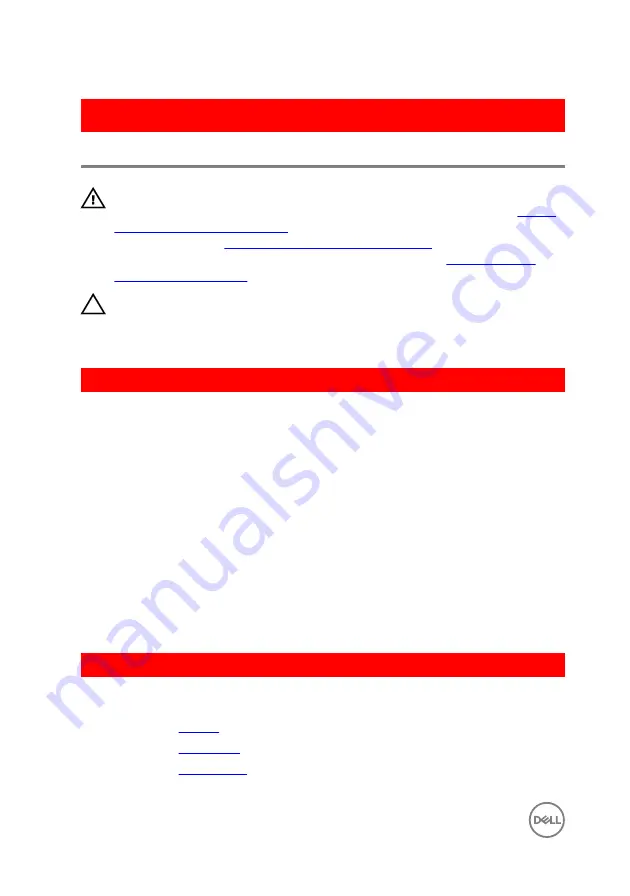
GUID-8D72BB77-0F8B-428E-A98E-FF7DA2CDA899
Replacing the hard drive
WARNING: Before working inside your computer, read the safety
information that shipped with your computer and follow the steps in
. After working inside your computer, follow
the instructions in
After working inside your computer
. For more safety best
practices, see the Regulatory Compliance home page at
.
CAUTION: Hard drives are fragile. Exercise care when handling the hard
drive.
GUID-7D781A2E-7391-4FE3-9671-C1DAC25889B7
Procedure
1
Connect the interposer to the hard drive.
2
Align the screw holes on the hard-drive bracket with the screw holes on the hard
drive.
3
Replace the screws that secure the hard-drive bracket to the hard drive.
4
Place the hard-drive assembly on the palm rest and keyboard assembly and align
the screw holes on the hard-drive assembly with the screw holes on the palm
rest and keyboard assembly.
5
Replace the screws that secure the hard-drive assembly to the palm rest and
keyboard assembly.
6
Slide the hard-drive cable into the connector on the system board and close the
latch to secure the cable.
GUID-EF417ADA-158C-4FD1-8181-545FA96EA02F
Post-requisites
1
Replace the
.
2
Replace the
.
3
Replace the
32
Summary of Contents for Inspiron 17 5000 Series
Page 17: ...5 Remove the optical drive bracket 1 optical drive 2 M2x3 screws 2 3 optical drive bracket 17 ...
Page 22: ...3 Lift the base cover off the palm rest and keyboard assembly at an angle 1 base cover 22 ...
Page 25: ...GUID 100F5386 1FC6 42B5 8E98 BA863F638114 Post requisites Replace the optical drive 25 ...
















































