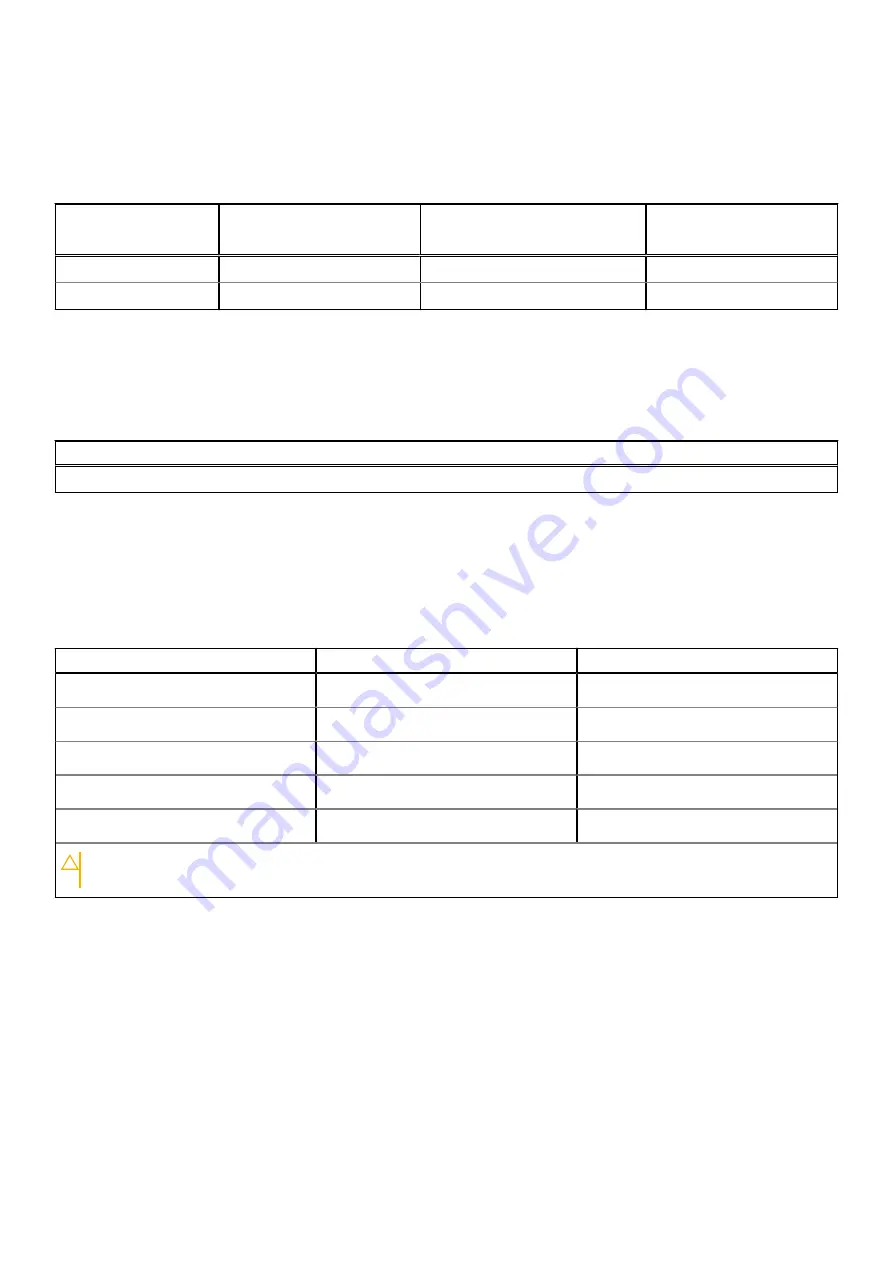
Multiple display support matrix
The following table lists the multiple display support matrix for your Inspiron 15 3521.
Table 21. Multiple display support matrix
Graphics Card
Direct Graphics Controller
Direct Output Mode
Supported external displays
with computer internal display
on
Supported external
displays with computer
internal display off
Intel UHD Graphics 600
Not applicable
1
1
Intel UHD Graphics 605
Not applicable
1
1
Hardware security
The following table lists the hardware security of your Inspiron 15 3521.
Table 22. Hardware security
Hardware security
Windows Hello - Fingerprint Reader (optional)
Operating and storage environment
This table lists the operating and storage specifications of your Inspiron 15 3521.
Airborne contaminant level:
G1 as defined by ISA-S71.04-1985
Table 23. Computer environment
Description
Operating
Storage
Temperature range
0°C to 40°C (32°F to 104°F)
-40°C to 65°C (-40°F to 149°F)
Relative humidity (maximum)
10% to 90% (non-condensing)
0% to 95% (non-condensing)
Vibration (maximum)
*
0.66 GRMS
1.30 GRMS
Shock (maximum)
140 G†
160 G†
Altitude range
0 m to 3048 m (0 ft to 10000 ft)
0 m to 10668 m (0 ft to 35000 ft)
CAUTION:
Operating and storage temperature ranges may differ among components, so operating or storing
the device outside these ranges may impact the performance of specific components.
* Measured using a random vibration spectrum that simulates user environment.
† Measured using a 2 ms half-sine pulse.
20
Specifications of Inspiron 15 3521





































