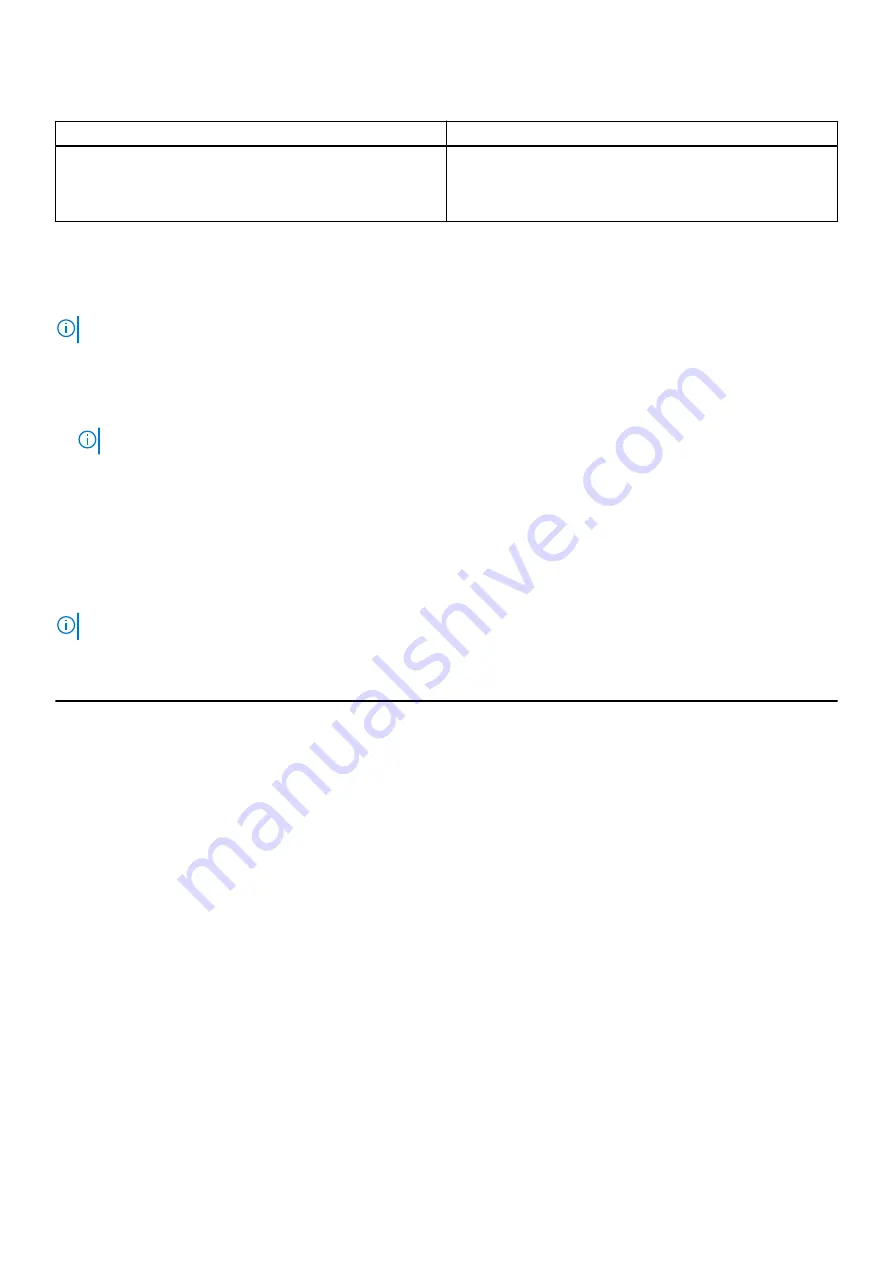
Table 3. Navigation keys (continued)
Keys
Navigation
Esc
Moves to the previous page until you view the main screen.
Pressing Esc in the main screen displays a message that
prompts you to save any unsaved changes and restarts the
system.
One time boot menu
To enter
one time boot menu
, turn on your computer, and then press F12 immediately.
NOTE:
It is recommended to shutdown the computer if it is on.
The one-time boot menu displays the devices that you can boot from including the diagnostic option. The boot menu options
are:
●
Removable Drive (if available)
●
STXXXX Drive (if available)
NOTE:
XXX denotes the SATA drive number.
●
Optical Drive (if available)
●
SATA Hard Drive (if available)
●
Diagnostics
The boot sequence screen also displays the option to access the System Setup screen.
System setup options
NOTE:
Depending on your system and its installed devices, the items that are listed in this section may or may not appear.
Table 4. System setup options—Main menu
Main
System Time
Displays the current time in hh:mm:ss format.
System Date
Displays the current date in mm/dd/yyyy format.
BIOS Version
Displays the BIOS version.
Product Name
Displays the model number of your system.
Service Tag
Displays the service tag of your system.
Asset Tag
Displays the asset tag of your system.
CPU Type
Displays the processor type.
CPU Speed
Displays the processor speed.
CPU ID
Displays the processor identification code.
CPU Cache
L1 Cache
Displays the processor L1 cache size.
L2 Cache
Displays the processor L2 cache size.
L3 Cache
Displays the processor L3 cache size.
First HDD
Displays the type of hard drive installed.
AC Adapter Type
Displays the type of AC adapter.
System Memory
Displays the size of memory installed.
Memory Speed
Displays the speed of memory.
BIOS setup
87





























