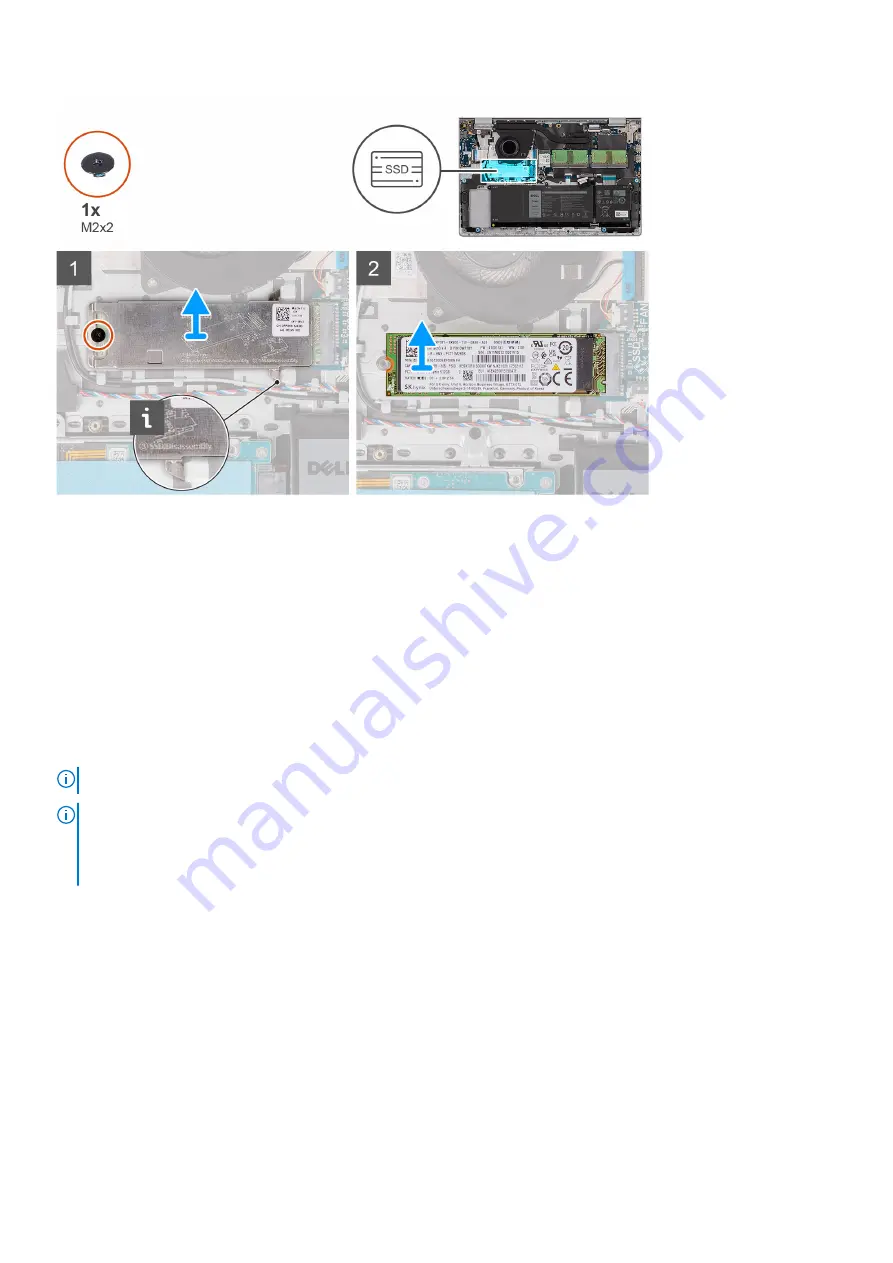
Steps
1. Remove the (M2x2) screw that secures the M.2 thermal plate to the palm-rest and keyboard assembly.
2. Slide and lift the solid state drive thermal plate off the solid state drive.
3. Slide and remove the M.2 2280 solid state drive from the M.2 card slot on the system board.
Installing the M.2 2280 solid state drive
Prerequisites
If you are replacing a component, remove the existing component before performing the installation process.
About this task
NOTE:
This procedure applies if you are installing a M.2 2280 solid state drive.
NOTE:
The M.2 card installed on your computer depends on the configuration ordered. Supported card configurations on
the M.2 card slot:
●
M.2 2230 solid state drive
●
M.2 2280 solid state drive
The following images indicate the location of the M.2 2280 solid state drive and provide a visual representation of the
installation procedure.
30
Removing and installing components
Summary of Contents for Inspiron 15 3520
Page 12: ...12 Removing and installing components ...
Page 15: ...Removing and installing components 15 ...
Page 16: ...16 Removing and installing components ...
Page 17: ...Removing and installing components 17 ...
Page 19: ...Removing and installing components 19 ...
Page 20: ...20 Removing and installing components ...
Page 55: ...Removing and installing components 55 ...
Page 56: ...56 Removing and installing components ...
Page 59: ...Removing and installing components 59 ...
Page 71: ...Removing and installing components 71 ...
Page 72: ...72 Removing and installing components ...
Page 74: ...74 Removing and installing components ...
Page 75: ...Removing and installing components 75 ...
Page 87: ...Removing and installing components 87 ...
















































