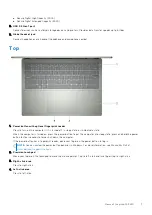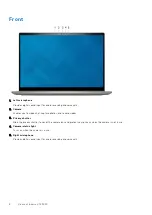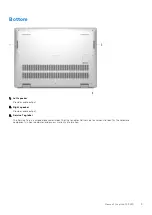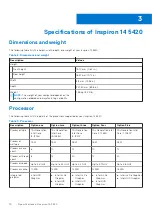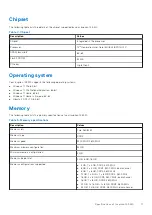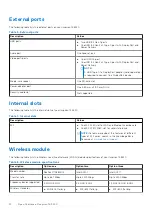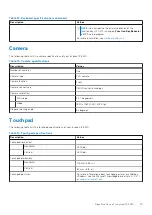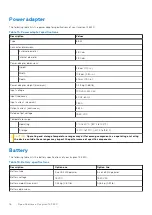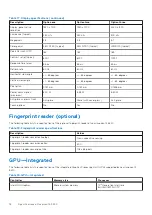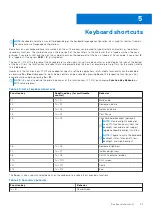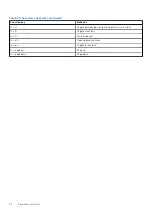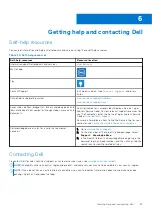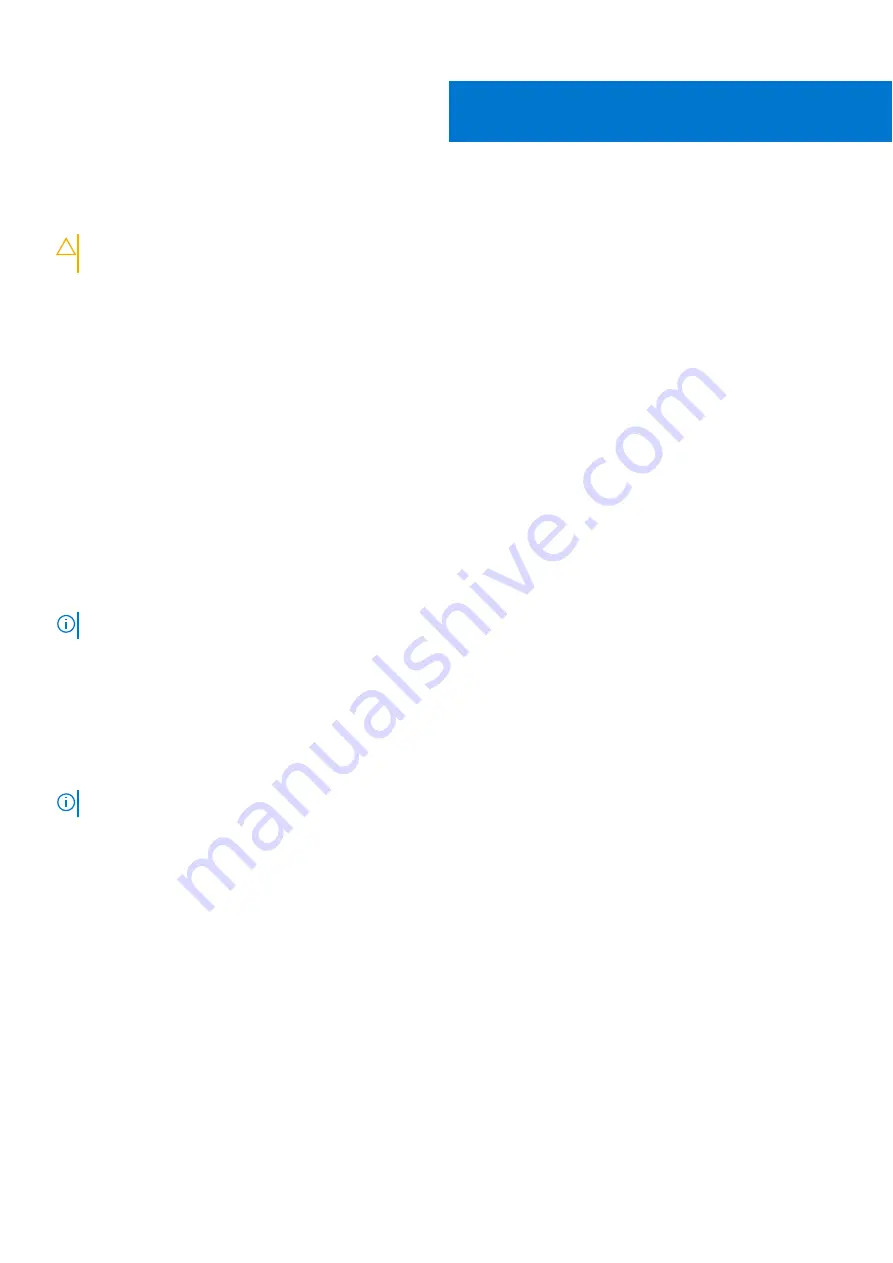
Dell ComfortView
CAUTION:
Prolonged exposure to blue light, particularly from digital sources, may disrupt sleep patterns and
cause long-term effects such as eye strain, eye fatigue, or damage to the eyes.
Blue light is a color in the white light spectrum which has a short wavelength and high frequency. Chronic exposure to blue light,
particularly from digital sources, may disrupt sleep patterns and change our body's Circadian rhythm. Using the computer for an
extended period may also cause fatigue in other body parts such as the neck, arm, back, and shoulder.
Dell low blue light displays optimize eye comfort with a flicker-free screen. The ComfortView feature reduces the amount of
blue light emitted from the monitor to optimize eye comfort. ComfortView mode can be enabled and configured using the
Dell
CinemaColor
(DCC) application. Dell ComfortView has been certified by TÜV Rheinland as a low blue light software solution.
Dell CinemaColor
Dell CinemaColor (DCC) combines the hardware and software to deliver clear visuals that appear every bit as vibrant as the
world around you. The DCC has four color profiles that optimize these settings depending on the content and your surroundings.
When you open DCC, you can choose
Movie (default)
,
ComfortView
,
Sports
, or
Animation
from the list. The ComfortView
Profile optimizes eye comfort with a Low Blue Light software solution that meets TÜV standards to reduce harmful blue light
emissions to make extended screen time easy on your eyes compared to standard digital panels while still retaining the vibrant
colors.
ComfortView mode is certified by TÜV for the effective reduction of hazardous blue light by adjusting display parameters. You
can adjust the Saturation, Temperature, and Contrast values to create your custom setting in the ComfortView mode.
NOTE:
For more information on DellCinema components see KB article
.
ComfortView Plus
ComfortView Plus is a built-in, always-on, and virtually unnoticeable low blue light solution for Dell displays. ComfortView Plus
employs a hardware-based design that allows for a wider blue spectrum, with a much lower peak and reduced intensity. Dell
ComfortView Plus has been certified by TÜV Rheinland as a low blue light hardware solution. This feature is enabled at the
factory.
NOTE:
ComfortView Plus is an optional hardware feature to be configured at the point of sale.
To reduce the risk of eye strain, it is also recommended that you:
●
Position the display at a comfortable viewing distance between 20 in. to 28 in. (50 cm and 70 cm) from your eyes.
●
Blink frequently to moisten your eyes, wet your eyes with water, or apply suitable eye drops.
●
Look away from your display, and gaze at a distant object at 20 ft (609.60 cm) away for at least 20 seconds during each
break.
●
Take an extended break for 20 minutes every two hours.
4
20
Dell ComfortView