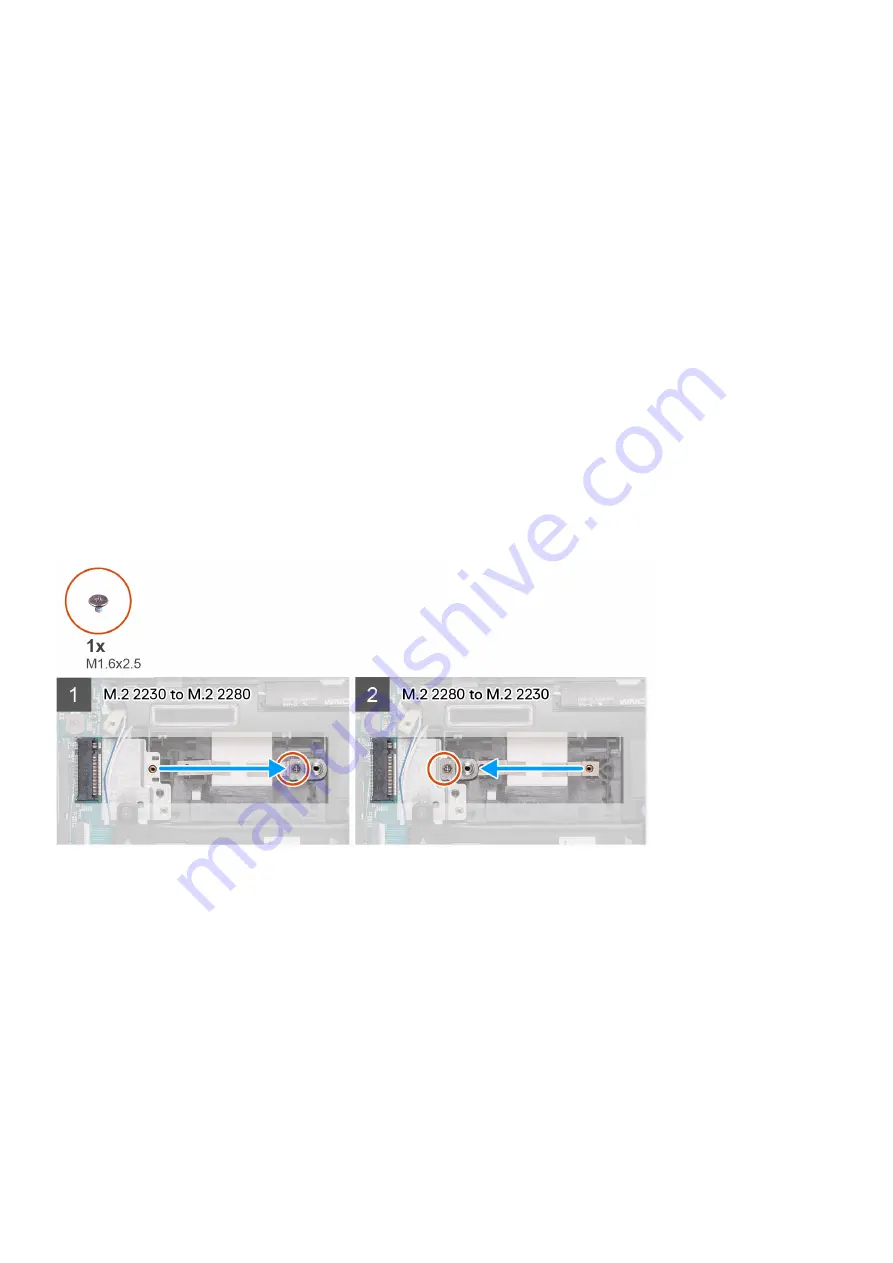
Steps
1. Align the notches on the solid-state drive/Intel Optane storage with the SSD2 slot on the system board.
2. Slide the solid-state drive/Intel Optane storage into the SSD2 slot on the system board.
3. Replace the screw (M2x3) that secures the solid-state drive/Intel Optane storage to the palm-rest and keyboard assembly.
4. Place the solid-state drive bracket on the solid-state drive.
5. Align the screw holes on the solid-state drive bracket with the screw holes on the system board and the palm-rest and keyboard
assembly.
6. Replace the screw (M2x3) that secures the solid-state drive bracket to the palm-rest and keyboard assembly.
Next steps
1. Install the
.
2. Follow the procedure in
after working inside your computer
.
Replacing the SSD-2 support bracket
Prerequisites
1. Follow the procedure in
before working inside your computer
2. Remove the
3. Remove the
solid-state drive in M.2 slot two
.
About this task
The figure provides a visual representation of the replace procedure.
Steps
1. Remove the screw (M1.6x2.5) that secures the SSD support bracket to the palm-rest and keyboard assembly.
2. Remove the SSD support bracket from the support bracket slot.
3. Depending on the type of solid-state drive (M.2 2230/M.2 2280), align and insert the SSD support bracket into the support bracket
slot.
4. Replace the screw (M1.6x2.5) that secures the SSD support bracket to the palm-rest and keyboard assembly.
5. Install the solid-state drive.
Removing and installing components
31






























