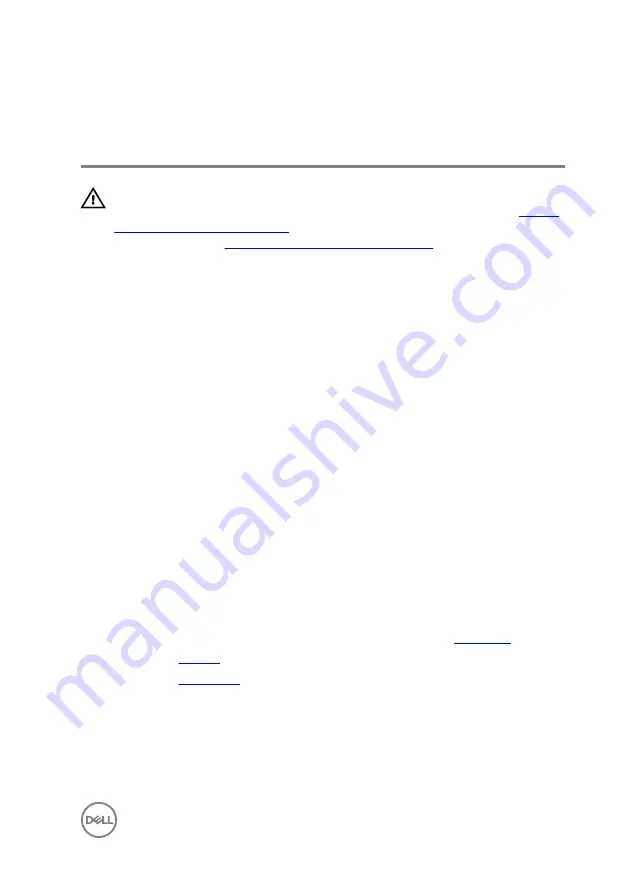
Replacing the power and volume-
buttons board
WARNING: Before working inside your computer, read the safety
information that shipped with your computer and follow the steps in
. After working inside your computer, follow
the instructions in
After working inside your computer
. For more safety best
practices, see the Regulatory Compliance home page at dell.com/
regulatory_compliance.
Procedure
1
Place the power and volume-buttons board in the slot on the computer base and
snap the tabs into place.
2
Adhere the tape that secures the power and volume-buttons board to the
computer base.
3
Using the alignment post, place the left speaker on the computer base and snap
it into place.
4
Route the power and volume-buttons board cable through the routing guides on
the speaker.
5
Connect the power and volume-buttons board cable to the I/O board.
6
Adhere the tapes that secure the power and volume-buttons board cable to the
computer base.
Post-requisites
1
Follow the procedure from step 4 to step 6 in “Replacing the
2
Replace the
3
Replace the
39
Summary of Contents for Inspiron 13
Page 28: ...1 plastic scribe 2 coin cell battery 3 battery socket 28 ...
Page 47: ...6 Lift the touch pad away from the computer 1 tape 2 touch pad 47 ...
Page 51: ...5 Lift the fan off the computer base 1 fan 2 screws 2 3 fan cable 51 ...
Page 54: ...2 Lift the heat sink off the system board 1 heat sink 2 captive screws 3 3 system board 54 ...
Page 65: ...9 Lift the system board off the computer base 1 screw 2 system board 65 ...
Page 72: ...4 Replace the base cover 72 ...
Page 74: ...1 computer base 74 ...
Page 79: ...5 Place the display panel on a clean flat surface 1 display panel 79 ...
Page 85: ...1 display back cover and antenna assembly 85 ...
Page 88: ...4 Lift the camera module off the display bezel 1 camera cable 2 camera 3 plastic scribe 88 ...
















































