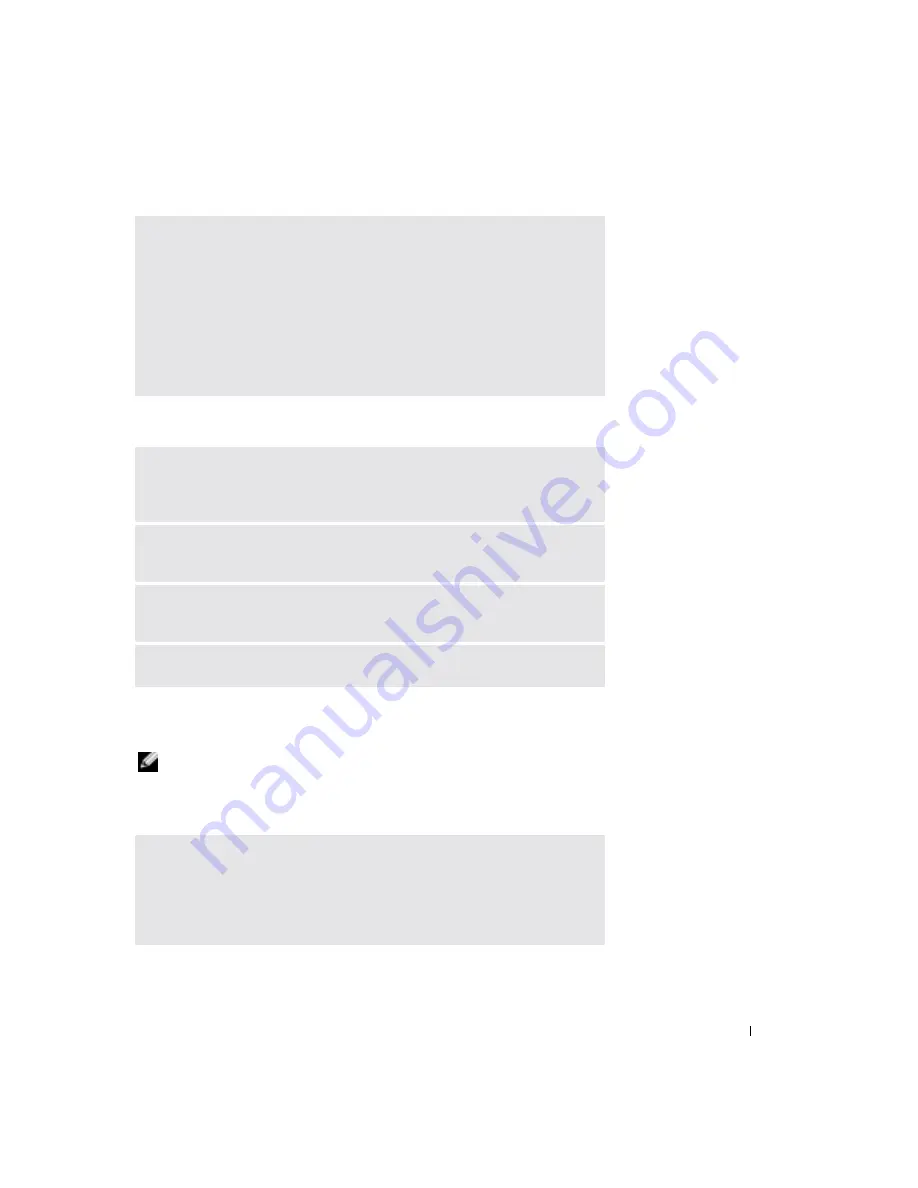
Solving Problems
85
Scanner Problems
Floppy Disk and Hard Drive Problems
NOTE:
For information on saving files to a floppy disk, see the
Dell Inspiron Help
file. To access the help
If you cannot save a file to a floppy disk drive
V
ERIFY
THAT
THE
MODEM
IS
COMMUNICATING
WITH
W
INDOWS
—
1
Click the
Start
button and click
Control Panel
.
2
Click
Printers and Other Hardware
and click
Phone and Modem Options
.
3
Click the
Modems
tab.
4
Click the COM port for your modem.
5
Click
Properties
, click the
Diagnostics
tab, and then click
Query Modem
to
verify that the modem is communicating with Windows.
If all commands receive responses, the modem is operating properly.
C
HECK
THE
POWER
CABLE
CONNECTION
—
Ensure that the scanner power cable is
firmly connected to a working electrical power source and that the scanner is
turned on.
C
HECK
THE
SCANNER
CABLE
CONNECTION
—
Ensure that the scanner cable is firmly
connected to the computer and to the scanner.
U
NLOCK
THE
SCANNER
—
Ensure that your scanner is unlocked if it has a locking tab
or button.
R
EINSTALL
THE
SCANNER
DRIVER
—
See the scanner documentation for instructions.
E
NSURE
THAT
W
INDOWS
RECOGNIZES
THE
DRIVE
—
Click the
Start
button and click
My
Computer
. If the drive is not listed, perform a full scan with your antivirus
software to check for and remove viruses. Viruses can sometimes prevent
Windows from recognizing the drive. Insert a bootable disk and restart the
computer.
Summary of Contents for Inspirion
Page 2: ...w w w d e l l c o m s u p p o r t d e l l c o m Dell Inspiron 510m Owner s Manual Model PP10L ...
Page 15: ...14 CAUTION Safety Instructions w w w d e l l c o m s u p p o r t d e l l c o m ...
Page 19: ...18 Finding Information for Your Computer w w w d e l l c o m s u p p o r t d e l l c o m ...
Page 41: ...40 Setting Up Your Computer w w w d e l l c o m s u p p o r t d e l l c o m ...
Page 49: ...48 Using a Battery w w w d e l l c o m s u p p o r t d e l l c o m ...
Page 81: ...80 Setting Up a Home and Office Network w w w d e l l c o m s u p p o r t d e l l c o m ...
Page 117: ...116 Adding and Replacing Parts w w w d e l l c o m s u p p o r t d e l l c o m ...






























