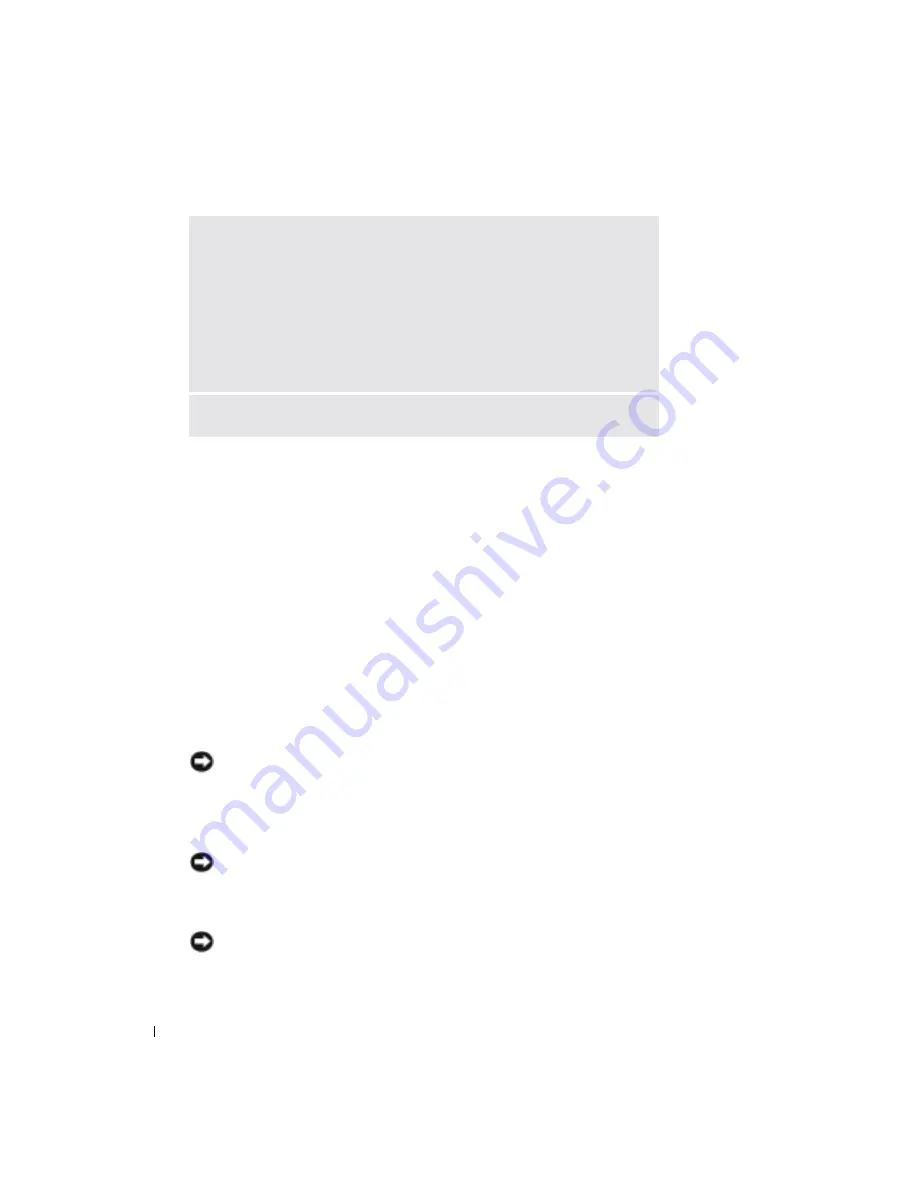
38
Setting Up Your Computer
www
.del
l.
com |
su
ppo
rt.
d
e
ll.
co
m
Power Protection Devices
Several devices are available to protect against power fluctuations and failures:
• Surge protectors
• Line conditioners
• Uninterruptible power supplies (UPS)
Surge Protectors
Surge protectors and power strips equipped with surge protection help to prevent damage to your
computer from voltage spikes that can occur during electrical storms or following power
interruptions. The level of protection is usually commensurate with the cost of the surge protector.
Some surge protector manufacturers include warranty coverage for certain types of damage.
Carefully read the device warranty when choosing a surge protector. A device with a higher joule
rating offers more protection. Compare joule ratings to determine the relative effectiveness of
different devices.
NOTICE:
Most surge protectors do not protect against power fluctuations or power interruptions
caused by nearby lightning strikes. When lightning occurs in your area, disconnect the telephone line
from the telephone wall jack and disconnect your computer from the electrical outlet.
Many surge protectors have a telephone jack for modem protection. See the surge protector
documentation for modem connection instructions.
NOTICE:
Not all surge protectors offer network adapter protection. Disconnect the network cable from
the network wall jack during electrical storms.
Line Conditioners
NOTICE:
Line conditioners do not protect against power interruptions.
Line conditioners are designed to maintain AC voltage at a fairly constant level.
V
E R IF Y
T H A T
W
I ND O W S ®
R E CO G N IZ E S
T H E
P R I NT E R
1
Click the
Start
button.
2
Click
Control Panel
.
3
Click
Printers and Other Hardware
.
4
Click
View installed printers or fax printers
. If the printer model is listed, right-
click the printer icon.
5
Click
Properties,
and then click the
Ports
tab. Ensure that the
Print to the
following port(s):
setting is
LPT1 (Printer Port)
.
R
EINSTALL
THE
PRINTER
DRIVER
—
Summary of Contents for Inspirion
Page 2: ...w w w d e l l c o m s u p p o r t d e l l c o m Dell Inspiron 510m Owner s Manual Model PP10L ...
Page 15: ...14 CAUTION Safety Instructions w w w d e l l c o m s u p p o r t d e l l c o m ...
Page 19: ...18 Finding Information for Your Computer w w w d e l l c o m s u p p o r t d e l l c o m ...
Page 41: ...40 Setting Up Your Computer w w w d e l l c o m s u p p o r t d e l l c o m ...
Page 49: ...48 Using a Battery w w w d e l l c o m s u p p o r t d e l l c o m ...
Page 81: ...80 Setting Up a Home and Office Network w w w d e l l c o m s u p p o r t d e l l c o m ...
Page 117: ...116 Adding and Replacing Parts w w w d e l l c o m s u p p o r t d e l l c o m ...






























