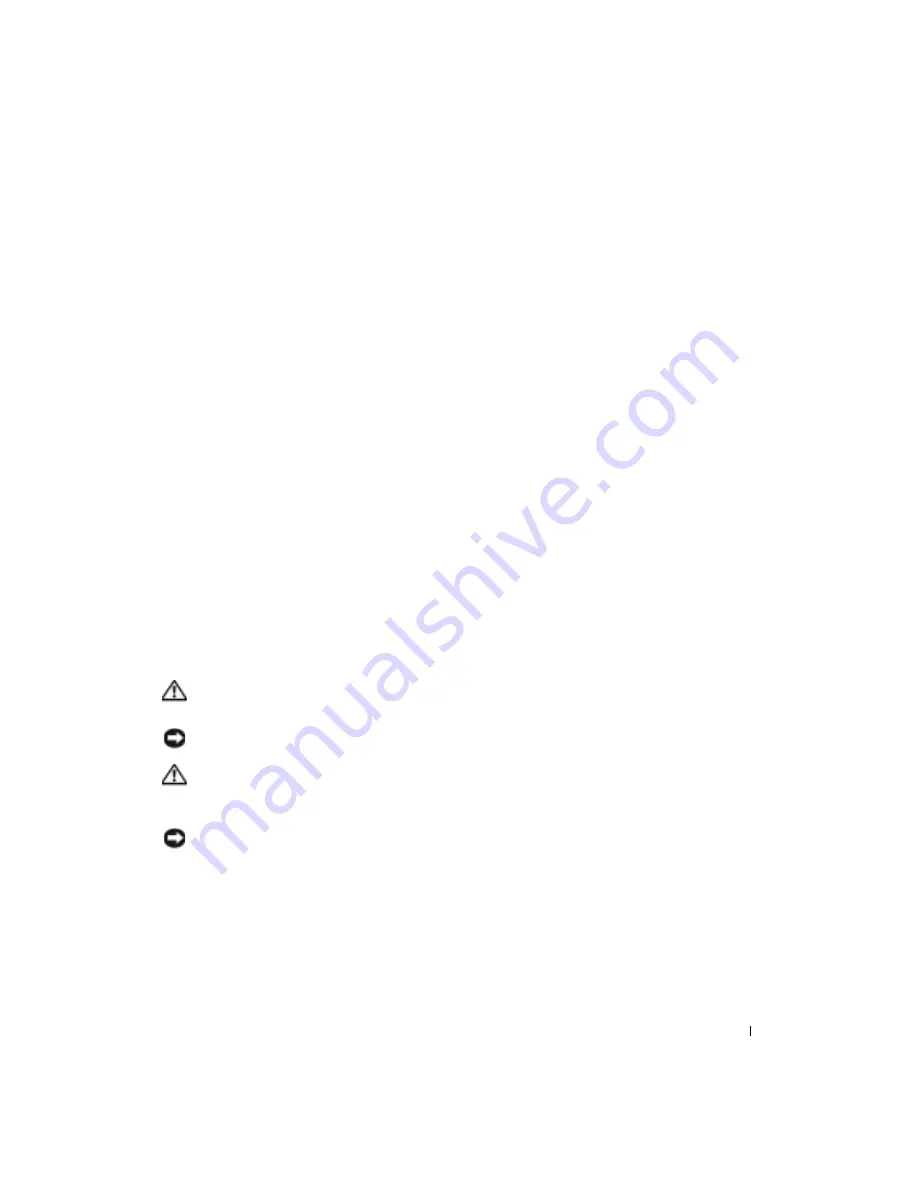
Adding and Replacing Parts
101
9
Adding and Replacing Parts
Before You Begin
This section provides procedures for removing and installing the components in your computer.
Unless otherwise noted, each procedure assumes that the following conditions exist:
• You have performed the steps in "Shutting Down Your Computer."
• You have read the safety information at the beginning of this document.
Recommended Tools
The procedures in this document may require the following tools:
• Small flat-blade screwdriver
• Phillips screwdriver
• Small plastic scribe
• Flash BIOS update program floppy disk or CD
Shutting Down Your Computer
Use the following safety guidelines to help protect your computer from potential damage and to
ensure your own personal safety.
CAUTION:
Before you begin any of the procedures in this section, follow the safety instructions at the
beginning of this document.
NOTICE:
Only a certified service technician should perform repairs on your computer. Damage due to
servicing that is not authorized by Dell is not covered by your warranty.
CAUTION:
Handle components and cards with care. Do not touch the components or contacts on a
card. Hold a card by its edges or by its metal mounting bracket. Hold a component such as a processor
by its edges, not by its pins.
NOTICE:
When you disconnect a cable, pull on its connector or on its strain-relief loop, not on the cable
itself. Some cables have a connector with locking tabs; if you are disconnecting this type of cable, press
in on the locking tabs before you disconnect the cable. As you pull connectors apart, keep them evenly
aligned to avoid bending any connector pins. Also, before you connect a cable, ensure that both
connectors are correctly oriented and aligned.
Summary of Contents for Inspirion
Page 2: ...w w w d e l l c o m s u p p o r t d e l l c o m Dell Inspiron 510m Owner s Manual Model PP10L ...
Page 15: ...14 CAUTION Safety Instructions w w w d e l l c o m s u p p o r t d e l l c o m ...
Page 19: ...18 Finding Information for Your Computer w w w d e l l c o m s u p p o r t d e l l c o m ...
Page 41: ...40 Setting Up Your Computer w w w d e l l c o m s u p p o r t d e l l c o m ...
Page 49: ...48 Using a Battery w w w d e l l c o m s u p p o r t d e l l c o m ...
Page 81: ...80 Setting Up a Home and Office Network w w w d e l l c o m s u p p o r t d e l l c o m ...
Page 117: ...116 Adding and Replacing Parts w w w d e l l c o m s u p p o r t d e l l c o m ...
















































