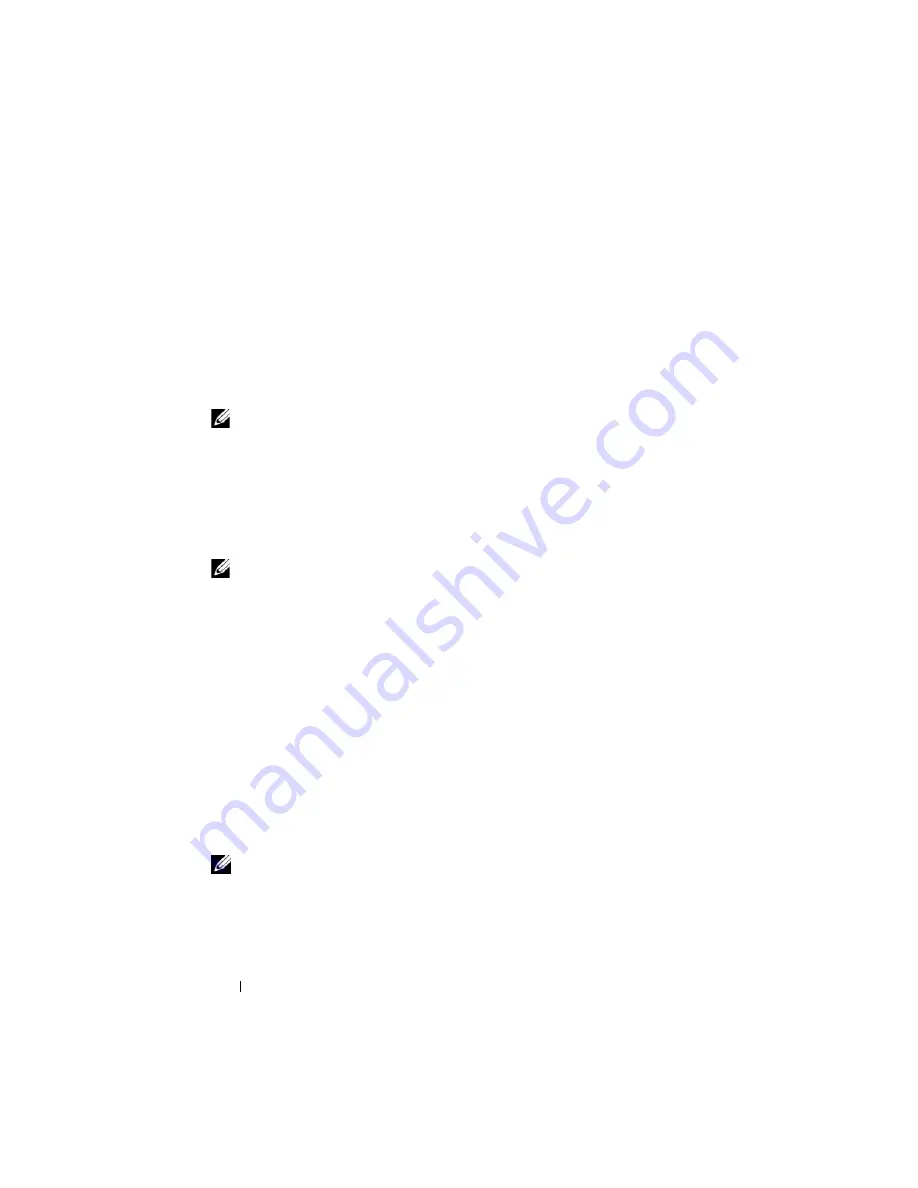
76
Configuring the Management Station
Types
tab, highlight
.jnlp
under
Registered file types
, and then click
Change
. For
Linux (
javaws
), start Firefox, and click
Edit
→
Preferences
→
Downloads
, and then
click
View and Edit Actions
.
For Linux, once you have installed either JRE or JDK, add a path to the Java
bin directory to the front of your system PATH. For example, if Java is
installed in /usr/java, add the following line to your local .bashrc or
/etc/profile:
PATH=/usr/java/bin:$PATH; export PATH
NOTE:
There may already be PATH-modification lines in the files. Ensure that the
path information you enter does not create conflicts.
Installing Telnet or SSH Clients
By default, iDRAC6 Telnet service is disabled and the SSH service is enabled.
Since Telnet is an insecure protocol, you should use it only if you cannot
install an SSH client or your network connection is otherwise secured.
NOTE:
iDRAC6 supports up to 4 Telnet sessions and 4 SSH sessions
simultaneously.
Telnet with iDRAC6
Telnet is included in Windows and Linux operating systems, and can be run
from a command shell. You may also choose to install a commercial or freely
available Telnet client with more convenience features than the standard
version included with your operating system.
If your management station is running Windows XP SP1 or Windows 2003,
you may experience an issue with the characters in an iDRAC6 Telnet
session.This issue may occur as a frozen login where the return key does not
respond and the password prompt does not appear.
To fix this issue, download hotfix 824810 from the Microsoft Support website
at
support.microsoft.com
. See Microsoft Knowledge Base article 824810 for
more information.
NOTE:
The hotfix is needed only for Windows XP SP1 and Windows 2003.
Windows XP SP2 fixed the issue.
Summary of Contents for IDRAC6
Page 38: ...38 iDRAC6 Enterprise Overview ...
Page 84: ...84 Configuring the Managed Server ...
Page 120: ...120 Configuring iDRAC6 Enterprise Using the Web Interface ...
Page 160: ...160 Using iDRAC6 With Microsoft Active Directory ...
Page 166: ...166 Configuring Smart Card Authentication ...
Page 222: ...222 Using GUI Console Redirection ...
Page 228: ...228 Configuring the vFlash Media Card for Use With iDRAC6 ...
Page 270: ...270 Using the RACADM Command Line Interface ...
Page 308: ...308 Using iDRAC6 Configuration Utility ...
Page 334: ...334 Recovering and Troubleshooting the Managed System ...
Page 382: ...382 RACADM Subcommand Overview ...
Page 452: ...452 iDRAC6 Enterprise Property Database Group and Object Definitions ...
Page 462: ...462 Glossary ...
Page 472: ...472 Index ...






























