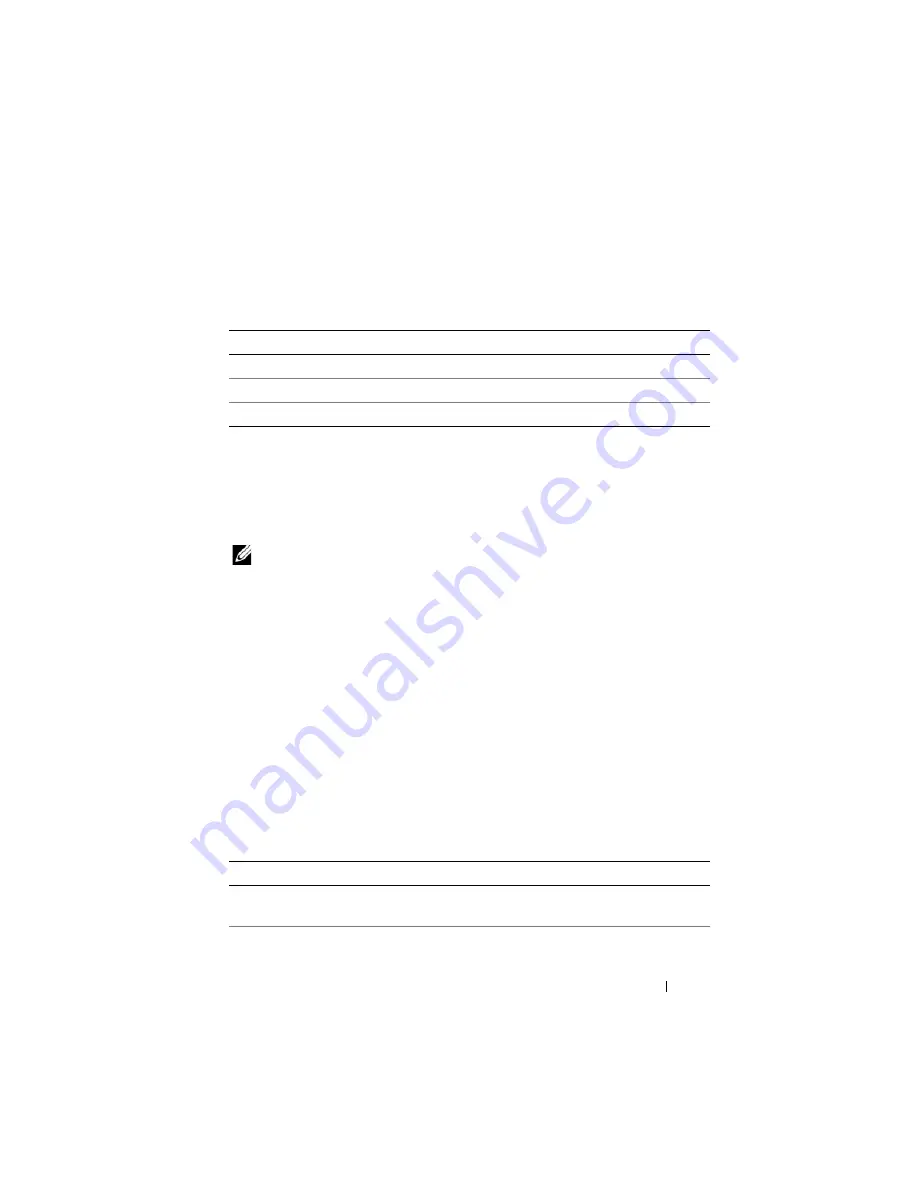
Using GUI Console Redirection
211
The buttons in
are available on the
Console Redirection
Configuration
screen.
Opening a Console Redirection Session
When you open a console redirection session, the Dell Virtual KVM (vKVM)
Viewer Application (
iDRACView
) starts and the remote system’s desktop
appears in the viewer. Using iDRACView, you can control the remote system’s
mouse and keyboard functions from your local management station.
NOTE:
vKVM launch from a Windows Vista
®
management station may lead to
vKVM restart messages. To avoid this, set the appropriate timeout values in the
following locations:
Control Panel
→
Power Options
→
Power Saver
→
Advanced
Settings
→
Hard Disk
→
Turnoff Hard Disk After <time_out>
and in the
Control Panel
→
Power Options
→
High–Performance
→
Advanced Settings
→
Hard Disk
→
Turnoff Hard
Disk After <time_out>
.
To open a console redirection session in the Web interface, perform the
following steps:
1
Click
System
and then click the
Console/Media
tab.
2
In the
Console Redirection
screen, use the information in Table 12-4 to
ensure that a console redirection session is available.
If you wish to reconfigure any of the property values displayed,
see "Configuring Console Redirection and Virtual Media in iDRAC6 Web
Interface."
Table 12-3.
Console Redirection Configuration Buttons
Button
Definition
Prints the
Configuration
screen
Refresh
Reloads the
Configuration
screen
Apply
Saves any new settings made to the console redirection
Table 12-4.
Console Redirection Information
Property
Description
Console Redirection
Enabled
Yes
/
No
Video Encryption Enabled Yes
/
No
Summary of Contents for IDRAC6
Page 38: ...38 iDRAC6 Enterprise Overview ...
Page 84: ...84 Configuring the Managed Server ...
Page 120: ...120 Configuring iDRAC6 Enterprise Using the Web Interface ...
Page 160: ...160 Using iDRAC6 With Microsoft Active Directory ...
Page 166: ...166 Configuring Smart Card Authentication ...
Page 222: ...222 Using GUI Console Redirection ...
Page 228: ...228 Configuring the vFlash Media Card for Use With iDRAC6 ...
Page 270: ...270 Using the RACADM Command Line Interface ...
Page 308: ...308 Using iDRAC6 Configuration Utility ...
Page 334: ...334 Recovering and Troubleshooting the Managed System ...
Page 382: ...382 RACADM Subcommand Overview ...
Page 452: ...452 iDRAC6 Enterprise Property Database Group and Object Definitions ...
Page 462: ...462 Glossary ...
Page 472: ...472 Index ...
















































