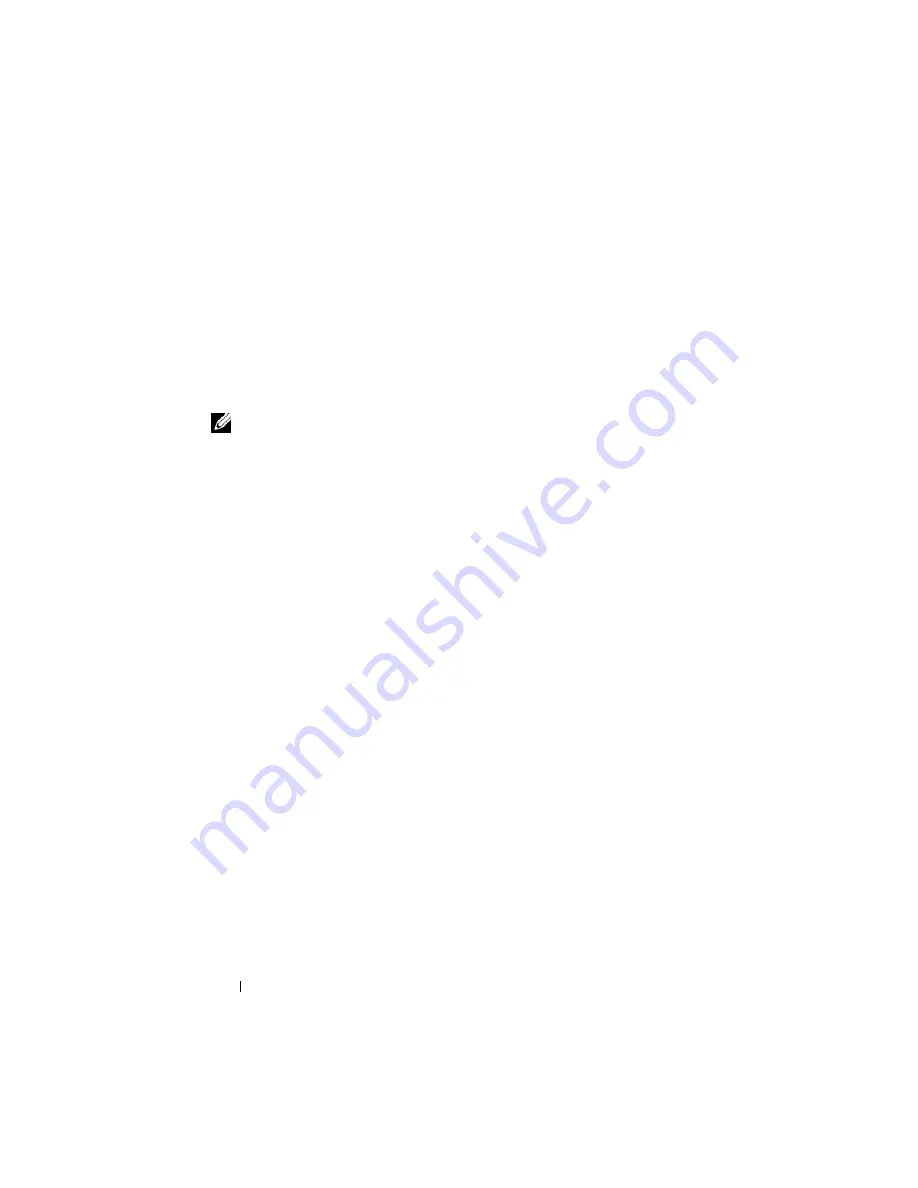
152
Using iDRAC6 With Microsoft Active Directory
The login syntax is the same for all three methods:
<
username@domain
>
or
<
domain>\<username
>
or
<
domain>/<username
>
where
username
is an ASCII string of 1–256 bytes.
White space and special characters (such as \, /, or @) cannot be used in the
user name or the domain name.
NOTE:
You cannot specify NetBIOS domain names, such as
Americas
, because
these names cannot be resolved.
If you log in from the Web interface and you have configured user domains, the
Web interface log in screen will list all the user domains in the pull-down menu
for your to choose. If you select a user domain from the pull-down menu, you
should only enter the user name. If you select
This iDRAC
, you can still log in
as an Active Directory user if you use the login syntax described above in "Using
Active Directory to Log In to iDRAC6."
Using Active Directory Single Sign-On
You can enable iDRAC6 to use Kerberos—a network authentication
protocol—to enable single sign-on. For more information on setting up
iDRAC6 to use the Active Directory single sign-on feature, see "Enabling
Kerberos Authentication."
Configuring iDRAC6 to Use Single Sign-On
1
Open a supported Web browser window.
2
Log in to iDRAC6 Web interface.
3
In the system tree, select
System
→
Remote Access
→
iDRAC6
→
Network/Security
→
Network
. In the
Network
page, verify whether the
DNS iDRAC6 Name
is correct and matches with the name used for
iDRAC6 fully qualified domain name.
4
In the system tree, select
System
→
Remote Access
→
iDRAC6
→
Network/Security
→
Active Directory
.
The
Active Directory Configuration and Management
summary screen
appears.
Summary of Contents for IDRAC6
Page 38: ...38 iDRAC6 Enterprise Overview ...
Page 84: ...84 Configuring the Managed Server ...
Page 120: ...120 Configuring iDRAC6 Enterprise Using the Web Interface ...
Page 160: ...160 Using iDRAC6 With Microsoft Active Directory ...
Page 166: ...166 Configuring Smart Card Authentication ...
Page 222: ...222 Using GUI Console Redirection ...
Page 228: ...228 Configuring the vFlash Media Card for Use With iDRAC6 ...
Page 270: ...270 Using the RACADM Command Line Interface ...
Page 308: ...308 Using iDRAC6 Configuration Utility ...
Page 334: ...334 Recovering and Troubleshooting the Managed System ...
Page 382: ...382 RACADM Subcommand Overview ...
Page 452: ...452 iDRAC6 Enterprise Property Database Group and Object Definitions ...
Page 462: ...462 Glossary ...
Page 472: ...472 Index ...






























