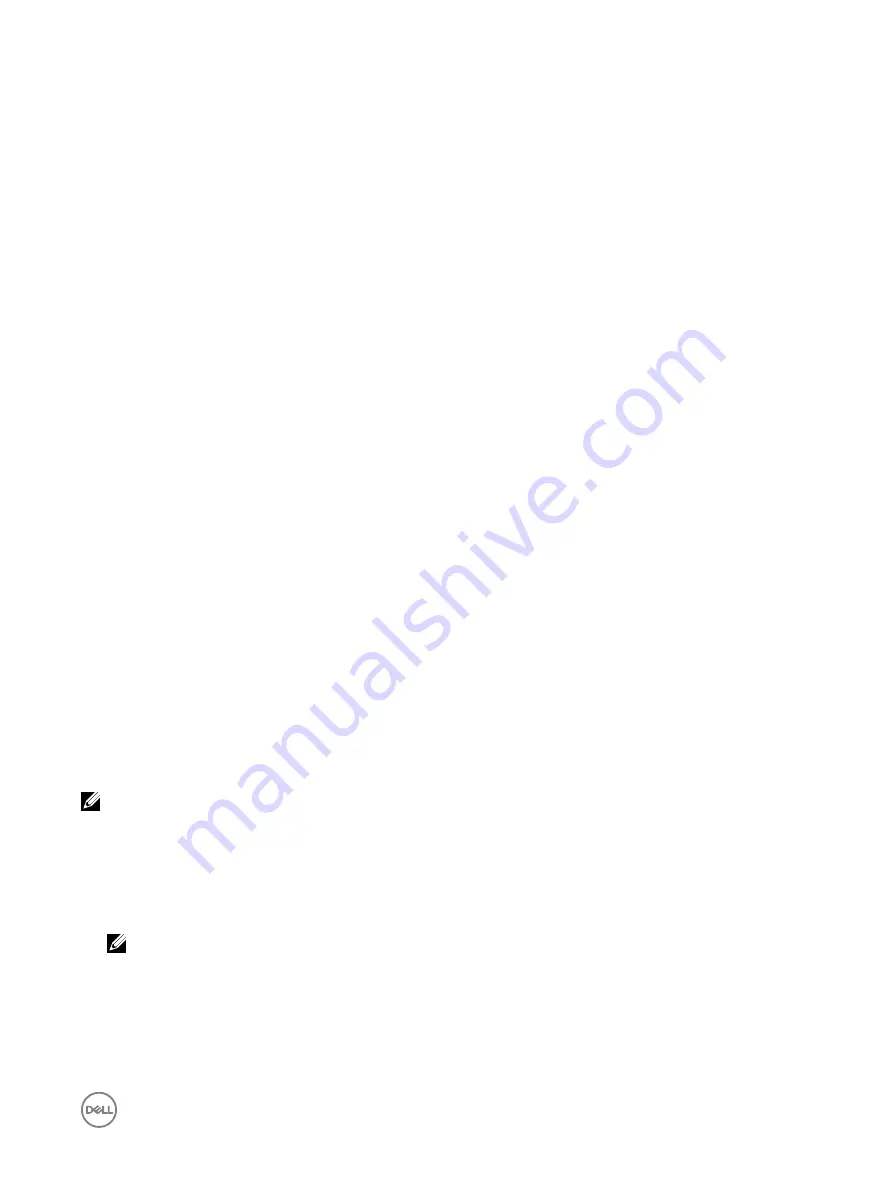
– Maximum number of spans affects RAID 10, RAID 50, and RAID 60.
– Maximum number of stripes affects RAID 0, RAID 5, RAID 50, RAID 6, and RAID 60.
– Number of physical disks in a mirror is always 2. This affects RAID 1 and RAID 10.
•
Cannot create virtual disks on PCIe SSDs.
Creating virtual disks using web interface
To create virtual disk:
1.
In the iDRAC Web interface, go to
Overview
→
Storage
→
Virtual Disks
→
Create
.
The
Create Virtual Disk
page is displayed.
2.
In the
Settings
section, do the following:
a. Enter the name for the virtual disk.
b. From the
Controller
drop-down menu, select the controller for which you want to create the virtual disk.
c. From the
Layout
drop-down menu, select the RAID level for the Virtual Disk.
Only those RAID levels supported by the controller appear in the drop-down menu and it is based on the RAID levels are
available based on the total number of physical disks available.
d. Select the
Media Type
,
Stripe Size
,
Read Policy
,
Write Policy
,
Disk Cache Policy
,
T10 PI Capability
.
Only those values supported by the controller appear in the drop-down menus for these properties.
e. In the
Capacity
field, enter the size of the virtual disk.
The maximum size is displayed and then updated as disks are selected.
f. The
Span Count
field is displayed based on the selected physical disks (step 3). You cannot set this value. It is automatically
calculated after selecting disks for multi-raid level. If you have selected RAID 10 and if the controller supports uneven RAID
10, then the span count value is not displayed. The controller automatically sets the appropriate value.
3.
In the
Select Physical Disks
section, select the number of physical disks.
For more information about the fields, see the
iDRAC Online Help
4.
From the
Apply Operation Mode
drop-down menu, select when you want to apply the settings.
5.
Click
Create Virtual Disk
.
Based on the selected
Apply Operation Mode
, the settings are applied.
Creating virtual disks using RACADM
Use the
racadm storage createvd
command.
For more information, see the
iDRAC RACADM Command Line Reference Guide
available at
dell.com/idracmanuals
.
Editing virtual disk cache policies
You can change the read, write, or disk cache policy of a virtual disk.
NOTE: Some of the controllers do not support all read or write policies. Therefore, when a policy is applied, an error
message is displayed.
The read policies indicate whether the controller must read sequential sectors of the virtual disk searching for data:
•
Adaptive Read Ahead
— The controller initiates read ahead only if the two most recent reads requests accessed sequential
sectors of the disk. If subsequent read requests access random sectors of the disk, the controller reverts to no read ahead
policy. The controller continues to evaluate whether read requests are accessing sequential sectors of the disk, and initiates read
ahead if necessary.
NOTE: Previous generations of PERC controllers support read policy settings of No Read Ahead, Read Ahead, and
Adaptive Read Ahead. With PERC 8 and PERC 9, the Read Ahead and Adaptive Read Ahead settings are functionally
equivalent at the controller level. For backward compatibility purposes, some systems management interfaces and
PERC 8 and 9 controllers still allow setting the read policy to Adaptive Read Ahead. While it is possible to set Read
Ahead or Adaptive Read Ahead on PERC 8 or PERC 9, there is no functional difference.
•
Read Ahead
— The controller reads sequential sectors of the virtual disk when seeking data. Read ahead policy may improve
system performance if the data is written to the sequential sectors of the virtual disk.
•
No Read Ahead
— Selecting no read ahead policy indicates that the controller should not use read ahead policy.
199






























