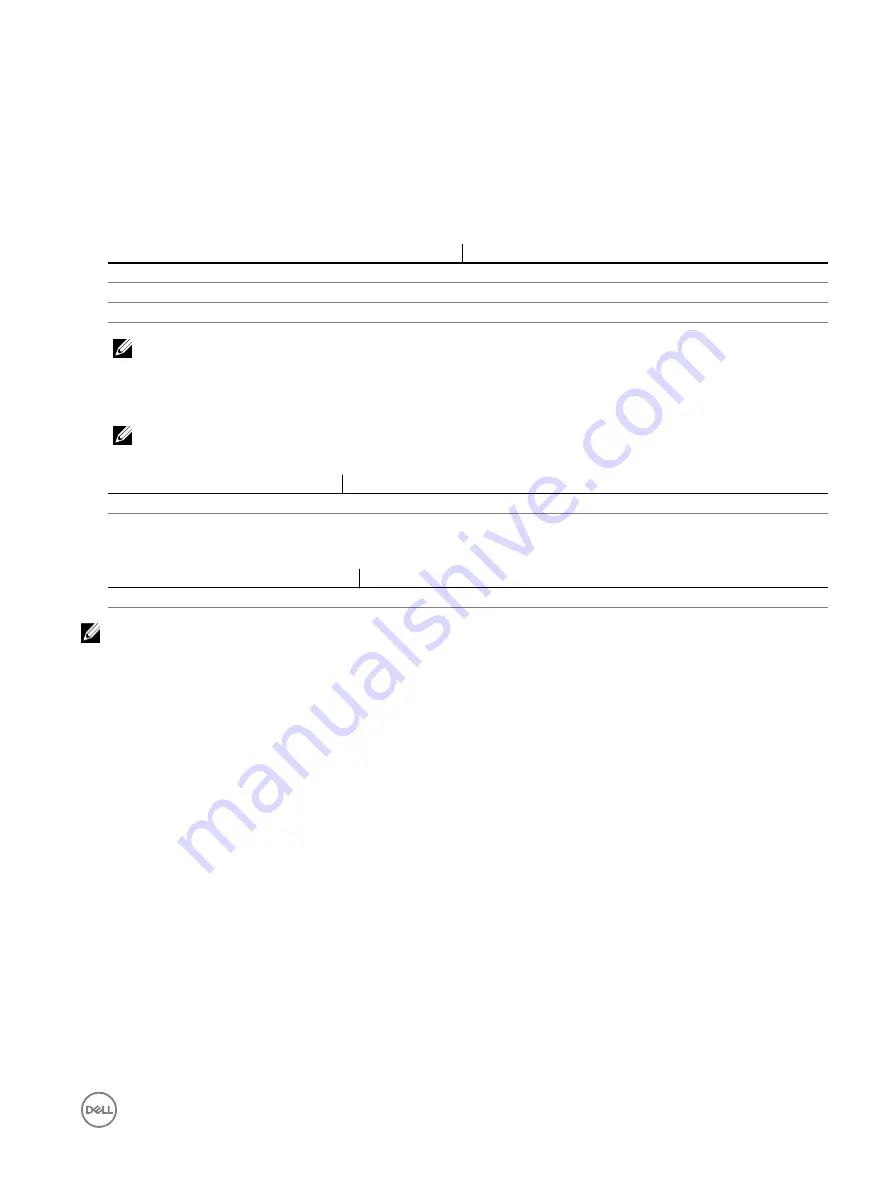
Configuring iDRAC to use SOL using RACADM
To configure IPMI Serial over LAN (SOL):
1.
Enable IPMI Serial over LAN using the command.
racadm set iDRAC.IPMISol.Enable 1
2.
Update the IPMI SOL minimum privilege level using the command.
racadm set iDRAC.IPMISol.MinPrivilege <level>
Parameter
Privilege level
<level>
= 2
User
<level>
= 3
Operator
<level>
= 4
Administrator
NOTE: The IPMI SOL minimum privilege level determines the minimum privilege to activate IPMI SOL. For more
information, see the IPMI 2.0 specification.
3.
Update the IPMI SOL baud rate using the command.
racadm set iDRAC.IPMISol.BaudRate <baud_rate>
NOTE: To redirect the serial console over LAN, make sure that the SOL baud rate is identical to the managed
system’s baud rate.
Parameter
Allowed values (in bps)
<baud_rate>
9600, 19200, 57600, and 115200.
4.
Enable SOL for each user using the command.
racadm set iDRAC.Users.<id>.SolEnable 2
Parameter
Description
<id>
Unique ID of the user
NOTE: To redirect the serial console over LAN, ensure that the SOL baud rate is identical to the baud rate of the
managed system.
Enabling supported protocol
The supported protocols are IPMI, SSH, and Telnet.
Enabling supported protocol using web interface
To enable SSH or Telnet, go to
Overview
→
iDRAC Settings
→
Network
→
Services
and select
Enabled
for SSH or Telnet,
respectively.
To enable IPMI, go to
Overview
→
iDRAC Settings
→
Network
and select
Enable IPMI Over LAN
. Make sure that the
Encryption
Key
value is all zeroes or press the backspace key to clear and change the value to NULL characters.
Enabling supported protocol using RACADM
To enable the SSH or Telnet, use the following commands.
•
Telnet
racadm set iDRAC.Telnet.Enable 1
•
SSH
racadm set iDRAC.SSH.Enable 1
To change the SSH port
racadm set iDRAC.SSH.Port <port number>
You can use tools such as:
115






























