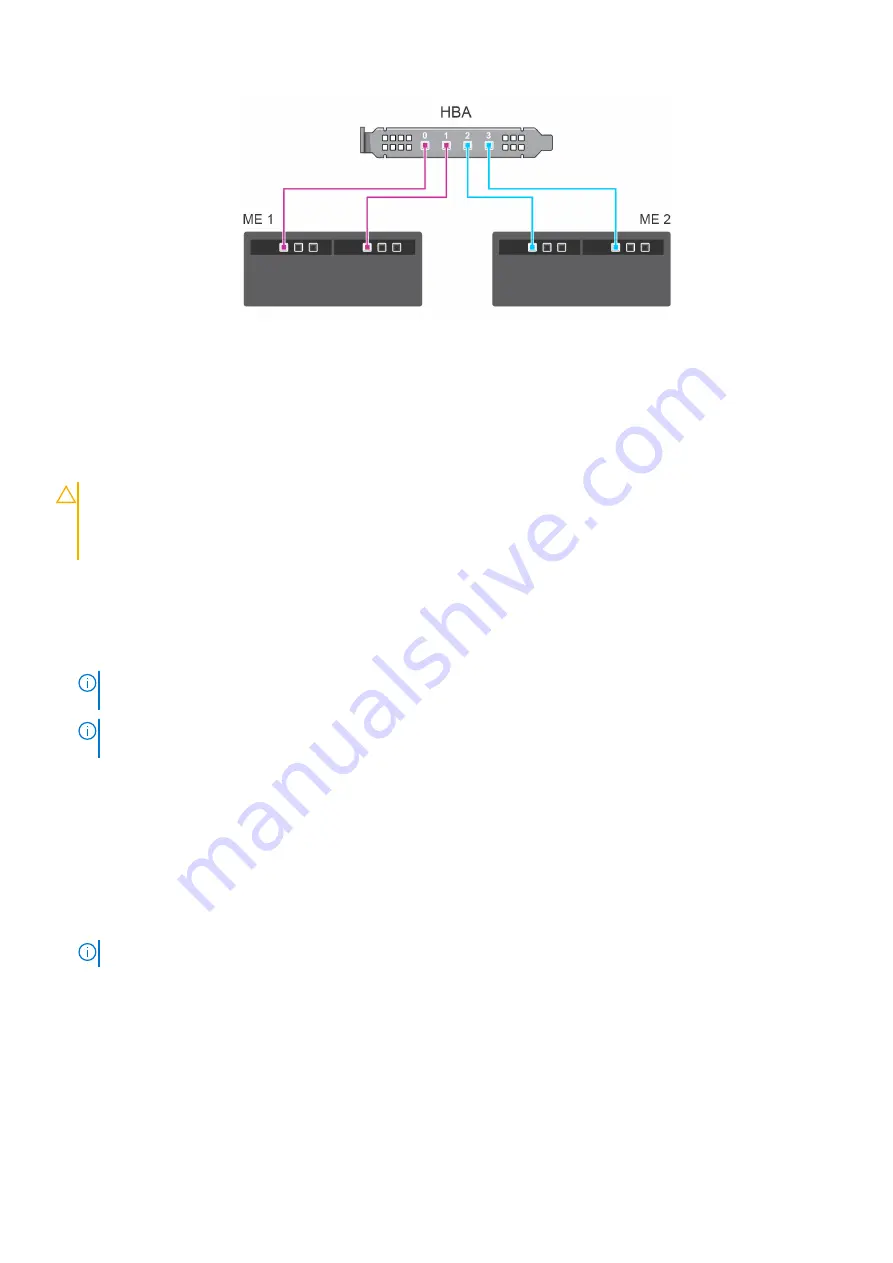
Figure 15. Multipath configuration: Cabling HBA355e Adapter with ME484 enclosures
Remove Dell HBA350i MX
Prerequisites
CAUTION:
Many repairs may only be done by a certified service technician. You should only perform
troubleshooting and simple repairs as authorized in your product documentation, or as directed by the online or
telephone service and support team. Damage due to servicing that is not authorized by Dell is not covered by
your warranty. Read and follow the safety instructions that are shipped with your product.
●
You have read and complied with the safety guidelines listed in
●
You have completed the procedures in
Before working inside your system
.
Steps
1. Turn off the sled and any attached peripherals, and remove the sled from the MX chassis.
NOTE:
Perform a graceful shutdown of the sled to ensure that any data in the cache is flushed to the disk before the
controller is removed.
NOTE:
It is recommended that you always use a static mat and static strap while working on components inside the
system.
2. Remove the system cover.
3. Locate the HBA card on the system board.
4. Pull up the release lever on the controller and lift the card to remove it from the connector on the system board.
5. Disconnect the SAS cables that are connected to the card. To disconnect the cable:
a. Press down, and hold the metal tab on the SAS cable connector.
b. Pull the SAS cable out of the connector.
6. Lift one end of the card and angle it to disengage the card from the card connector on the system board.
7. Lift the card from the system board.
NOTE:
To prevent damage to the card, you must hold the card by its edges only.
8. Place the storage controller card and connect the cable. For more information about installing the card, see
.
9. Install the system cover.
10. Insert the sled into the chassis and turn on the system and any attached MX chassis peripherals.
28
Installation and removal of cards






























