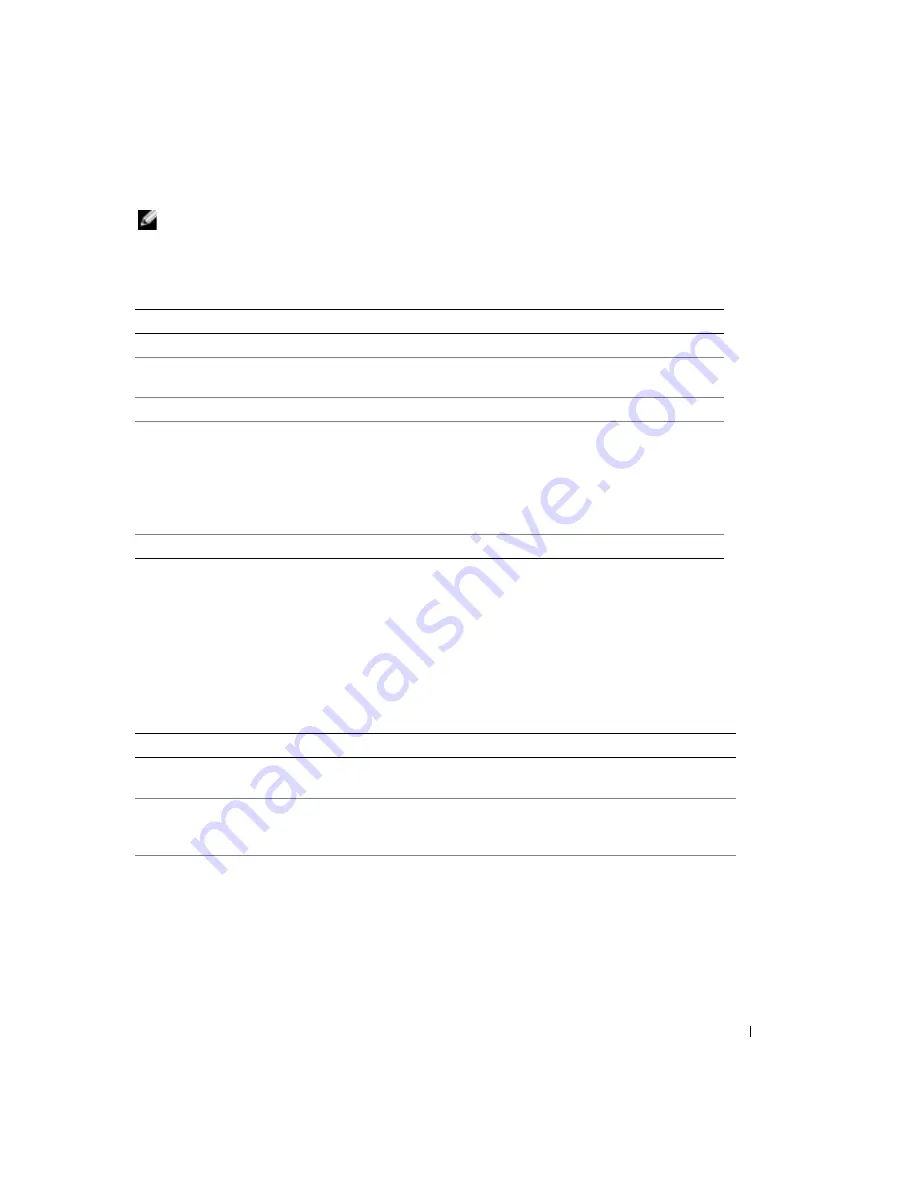
Quick Reference Guide
21
NOTE:
The Service Tag for your computer is located at the top of each test screen. If you contact Dell,
technical support will ask for your Service Tag.
3
If you run a test from the
Custom Test
or
Symptom Tree
option, click the applicable tab
described in the following table for more information.
4
When the tests are completed, if you are running the Dell Diagnostics from the
Drivers and
Utilities
CD (optional)
,
remove the CD.
5
Close the test screen to return to the
Main
Menu
screen. To exit the Dell Diagnostics and
restart the computer, close the
Main
Menu
screen.
System Lights
Your power light may indicate a computer problem.
Tab
Function
Results
Displays the results of the test and any error conditions encountered.
Errors
Displays error conditions encountered, error codes, and the problem
description.
Help
Describes the test and may indicate requirements for running the test.
Configuration
Displays your hardware configuration for the selected device.
The Dell Diagnostics obtains configuration information for all devices from
system setup, memory, and various internal tests, and it displays the
information in the device list in the left pane of the screen. The device list may
not display the names of all the components installed on your computer or all
devices attached to your computer.
Parameters
Allows you to customize the test by changing the test settings.
Power Light
Problem Description
Suggested Resolution
Solid green
Power is on, and the computer is
operating normally.
No corrective action is required.
Blinking green
The computer is in the suspended
state (Microsoft
®
Windows
®
2000
and Windows XP).
Press the power button, move the mouse, or
press a key on the keyboard to wake the
computer.
Blinks green several
times and then
turns off
A configuration error exists.
Check "Diagnostic Lights" on page 23 to see if
the specific problem is identified.
Summary of Contents for GX280 - OptiPlex - SD
Page 1: ...Dell OptiPlex GX280 Quick Reference Guide Models DHP DHS DCNE DHM DCSM ...
Page 4: ...4 Contents ...
Page 34: ...34 Quick Reference Guide w w w d e l l c o m s u p p o r t d e l l c o m ...
Page 37: ...Dell OptiPlex GX280 Hurtig Referenceguide Modellerne DHP DHS DCNE DHM DCSM ...
Page 40: ...40 Indhold ...
Page 54: ...54 Quick Reference Guide w w w d e l l c o m s u p p o r t d e l l c o m Opsætning af skærm ...
Page 73: ...Dell OptiPlex GX280 Pikaopas Mallit DHP DHS DCNE DHM DCSM ...
Page 76: ...76 Sisällys ...
Page 90: ...90 Pikaopas w w w d e l l c o m s u p p o r t d e l l c o m Näytön asennus ...
Page 106: ...106 Pikaopas w w w d e l l c o m s u p p o r t d e l l c o m ...
Page 109: ...Dell OptiPlex GX280 Hurtigveiledning Modell DHP DHS DCNE DHM DCSM ...
Page 112: ...112 Innhold ...
Page 126: ...126 Hurtigveiledning w w w d e l l c o m s u p p o r t d e l l c o m Sette opp skjermen ...
Page 145: ...Dell OptiPlex GX280 Краткий справочник Модели DHP DHS DCNE DHM DCSM ...
Page 148: ...148 Содержание Компакт диск Drivers and Utilities 180 Указатель 183 ...
Page 163: ...Краткий справочник 163 Установка монитора ...
Page 182: ...182 Краткий справочник w w w d e l l c o m s u p p o r t d e l l c o m ...
Page 185: ...Dell OptiPlex GX280 Stručná referenčná príručka Modely DHP DHS DCNE DHM DCSM ...
Page 188: ...188 Obsah Použitie disku CD Drivers and Utilities Ovládače a utility 219 Register 221 ...
Page 203: ...Stručná referenčná príručka 203 Inštalácia počítača Pripojenie napájania ...
Page 220: ...220 Stručná referenčná príručka w w w d e l l c o m s u p p o r t d e l l c o m ...
Page 223: ...Dell OptiPlex GX280 Kratki referenčni priročnik Modeli DHP DHS DCNE DHM DCSM ...
Page 256: ...256 Kratki referenčni priročnik w w w d e l l c o m s u p p o r t d e l l c o m ...
Page 259: ...Dell OptiPlex GX280 Snabbreferensguide Modellerna DHP DHS DCNE DHM DCSM ...
Page 262: ...262 Innehåll ...
Page 276: ...276 Snabbreferensguide w w w d e l l c o m s u p p o r t d e l l c o m Installera bildskärmen ...
Page 292: ...292 Snabbreferensguide w w w d e l l c o m s u p p o r t d e l l c o m ...






























