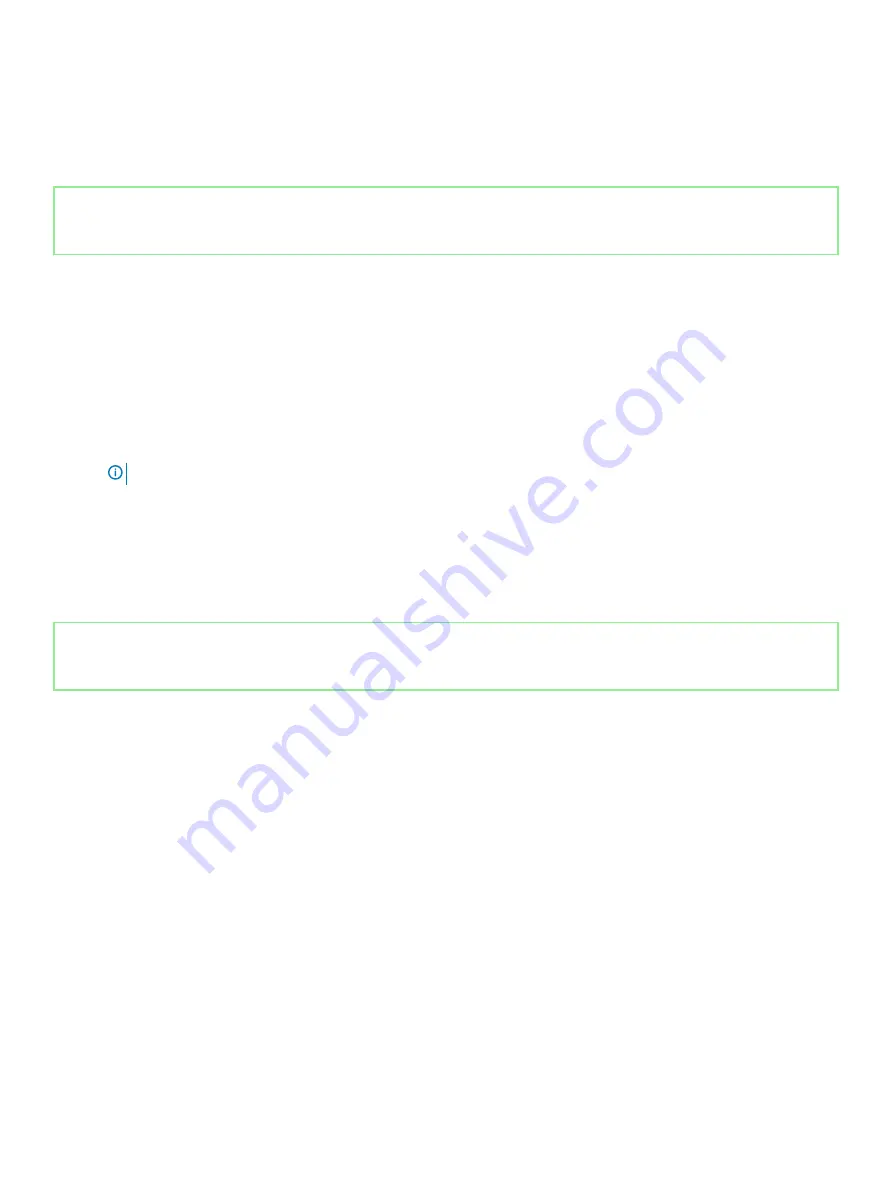
3
Copy the BIOS setup program file to the bootable USB drive.
4
Connect the bootable USB drive to the computer that needs the BIOS update.
5
Restart the computer and press
F12
when the Dell logo is displayed on the screen.
6
Boot to the USB drive from the
One Time Boot Menu
.
7
Type the BIOS setup program filename and press
Enter
.
8
The
BIOS Update Utility
appears. Follow the instructions on the screen to complete the BIOS update.
Identifier
GUID-F5899359-C2E1-41C0-9663-4C79969506EB
Status
Released
Flashing the BIOS
About this task
You may need to flash (update) the BIOS when an update is available or when you replace the system board.
Follow these steps to flash the BIOS:
Steps
1
Turn on your computer.
2
Go to
.
3
Click
Product support
, enter the Service Tag of your computer, and then click
Submit
.
NOTE:
If you do not have the Service Tag, use the auto-detect feature or manually browse for your computer model.
4
Click
Drivers & downloads
>
Find it myself
.
5
Select the operating system installed on your computer.
6
Scroll down the page and expand
BIOS
.
7
Click
Download
to download the latest version of the BIOS for your computer.
8
After the download is complete, navigate to the folder where you saved the BIOS update file.
9
Double-click the BIOS update file icon and follow the instructions on the screen.
Identifier
GUID-F5888FED-ECD3-4130-9BE0-7BF759B7ED4A
Status
Released
Flea power release
About this task
Flea power is the residual static electricity that remains on the computer even after it has been powered off and the battery has been
removed. The following procedure provides the instructions on how to conduct flea power release:
Steps
1
Turn off your computer.
2
Remove the
3
Remove the
4
Press and hold the power button for 15 seconds to drain the flea power.
5
Replace the
.
6
Replace the
.
7
Turn on your computer.
Troubleshooting
71
Summary of Contents for G3 3590
Page 1: ...Dell G3 3590 Service Manual Regulatory Model P89F Regulatory Type P89F001 ...
Page 12: ...12 Removing and installing components ...
Page 21: ...Removing and installing components 21 ...
Page 25: ...Removing and installing components 25 ...
Page 27: ...Removing and installing components 27 ...





















