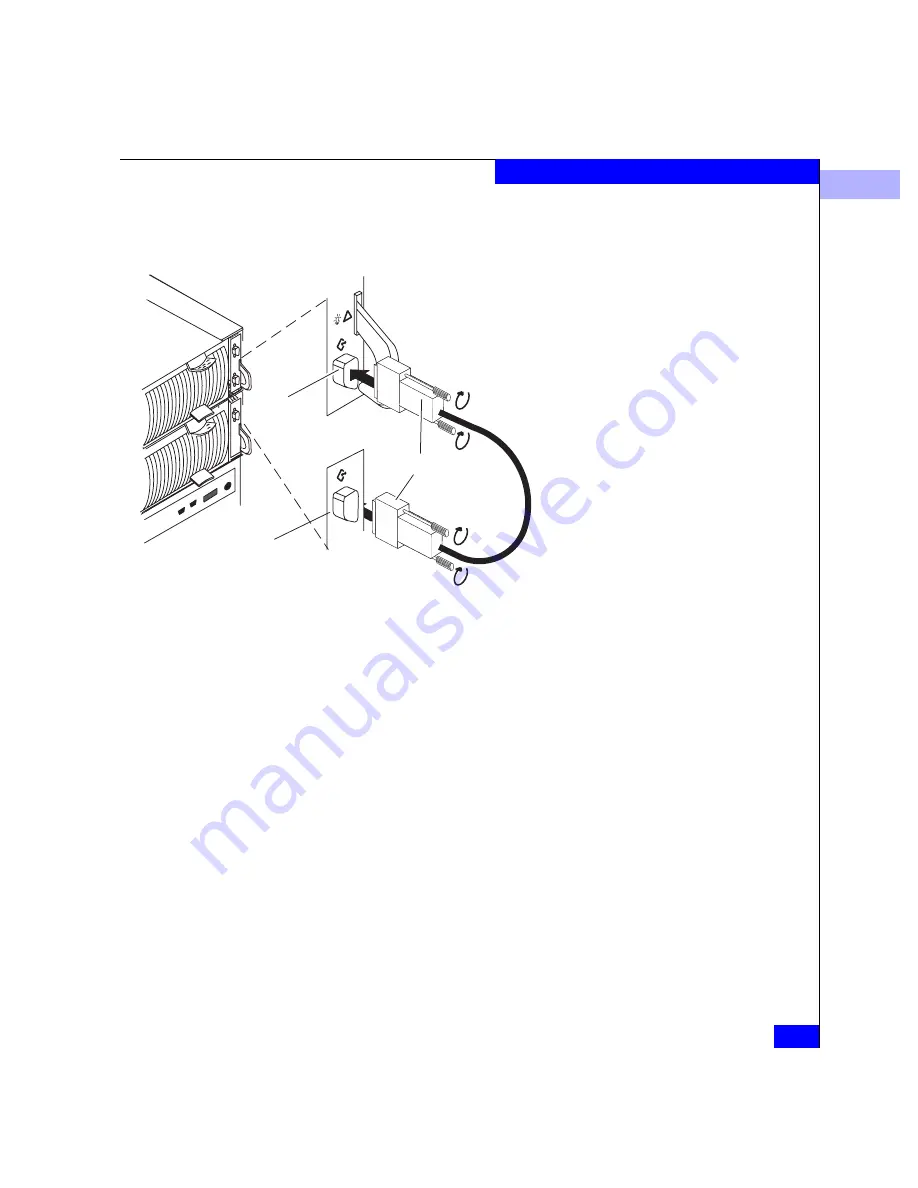
2
Installing a DPE in a Cabinet
2-15
Installing a Rackmount DPE
13. To expand this DPE, cable its LCC EXP connector to the next
corresponding DAE’s PRI (primary) connector, as shown below.
Figure 2-10
Cabling a DPE to a DAE
14. If the DPE has another SP, LCC, and DAE, connect the DPE’s
other LCC and the DAE’s other LCC as above.
15. To connect additional DAEs, attach a copper cable between the
DAE’s LCC EXP connector and the next DAE’s PRI (primary)
connector (detailed in the DAE Installation Manual). If this DAE
and the next DAE have a second LCC, repeat this step for the
second LCC.
16. Make sure all the slots in the DPE and in each DAE contain either
CRUs or filler modules. At least two disk modules are required in
the DPE. We recommend inserting them in slots 0 and 1.
17. In the cabinet, set the main circuit breaker switches to the on
position.
The DPE and any DAEs in the cabinet will power up.
Copper cable
Primary
connector
Expansion
connector
C.
Plug the other end of the copper
cable into the primary (PRI)
connector on the matching LCC
in the DAE.
B.
Tighten the two thumb screws
on the cable’s connector.
A.
Plug one end of a copper cable
into the expansion (EXP)
connector on an LCC in the DPE.
D.
Tighten the two screws on the
cable’s connector.
IMPORTANT:
Do not connect a cable between
an LCC in slot A and an LCC in slot B.
Summary of Contents for FC4500
Page 4: ...EMC Fibre Channel Disk Array Processor Enclosure DPE Hardware Reference iv ...
Page 10: ...x EMC Fibre Channel Disk Array Processor Enclosure DPE Hardware Reference Tables ...
Page 104: ...g 6 EMC Fibre Channel Disk Array Processor Enclosure DPE Hardware Reference Glossary ...
Page 110: ...EMC Fibre Channel Disk Array Processor Enclosure DPE Hardware Reference i 6 Index ...
















































