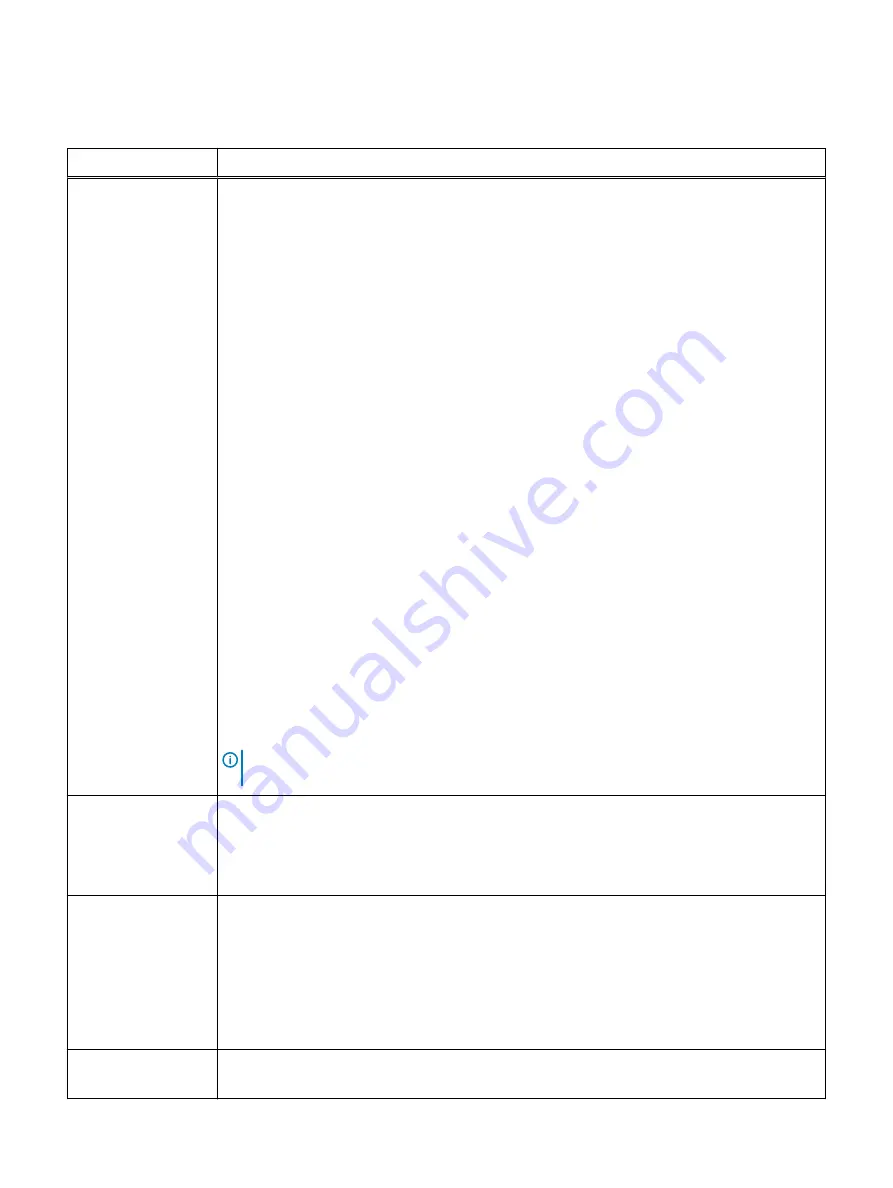
Table 26 Dashboard tiles
Tile
Description
1 - Physical Capacity
Displays the raw capacity of the system, rounded off to multiples of 8 GB. The available raw capacity
is represented by concentric rings outwards from the center:
Outer Ring
Displays the storage usage using the color codes described in the legend. The actual values are
written next to the colored segments. The icon in the bottom right corner of the tile displays the
color code legend. The outer ring is divided as follows:
l
Protected
l
In Maintenance
l
Degraded
l
Failed
l
Unused
—Shows how much further the raw capacity can be expanded; if this capacity is not
accessible, it will be marked as Unavailable Unused.
l
Spare
—Shows spare capacity reserved for system operation;
l
Decreased
—Shows decreased capacity that was deducted from devices (using the
Set
Device Capacity Limit
command), and cannot be used.
A miniature version of the outer Capacity ring is shown in some Backend table views and Property
Sheets.
Inner Ring
Displays the volume capacity and snapshot capacity. The arc displays the total amount of available
data. The filled (bronze) part represents the capacity used by original data volumes, and the hollow
(outlined) part represents the capacity used for snapshot volumes. This displays the ratio of
snapshot usage. To get a more accurate idea of snapshot usage, see the Backend Capacity Usage
view.
Center circle
Displays the total amount of available raw storage.
Note:
Total available raw storage does not represent the total amount of capacity available for
volume allocation.
1a - Capacity
Utilization
To see this tile, click the Capacity Utilization toggle at the bottom left corner of the Physical
Capacity tile. This tile displays the capacity use in the VxFlex OS system. In addition to displaying
the physical, allocated, and provisioned capacity, it indicates the ratio of compression in the system,
as well as the capacity savings due to thin provisioning. To return the Dashboard to the Physical
Capacity view, click the Physical Capacity toggle at the bottom left corner of the tile.
2 - I/O Workload
Displays the performance statistics of the system (IOPS, bandwidth and I/O size). More details
about I/O can be viewed in the Backend table views: Application I/O, Overall I/O, and I/O
Bandwidth.
In Advanced Dashboard view (controlled by User Preferences) aggregated values of bandwidth and
IOPS are displayed.
The table in this tile summarizes the Reads, Writes and Totals of IOPS, and throughput and the
average size of an I/O.
3 - Internal I/O
The tile displays the system's internal I/O. Clicking on the arrow icon cycles through total internal
I/O, internal I/O due to migration, and internal I/O due to rebalance operations.
VxFlex OS GUI Features
92
Dell EMC VxFlex Ready Node AMS User Guide
Summary of Contents for EMC VxFlex Ready Node
Page 1: ...Dell EMC VxFlex Ready Node Version 3 x AMS User Guide P N 302 005 733 REV 02 June 2019 ...
Page 10: ...Contents 10 Dell EMC VxFlex Ready Node AMS User Guide ...
Page 12: ...Figures 12 Dell EMC VxFlex Ready Node AMS User Guide ...
Page 14: ...Tables 14 Dell EMC VxFlex Ready Node AMS User Guide ...
Page 18: ...Introduction 18 Dell EMC VxFlex Ready Node AMS User Guide ...
Page 24: ...Introduction to VxFlex Ready Node 24 Dell EMC VxFlex Ready Node AMS User Guide ...
Page 80: ...Architecture 80 Dell EMC VxFlex Ready Node AMS User Guide ...
Page 110: ...VxFlex OS Performance Fine Tuning 110 Dell EMC VxFlex Ready Node AMS User Guide ...
Page 130: ...Managing and Monitoring 130 Dell EMC VxFlex Ready Node AMS User Guide ...
Page 156: ...Managing System Objects 156 Dell EMC VxFlex Ready Node AMS User Guide ...
Page 182: ...Security Management 182 Dell EMC VxFlex Ready Node AMS User Guide ...
Page 188: ...Monitoring the System using the VxFlex OS GUI 188 Dell EMC VxFlex Ready Node AMS User Guide ...
Page 252: ...Reference 252 Dell EMC VxFlex Ready Node AMS User Guide ...
Page 274: ...Common Tasks 274 Dell EMC VxFlex Ready Node AMS User Guide ...
Page 292: ...System events 292 Dell EMC VxFlex Ready Node AMS User Guide ...
Page 324: ...SNMP Trap Support 324 Dell EMC VxFlex Ready Node AMS User Guide ...
Page 348: ...DTK Hardware Update Bootable ISO 348 Dell EMC VxFlex Ready Node AMS User Guide ...
Page 354: ...Glossary 354 Dell EMC VxFlex Ready Node AMS User Guide ...
















































