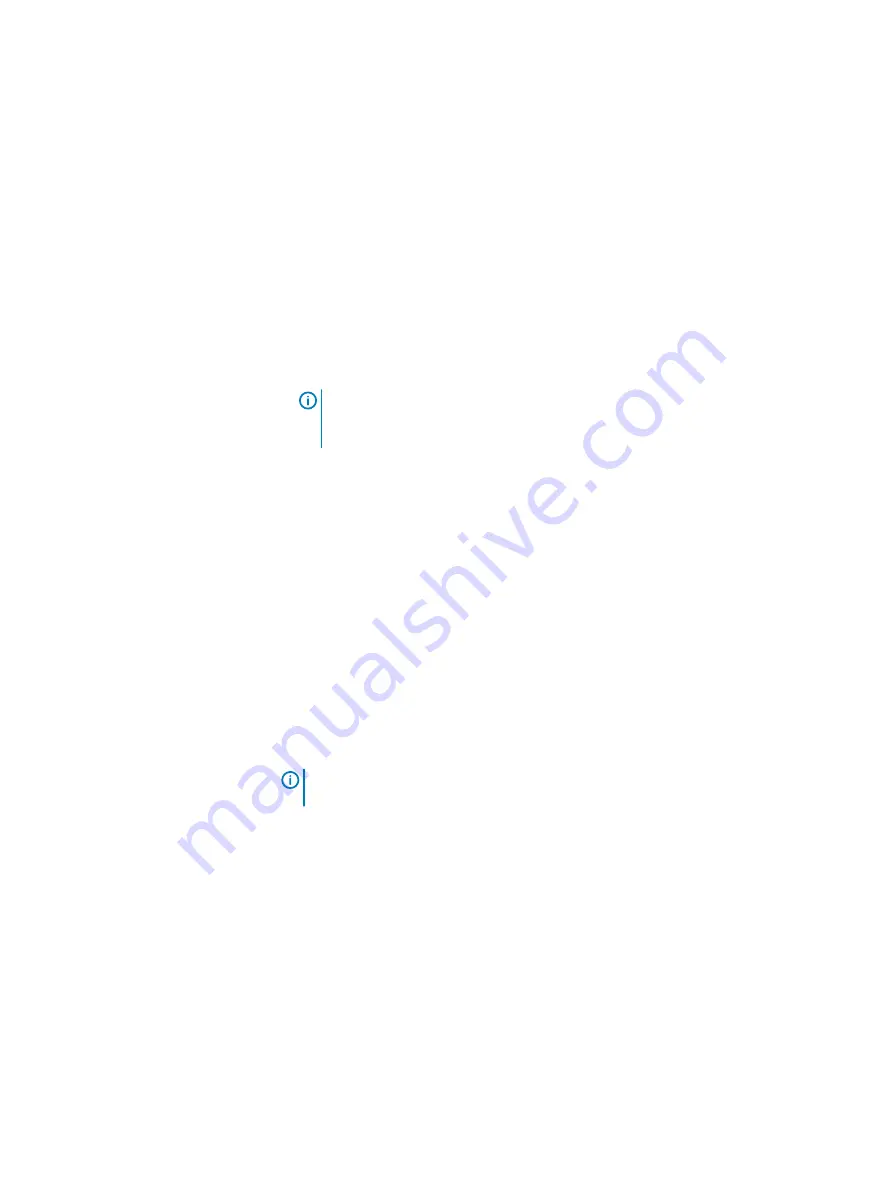
Viewing object properties in Backend and Frontend views
About this task
Procedure
1. In Backend or Frontend view, use the filter to display one or more objects, and
select the corresponding check boxes of the desired objects (optional).
2. Navigate to the desired object in the table.
3. Display the required information, using the table view options.
4. Select the required object’s row in the table, and then, on the expandable
Property Sheet on the right side of the window, click the blue arrow buttons
beside the headings to expand them and view specific status information.
Note:
Contents of the Property Sheet are dynamic, and differ, depending
on the row selected in the table. For more information about Property
Sheets, see "Property Sheets".
Viewing detailed hardware properties
This section explains how to view detailed information about your system’s hardware
components.
Identifying hardware errors
There are two ways of identifying hardware errors in the system:
l
From Monitor
>
Alerts view, alerts for hardware components are displayed in the
Alerts table
l
From the Hardware view, components with error states are shown with a colored
outline. The error state colors are uniform throughout the VxFlex OS system. An
error state outline is displayed around the corresponding button or component in
the middle panel of the Hardware view.
Note:
Blue indicates that a component is selected. It does not indicate an error state.
Identifying the IP role of a node
Every VxFlex OS node is configured with both SDS and SDC roles.
Identifying the SDS running on a node
About this task
The IP address of the SDS running on a node can be identified using the Hardware
view Property Sheet.
To view identify an SDS, perform the following:
Procedure
1. In the Hardware view, navigate to the node, and in the middle panel, click the
Node button.
Monitoring the System using the VxFlex OS GUI
184
Dell EMC VxFlex Ready Node AMS User Guide
Summary of Contents for EMC VxFlex Ready Node
Page 1: ...Dell EMC VxFlex Ready Node Version 3 x AMS User Guide P N 302 005 733 REV 02 June 2019 ...
Page 10: ...Contents 10 Dell EMC VxFlex Ready Node AMS User Guide ...
Page 12: ...Figures 12 Dell EMC VxFlex Ready Node AMS User Guide ...
Page 14: ...Tables 14 Dell EMC VxFlex Ready Node AMS User Guide ...
Page 18: ...Introduction 18 Dell EMC VxFlex Ready Node AMS User Guide ...
Page 24: ...Introduction to VxFlex Ready Node 24 Dell EMC VxFlex Ready Node AMS User Guide ...
Page 80: ...Architecture 80 Dell EMC VxFlex Ready Node AMS User Guide ...
Page 110: ...VxFlex OS Performance Fine Tuning 110 Dell EMC VxFlex Ready Node AMS User Guide ...
Page 130: ...Managing and Monitoring 130 Dell EMC VxFlex Ready Node AMS User Guide ...
Page 156: ...Managing System Objects 156 Dell EMC VxFlex Ready Node AMS User Guide ...
Page 182: ...Security Management 182 Dell EMC VxFlex Ready Node AMS User Guide ...
Page 188: ...Monitoring the System using the VxFlex OS GUI 188 Dell EMC VxFlex Ready Node AMS User Guide ...
Page 252: ...Reference 252 Dell EMC VxFlex Ready Node AMS User Guide ...
Page 274: ...Common Tasks 274 Dell EMC VxFlex Ready Node AMS User Guide ...
Page 292: ...System events 292 Dell EMC VxFlex Ready Node AMS User Guide ...
Page 324: ...SNMP Trap Support 324 Dell EMC VxFlex Ready Node AMS User Guide ...
Page 348: ...DTK Hardware Update Bootable ISO 348 Dell EMC VxFlex Ready Node AMS User Guide ...
Page 354: ...Glossary 354 Dell EMC VxFlex Ready Node AMS User Guide ...






























