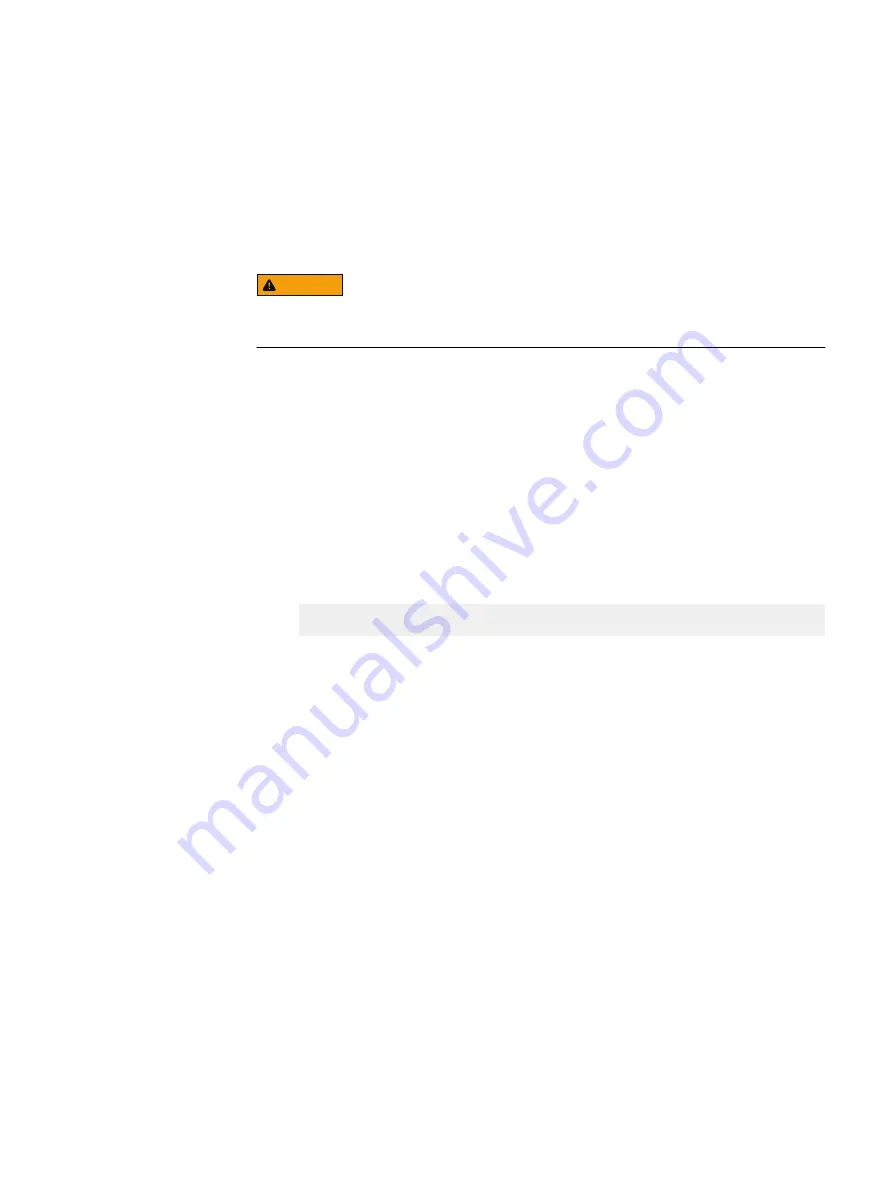
Update the SATADOM firmware
The Dell factory should provide the SATADOM boot device with the correct firmware
already loaded. However, in some cases, it may be necessary to update the firmware
loaded on the SATADOM boot device.
For convenience, SATADOM firmware version S130710K is included on the VxFlex
Ready Node Hardware ISO.
WARNING
The SATADOM firmware update process permanently erases all data from the
SATADOM device. Proceed with caution!
Procedure
1. Connect to the iDRAC Virtual KVM console.
Open the KVM console - 13G servers
2. Boot the VxFlex Ready Node server to the Hardware ISO.
Update the hardware using the iDRAC virtual console
on
page 23.
3. After the update script completes, press Alt-F2 to access a user console.
4. Press Enter to login.
5. Execute the SATADOM firmware:
/tmp/S130710K_read_log_issue/satadom.sh
6. Press y to begin the SATADOM update.
7. Press Alt+F1 to access the original console screen, and then press Enter to
reboot the server.
Recommended BIOS and firmware settings
This section describes the BIOS, firmware, and configuration settings included in the
Hardware ISO.
VxFlex OS ID module
The Hardware ISO runs a script that automatically flashes the ID module, as needed.
This action rebrands a PowerEdge server naming, and is intended to make it
compatible with the VxFlex Ready Node offering.
The VxFlex Ready Node ID module should be installed only on VxFlex Ready Node
servers. In the event of a system board failure, the Hardware ISO can assist with the
reinstallation of the ID module on the replacement system board.
BIOS and firmware
The Hardware ISO runs a script that automatically forces the server to install the
firmware listed in the table below.
This firmware is consistent with the qualified VxFlex Ready Node Driver and Firmware
Matrix, located on the EMC Online Support site,
Reference material
Update the SATADOM firmware
77
Summary of Contents for EMC VxFlex Ready Node 13G
Page 6: ...FIGURES 6 Hardware Configuration and Operating System Installation Guide Windows Servers ...
Page 8: ...TABLES 8 Hardware Configuration and Operating System Installation Guide Windows Servers ...
Page 41: ...Figure 8 Connection Properties Windows 2012 Port Configuration Configure the ports 41 ...
Page 43: ...Figure 10 Connection Properties Windows 2012 Port Configuration Configure the ports 43 ...






















