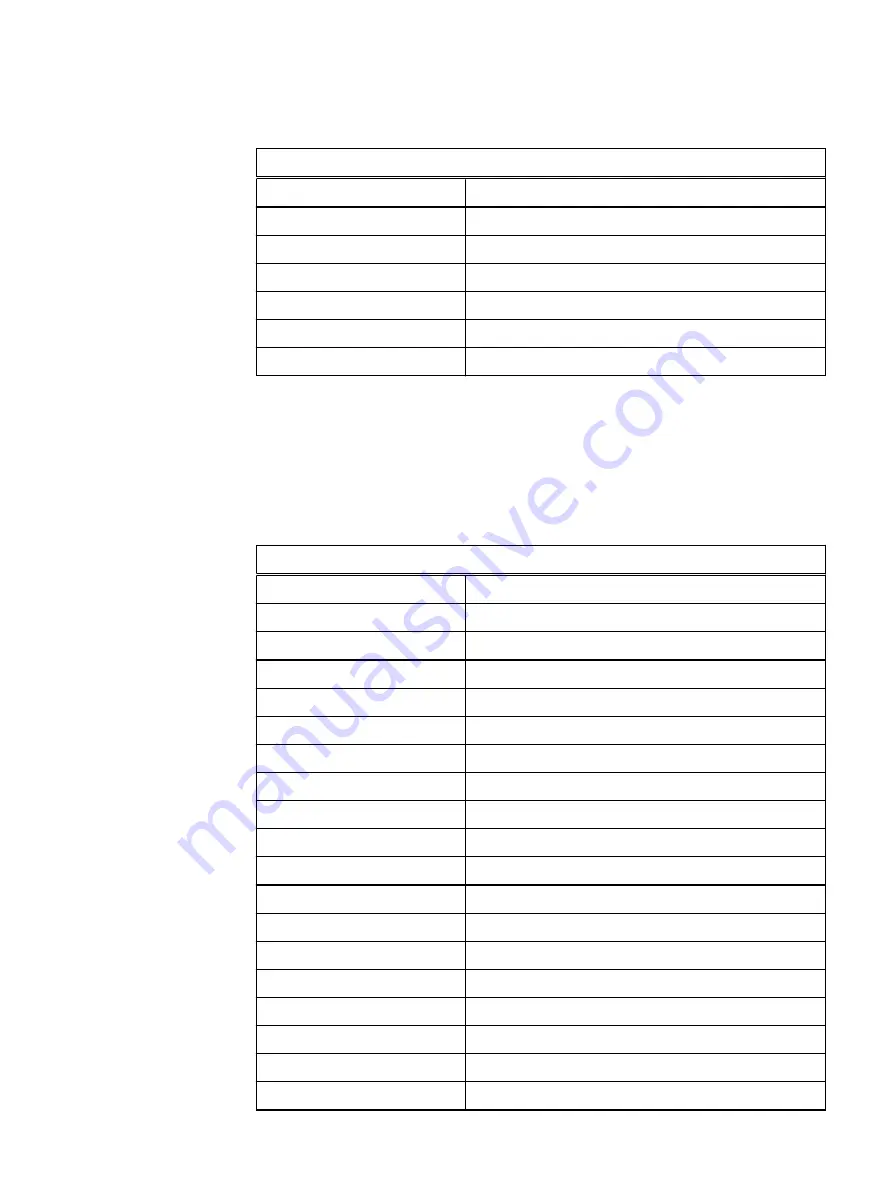
Table 19 Data network A cabling (continued)
Data Network A
Node 11 Onboard Port 0
Data Network Switch A Port 5
Node 12 Onboard Port 0
Data Network Switch A Port 9
Node 13 Onboard Port 0
Data Network Switch A Port 13
Node 14 Onboard Port 0
Data Network Switch A Port 17
Node 15 Onboard Port 0
Data Network Switch A Port 21
Node 16 Onboard Port 0
Data Network Switch A Port 25
Node 17 Onboard Port 0
Data Network Switch A Port 29
Data network B wiring for 2U1N configuration
Use the following table to connect the data network B cables.
Table 20 Data network B cabling
Data Network B
Source
Destination
Node 1 PCIe Port 2
Data Network Switch B Port 4
Node 2 PCIe Port 2
Data Network Switch B Port 8
Node 3 PCIe Port 2
Data Network Switch B Port 12
Node 4 PCIe Port 2
Data Network Switch B Port 16
Node 5 PCIe Port 2
Data Network Switch B Port 20
Node 6 PCIe Port 2
Data Network Switch B Port 24
Node 7 PCIe Port 2
Data Network Switch B Port 28
Node 8 PCIe Port 2
Data Network Switch B Port 32
Node 9 PCIe Port 2
Data Network Switch B Port 36
Management Server Port 1
Data Network Switch B Port 48
Node 10 PCIe Port 2
Data Network Switch B Port 3
Node 11 PCIe Port 2
Data Network Switch B Port 7
Node 12 PCIe Port 2
Data Network Switch B Port 11
Node 13 PCIe Port 2
Data Network Switch B Port 15
Node 14 PCIe Port 2
Data Network Switch B Port 19
Node 15 PCIe Port 2
Data Network Switch B Port 23
Node 16 PCIe Port 2
Data Network Switch B Port 27
Node 17 PCIe Port 2
Data Network Switch B Port 31
Wiring Diagrams for a 2U1N Configuration
80
Hardware Installation Guide
Summary of Contents for EMC VxFlex Ready Node 13G
Page 1: ...Dell EMC VxFlex Ready Node 13G Hardware Installation Guide 302 002 955 REV 05 ...
Page 6: ...FIGURES 6 Hardware Installation Guide ...
Page 8: ...TABLES 8 Hardware Installation Guide ...
Page 16: ...1U1N Procedures 16 Hardware Installation Guide ...
Page 58: ...2U1N Procedures 58 Hardware Installation Guide ...
Page 69: ...Figure 32 Install the bezel 2U1N Configuration Equipment Installation Install bezel 69 ...
Page 70: ...2U1N Configuration Equipment Installation 70 Hardware Installation Guide ...

















