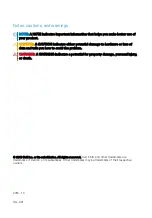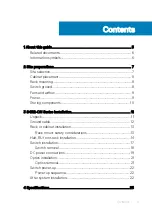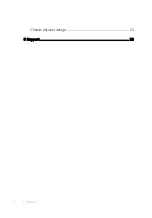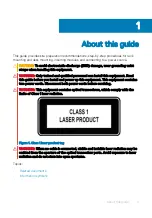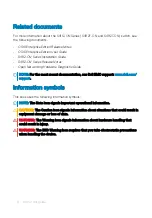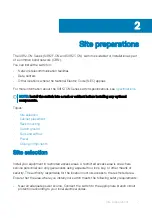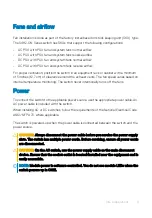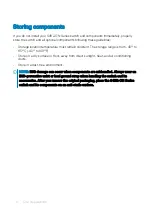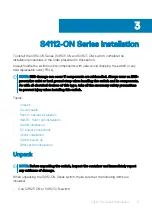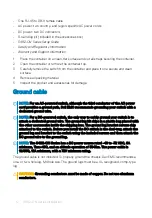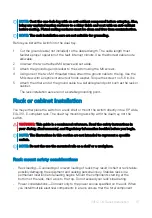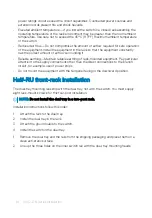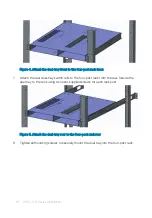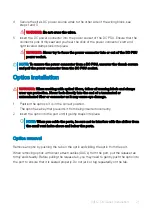Related documents
For more information about the S4112-ON Series (S4112F-ON and S4112T-ON) switch, see
the following documents.
•
OS10 Enterprise Edition Release Notes
•
OS10 Enterprise Edition User Guide
•
S4112-ON Series Installation Guide
•
S4112-ON Series Release Notes
•
Open Networking Hardware Diagnostic Guide
NOTE:
For the most recent documentation, see Dell EMC support:
.
Information symbols
This book uses the following information symbols:
NOTE:
The Note icon signals important operational information.
CAUTION:
The Caution icon signals information about situations that could result in
equipment damage or loss of data.
WARNING:
The Warning icon signals information about hardware handling that
could result in injury.
WARNING:
The ESD Warning icon requires that you take electrostatic precautions
when handling the device.
6
About this guide