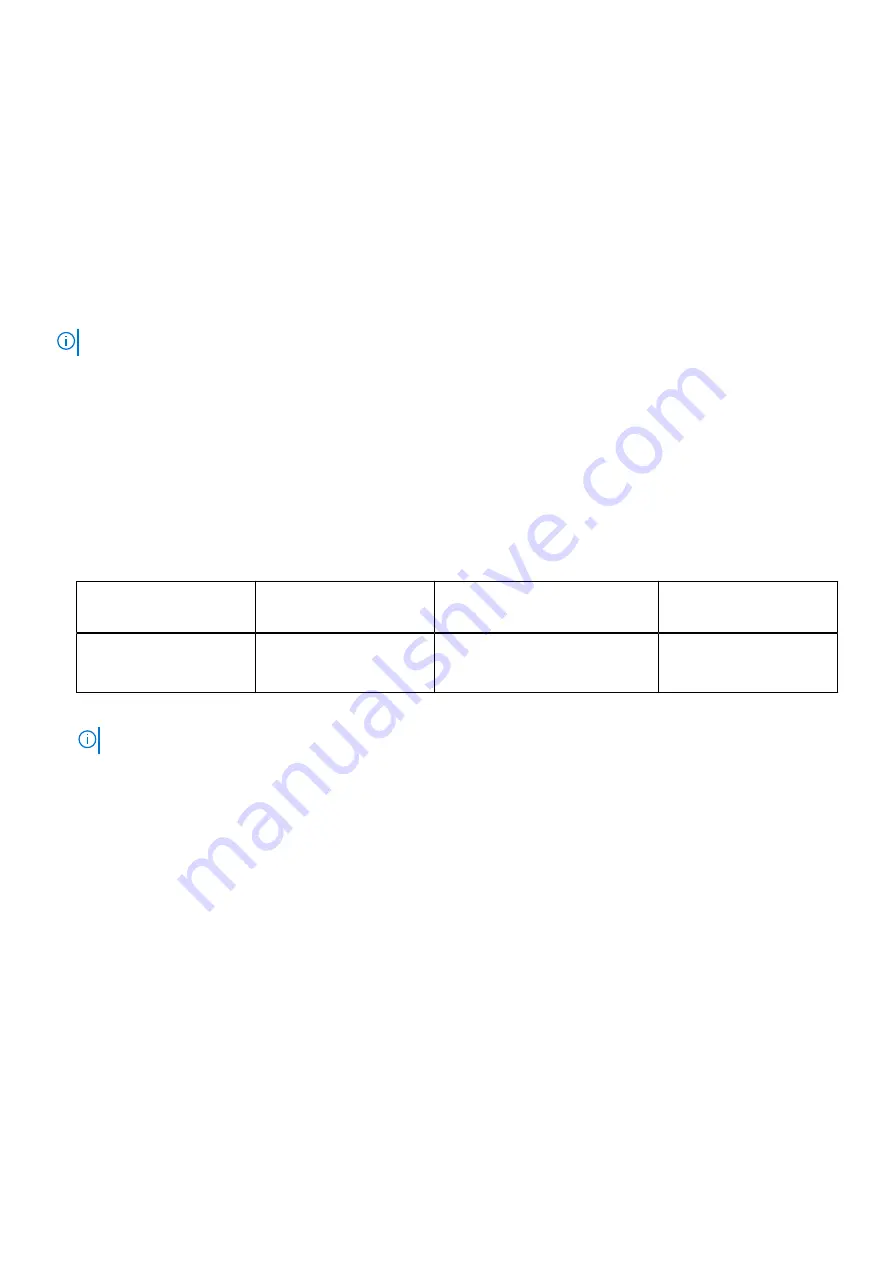
Allgemeine Richtlinien zur Installation von Speichermodulen
Um eine optimale Leistung des Systems zu gewährleisten, sollten Sie bei der Konfiguration des Systemspeichers die nachfolgend
beschriebenen allgemeinen Richtlinien beachten. Wenn die Arbeitsspeicherkonfiguration Ihres Systems diesen Richtlinien nicht
entspricht, startet das System möglicherweise nicht, reagiert während der Arbeitsspeicherkonfiguration möglicherweise plötzlich
nicht mehr oder stellt möglicherweise nur eingeschränkte Arbeitsspeicherkapazität zur Verfügung.
Die Betriebsgeschwindigkeit des Speicherbusses kann 3.200 MT/s, 2.933 MT/s , oder 2.666 MT/s betragen, abhängig von den
folgenden Faktoren:
●
Ausgewähltes Systemprofil (z. B. „Performance Optimized“ [Leistungsoptimiert] oder „Custom“ [Benutzerdefiniert] [hohe
Geschwindigkeit oder niedrigere Geschwindigkeit])
●
Maximal von den Prozessoren unterstützte DIMM-Geschwindigkeit
●
Maximal von den DIMMs unterstützte Geschwindigkeit
ANMERKUNG:
Die Einheit MT/s gibt die DIMM-Taktrate in Millionen Übertragungen (Megatransfers) pro Sekunde an.
Dieses System unterstützt die flexible Arbeitsspeicherkonfiguration. Daher kann das System mit jeder gültigen
Chipsatzarchitektur konfiguriert und betrieben werden. Wir empfehlen, bei der Installation von Speichermodulen die folgenden
Richtlinien zu beachten:
●
Alle DIMMs müssen DDR4-DIMMs sein.
●
Speichermodule mit x4-DRAM und Speichermodule mit x8-DRAM können kombiniert werden.
●
Wenn Speichermodule mit verschiedenen Taktraten installiert werden, erfolgt der Betrieb mit der Taktrate des langsamsten
Speichermoduls.
●
Bestücken Sie die Speichermodulsockel nur, wenn ein Prozessor installiert ist.
●
Im Optimizer Mode (Optimierungsmodus) arbeiten die DRAM-Controller unabhängig voneinander im 64-Bit-Modus und
liefern optimale Arbeitsspeicherleistung.
Tabelle 23. Regeln für die Arbeitsspeicherbestückung
Prozessor
Konfiguration
Speicherbestückung
Informationen zur
Arbeitsspeicherbestücku
ng
Einzelprozessor
Bestückungsreihenfolge
im Optimierungsmodus
(unabhängige Kanäle)
A{1}, A{2}, A{3}, A{4}, A{5}, A{6},
A{7}, A{8}
Es sind 1, 2, 4, 6, 8 DIMMs
zulässig.
●
Speichermodule unterschiedlicher Kapazität können kombiniert werden, vorausgesetzt es werden die betreffenden
zusätzlichen Regeln zur Arbeitsspeicherbestückung befolgt.
ANMERKUNG:
Beispielsweise können Sie 8-GB-Speichermodule und 16-GB-Speichermodule kombinieren.
●
Die gleichzeitige Verwendung von mehr als zwei unterschiedlichen Speichermodulkapazitäten wird vom System nicht
unterstützt.
●
Eine Konfiguration mit unausgeglichenen oder ungerade bestückten Speichern führt zu einem Leistungsverlust. Außerdem
erkennt das System möglicherweise die installierten Speichermodule nicht. Bestücken Sie daher die Speicherkanäle immer
mit gleichen DIMMs, um optimale Leistung zu erzielen.
●
Eine Konfiguration des ODD-Speichers mit 3, 5 oder 7 RDIMMs/LRDIMMs wird nicht unterstützt.
●
Unterstützte RDIMM/LRDIMM-Konfigurationen sind 1, 2, 4, 6 und 8 DIMMs.
●
Das Kombinieren von RDIMMs und LRDIMMs wird nicht unterstützt.
Intel Optane PMem 200 Series installation guidelines
The following are the recommended guidelines for installing Intel Optane PMem 200 Series memory modules:
●
Each system supports maximum of one Intel Optane PMem 200 Series memory module per channel.
●
Intel Optane PMem 200 Series can be mixed with RDIMM or LRDIMM.
●
Mixing of Intel Optane PMem 200 Series operating modes (App Direct, Memory Mode) is not supported.
●
Intel Optane PMem 200 Series cannot be mixed with other Intel Optane PMem 200 Series capacities or NVDIMMs.
●
VMware ESXi boot takes a longer time when Intel Intel Optane PMem 200 Series are configured in AppDirect mode. This
is expected as background ARS is going on the interleave sets and needs to be completed before the pMem datastore is
mounted on ESXi.
●
Intel Optane PMem 200 Series in App Direct mode can be populated symmetrically or asymmetrically across sockets.
●
In Memory mode symmetry across sockets is required.
Installieren und Entfernen von Systemkomponenten
57
















































