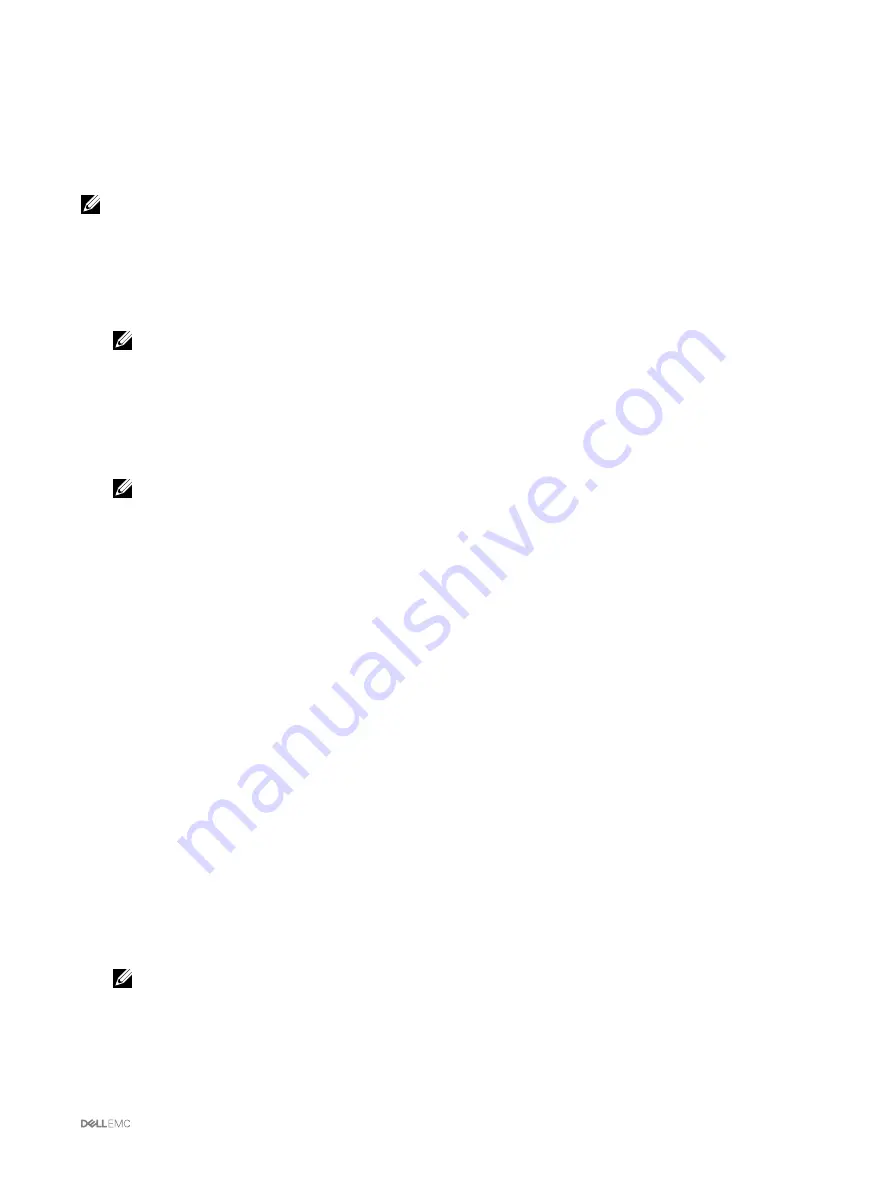
Applying Profile
Server configuration replication is possible only when server profiles are available as stored profiles in the nonvolatile media on the
CMC or stored on the remote share. To initiate a server configuration replication operation, you can apply a stored profile to one or
more servers.
NOTE: If a server does not support Dell Lifecycle Controller or the chassis is turned off, you cannot apply a profile to the
server.
To apply a profile to one or more server(s):
1.
Go to the
Server Profiles
page. In the
Save and Apply Profiles
section, select the server or servers for which you want to
apply the selected profile.
The
Select Profile
drop-down menu is enabled.
NOTE: The Select Profile drop-down menu displays all available profiles and sorted by type, including those that are
on the remote share and SD card.
2.
From the
Select Profile
drop-down menu, select the profile that you want to apply.
The
Apply Profile
option is enabled.
3.
Click
Apply Profile
.
A message is displayed that applying a new server profile overwrites the current settings and also restarts the selected servers.
You are prompted to confirm if you want to continue the operation.
NOTE: To perform server cloning operations on servers, the CSIOR option must be enabled for the servers. If CSIOR
option is disabled, a warning message is displayed that CSIOR is not enabled for the servers. To complete the blade
cloning operation, make sure to enable CSIOR option on the servers.
4.
Click
OK
to apply the profile to the selected server.
The selected profile is applied to the server(s) and the server(s) may be restarted immediately, if necessary. For more
information, see the
CMC Online Help
.
Importing Profile
You can import a server profile that is stored on a management station to CMC.
To import a stored profile from CMC:
1.
In the
Server Profiles
page, in the
Stored Profiles
section, click
Import Profile
.
The
Import Server Profile
section is displayed.
2.
Click
Browse
to access the profile from the required location and then click
Import Profile
.
For more information about the fields, see the
Online Help
.
Exporting Profile
You can export a stored server profile to a specified file folder path on a management station.
To export a stored profile:
1.
Go to the
Server Profiles
page. In the
Stored Profiles
section, select the required profile, and then click
Export Copy of
Profile
.
A
File Download
message is displayed prompting you to open or save the file.
2.
Click
Save
or
Open
to export the profile to the required location.
NOTE: If the source profile is on the SD card, a message is displayed indicating that if the profile is exported, then
the description is lost. Press OK to continue exporting the profile.
A message is displayed prompting you to select the destination of the file:
•
Local or Network Share if the source file is on an SD card.
99
















































