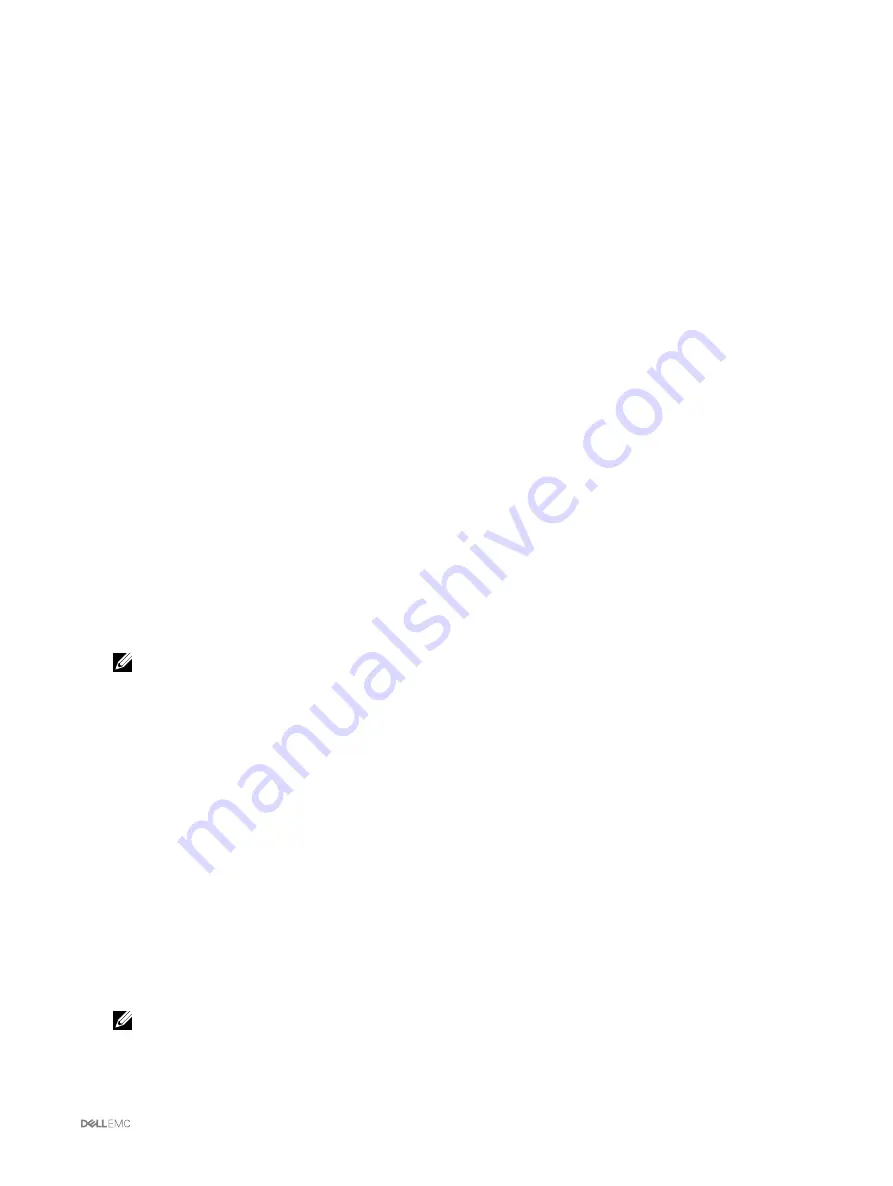
•
Stop using flash media for storing chassis data
For more information about these options, see the
Online Help
.
3.
Click
Apply
to apply the selected option.
If two CMCs are present in the chassis, both CMCs (active and standby) must contain flash media; else, the Extended Storage
functionality will be degraded unless both the active and standby CMCs contain flash media.
Setting Up Chassis Group
CMC enables you to monitor multiple chassis from a single lead chassis. When a chassis group is enabled, CMC in the lead chassis
generates a graphical display of the status of the lead chassis and all member chassis within the chassis group. To use this feature,
you must have an Enterprise License.
The Chassis group features are:
•
Displays images portraying the front and back of each chassis, a set for the leader and a set for each member.
•
Health concerns for the leader and members of a group are recognized by red or yellow overlays and an X or an ! on the
component with the symptoms. Details are visible below the chassis image when you click the chassis image or
Details
.
•
Quick launch links are available for opening member chassis’s or server’s web pages.
•
A server and Input/Output inventory is available for a group.
•
A selectable option is available to synchronize a new member’s properties to the leader’s properties when the new member is
added to the group.
A chassis group may contain a maximum of eight members. Also, a leader or member can only participate in one group. You cannot
join a chassis, either as a leader or member, that is part of a group to another group. You can delete the chassis from a group and add
it later to a different group.
To set up the Chassis Group using the CMC web interface:
1.
Log in with chassis administrator privileges to the leader chassis.
2.
Click
Setup
→
Group Administration
.
3.
On the
Chassis Group
page, under
Role
, select
Leader
. A field to add the group name is displayed.
4.
Type the group name in the
Group Name
field, and then click
Apply
.
NOTE: The same rules that apply for a domain name apply to the group name.
When the chassis group is created, the GUI automatically switches to the
Chassis Group
page. The left pane indicates the
group by the group name and the lead chassis, and the unpopulated member chassis appear in the left pane.
Adding Members To Chassis Group
After the Chassis Group is set up, to add members to the group:
1.
Log in with chassis administrator privileges to the leader chassis.
2.
Select the lead chassis in the tree.
3.
Click
Setup
→
Group Administration
.
4.
Under
Group Management
, enter the member’s IP address or DNS name in the
Hostname/IP Address
field.
5.
In the
User Name
field, enter a user name with chassis administrator privileges for the member chassis.
6.
Type the corresponding password in the
Password
field.
7.
Optionally, select
Sync New Member with Leader Properties
to push leader properties to the member.
8.
Click
Apply
.
9.
To add a maximum of eight members, complete the tasks in step 4 through step 8. The chassis names of the new members
appear in the
Members
dialog box.
NOTE: The credentials entered for a member are passed securely to the member chassis to establish a trust
relationship between the member and lead chassis. The credentials are not persisted on either chassis, and are never
exchanged again after the initial trust relationship is established.
79






























