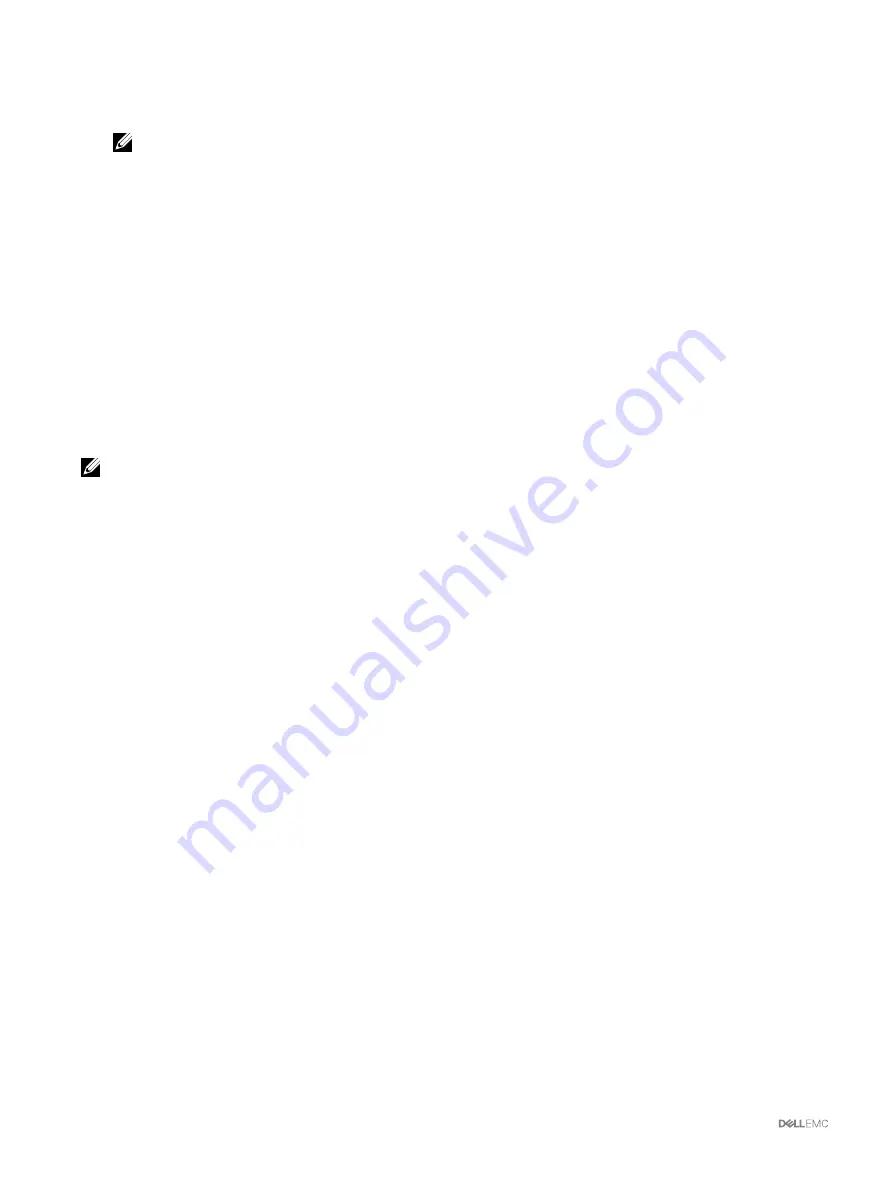
•
From the
LCD Language
drop-down menu, select the required language.
•
From the
LCD Orientation
drop-down menu, select the required mode —
Tower Mode
or
Rack Mode
.
NOTE: When you configure the chassis by using the LCD wizard, if you select the Auto-Apply settings to newly
inserted servers option, you cannot disable the Auto-Apply settings to newly inserted servers function by using a
basic license. If you do not want the function to take effect, either ignore the message displayed on the LCD, which
will automatically disappear; or, press the Do not accept button on the LCD, and then push the center button.
3.
Click
Apply
.
Accessing a Server Using KVM
To map the server to the KVM and enable accessing the server remote console through the KVM interface, you can use the CMC
web interface, RACADM, or the LCD interface.
Mapping a Server to KVM Using CMC Web Interface
Make sure the KVM console is connected to the chassis.
To map a server to a KVM:
1.
In the left pane, click
Chassis Overview
→
Front Panel
→
Setup
.
2.
On the
Front Panel Configuration
page, under the
KVM Configuration
section, from the
KVM Mapped
list, select the slot that
must be mapped to a KVM, and then click
Apply
.
NOTE: The KVM allows mapping to all the server slots. Inserting a full–height or replacing a half–height server with full–
height server does not change the mapping behavior. However, if the KVM is mapped to a lower slot and the slot has a
full–height server, then the KVM is available only through the upper slot. You must remap the KVM to the upper slots.
Mapping the Server to KVM Using LCD
Make sure the KVM console is connected to the chassis.
To map the server to the KVM using the LCD — From the
Main Menu
screen on the LCD, go to
KVM Mapping
, select the server
that must be mapped, and then press OK.
Mapping a Server to a DVD Drive
To map the server to the chassis DVD drive:
1.
In the left pane, click
Chassis Overview
→
Front Panel
→
Setup
.
2.
On the
Front Panel Configuration
page, under the
DVD Drive Configuration
section:
From the
DVD Mapped
drop-down menu, select one of the servers. Select the servers for which chassis DVD drive access is
required.
3.
Click
Apply
.
The DVD allows mapping to all the server slots. Inserting a full–height or replacing a half–height server with full–height server does
not change the mapping behavior. However, if the DVD is mapped to a lower slot and the slot has a full–height server, then the DVD
is available only through the upper slot. You must remap the DVD to the upper slots.
38






























