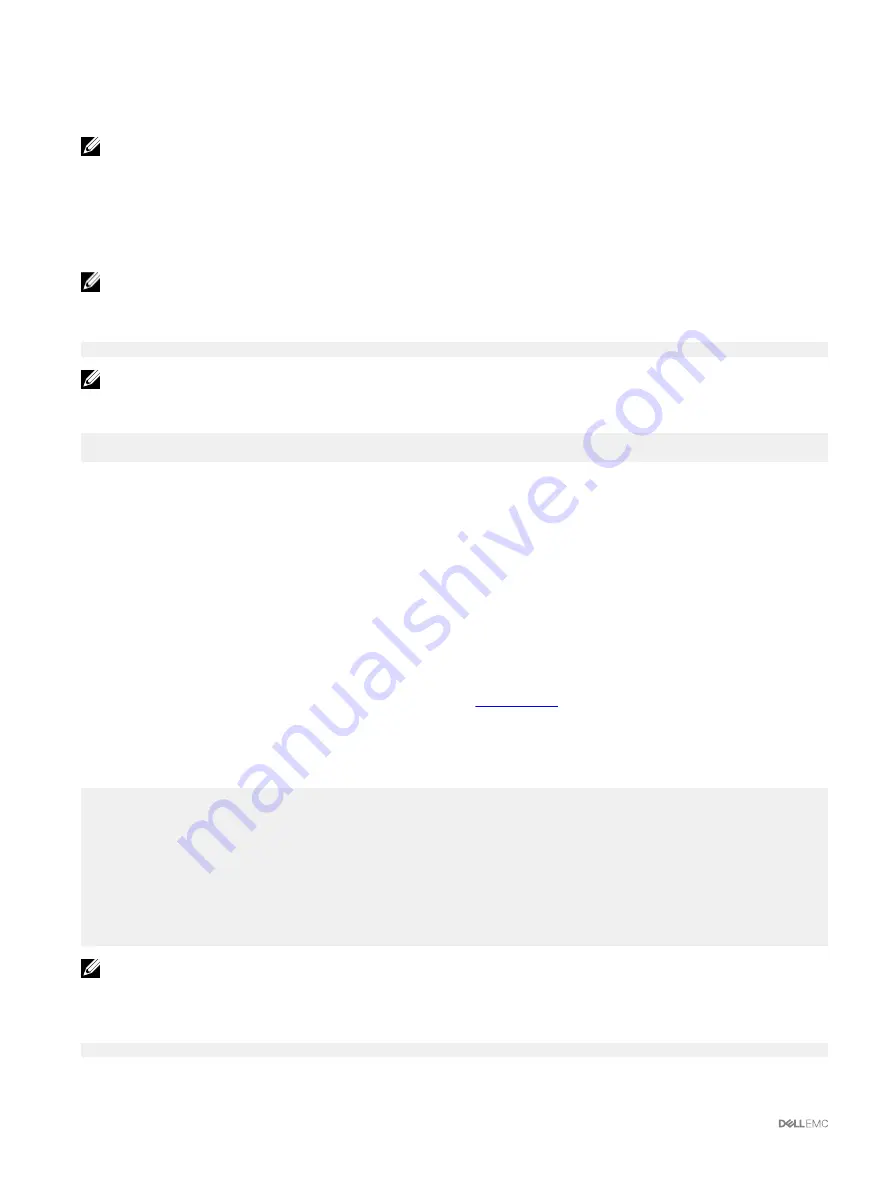
Configure Local Users Using RACADM
NOTE: You must be logged in as a
root
user to execute RACADM commands on a remote Linux system.
You can configure up to 16 users in the CMC property database. Before you manually enable a CMC user, verify if any current users
exist.
If you are configuring a new CMC or if you have used the racadm
racresetcfg
command, the only current user is
root
with the
password
calvin
. The
racresetcfg
subcommand resets all configuration parameters to the default values. Any earlier changes
are lost.
NOTE: Users can be enabled and disabled over time, and disabling a user does not delete the user from the database.
To verify if a user exists, open a Telnet/SSH text console to the CMC, log in, and then type the following command once for each
index of 1–16:
racadm getconfig -g cfgUserAdmin -i <index>
NOTE: You can also type
racadm getconfig -f <myfile.cfg>
and view or edit the myfile.cfg file, which includes
all the CMC configuration parameters.
Several parameters and object IDs are displayed with their current values. Two objects of importance are:
# cfgUserAdminIndex=XX
cfgUserAdminUserName=
If the
cfgUserAdminUserName
object has no value, that index number, which is indicated by the
cfgUserAdminIndex
object,
is available for use. If a name is displayed after the "=", that index is taken by that user name.
When you manually enable or disable a user with the racadm
config
subcommand, you must specify the index with the
-i
option.
The "#" character in the command objects indicates that it is a read-only object. Also, if you use the
racadm config -f
racadm.cfg
command to specify any number of groups/objects to write, the index cannot be specified. A new user is added to
the first available index. This behavior allows more flexibility in configuring a second CMC with the same settings as the main CMC.
Adding CMC User Using RACADM
To add a new user to the CMC configuration:
1.
Set the user name.
2.
Set the password.
3.
Set the user privileges. For information about user privileges, see
4.
Enable the user.
Example:
The following example describes how to add a new user named "John" with a "123456" password and login privileges to the CMC.
racadm config -g cfgUserAdmin -o cfgUserAdminUserName
-i 2
john
racadm config -g cfgUserAdmin -o cfgUserAdminPassword
-i 2
123456
racadm config -g cfgUserAdmin -i 2 -o
cfgUserAdminPrivilege
0x00000001
racadm config -g cfgUserAdmin -i 2 -o
cfgUserAdminEnable 1
NOTE: For a list of valid bit mask values for specific user privileges, see the
Chassis Management Controller for
PowerEdge VRTX RACADM Command Line Reference Guide
. The default privilege value is 0, which indicates that the
privileges of a user are not enabled.
To verify that the user was successfully added with the correct privileges, run the following command:
racadm getconfig –g cfgUserAdmin –i 2
116






























