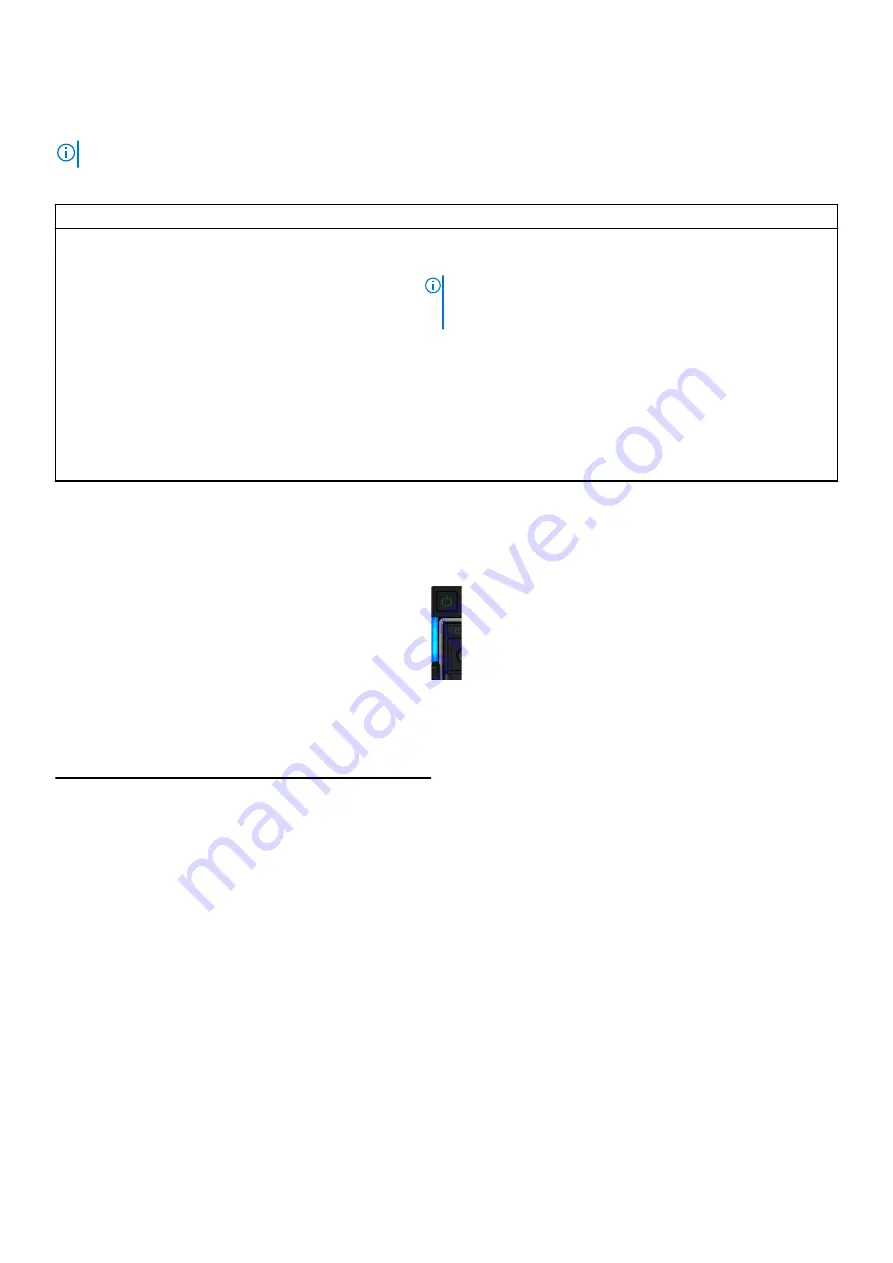
2. Drive status LED indicator
3. Drive capacity label
NOTE:
If the drive is in the Advanced Host Controller Interface (AHCI) mode, the status LED indicator does not turn on.
Table 13. Drive indicator codes
Drive status indicator code
Condition
Flashes green twice per second
Identifying drive or preparing for removal.
Off
Drive ready for removal.
NOTE:
The drive status indicator remains off until all drives
are initialized after the system is turned on. Drives are not
ready for removal during this time.
Flashes green, amber, and then turns off
Predicted drive failure.
Flashes amber four times per second
Drive failed.
Flashes green slowly
Drive rebuilding.
Solid green
Drive online.
Flashes green for three seconds, amber for three
seconds, and then turns off after six seconds
Rebuild stopped.
System health and system ID indicator codes
The system health and system ID indicator is located on the left control panel of your system.
Figure 90. System health and system ID indicators
Table 14. System health and system ID indicator codes
System health and system ID indicator code
Condition
Solid blue
Indicates that the system is turned on, system is healthy, and
system ID mode is not active. Press the system health and
system ID button on left control panel of MX7000 to switch to
system ID mode.
Blinking blue
Indicates that the system ID mode is active. Press the system
health and system ID button on left control panel of MX7000 to
switch to system health mode.
Solid amber
Indicates that the system is in fail-safe mode.
Blinking amber
Indicates that the system is experiencing a fault. Check the
System Event Log for specific error messages. For more
information about error messages, see the
Dell Event and Error
Messages Reference Guide
at
.
System diagnostics
If you experience a problem with your system, run the system diagnostics before contacting Dell for technical assistance. The
purpose of running system diagnostics is to test your system hardware without using additional equipment or risking data loss. If
96
System diagnostics and indicator codes





















