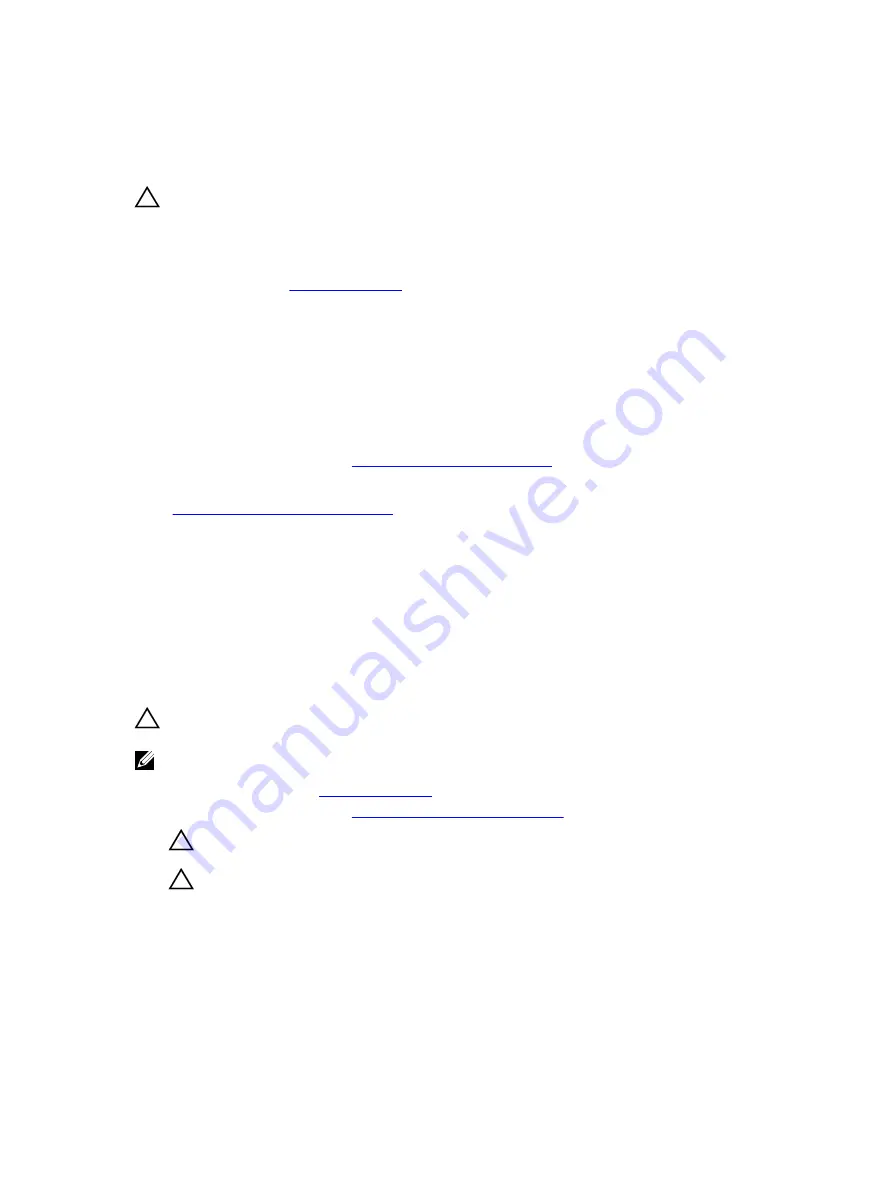
Installing the hard-drive backplane
Prerequisites
CAUTION: Many repairs may only be done by a certified service technician. You should only
perform troubleshooting and simple repairs as authorized in your product documentation, or as
directed by the online or telephone service and support team. Damage due to servicing that is
not authorized by Dell is not covered by your warranty. Read and follow the safety instructions
that came with the product.
.
Steps
1.
Use the hooks at the back of the hard-drive bay as guides to align the hard-drive backplane.
2.
Slide down the hard-drive backplane until the release pin locks into the slot.
3.
Connect the SAS, power, signal, and I2C cables to the hard-drive backplane.
Next steps
1.
Install the hard drives in their original locations.
2.
Follow the procedure listed in
After working inside your system
.
Related Links
Removing the hard-drive backplane
Four-slot hard-drive blank
Systems with x8 hard-drive backplanes configured for software RAID support only four hard drives. The
remaining hard-drive slots are pre-installed with the four-slot hard-drive blank, and are not available for
software RAID.
Removing a four-slot hard-drive blank
Prerequisites
CAUTION: To maintain proper system cooling, all empty hard-drive slots must have hard-drive
blanks installed.
NOTE: This is a service only procedure.
1.
.
2.
Follow the procedure listed in
Before working inside your system
CAUTION: To prevent damage to the hard drives and backplane, you must remove the hard
drives from the system before removing the backplane.
CAUTION: Note the slot number of each hard drive and temporarily label the slots before
removing the hard drives so that you can replace them in the same location(s).
3.
Remove all hard drives.
4.
Remove the cooling shroud.
5.
Remove the x8 hard-drive backplane.
82
















































