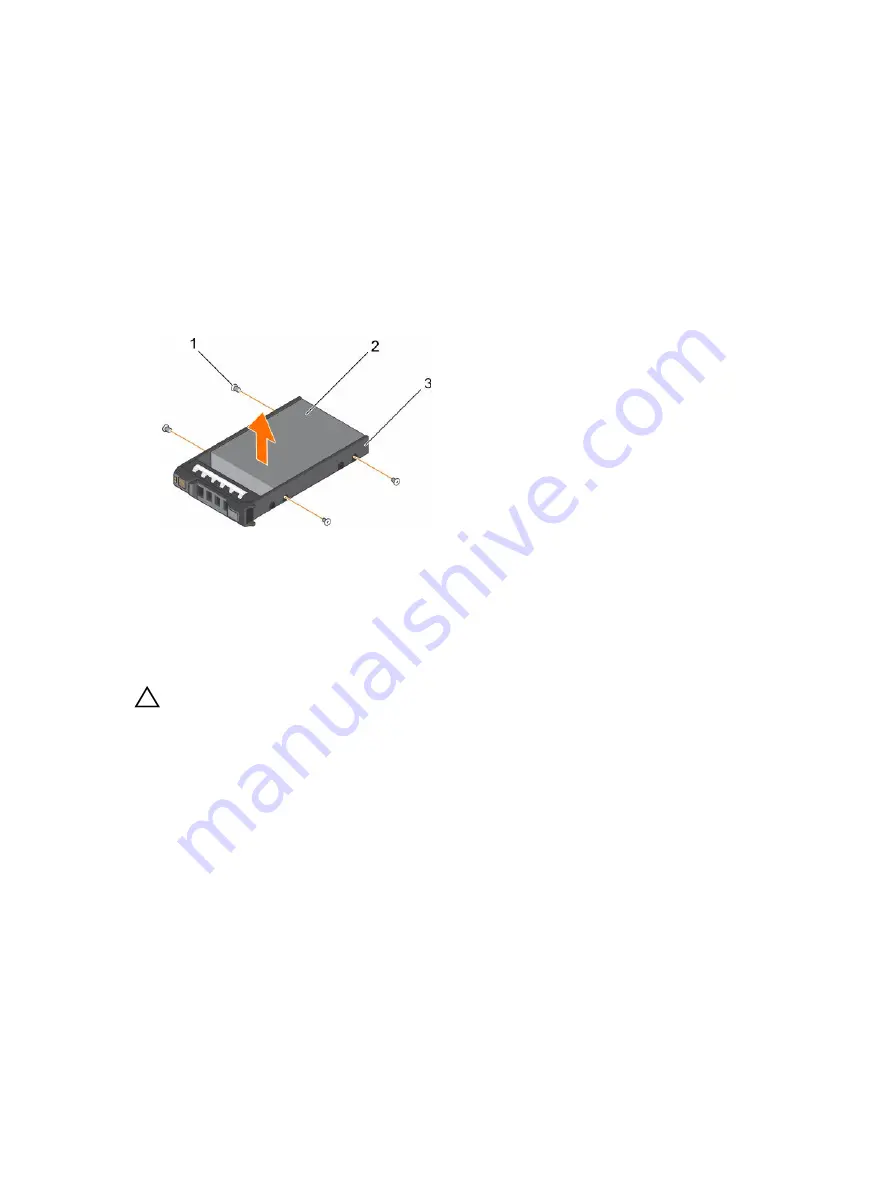
Next steps
Install the optional front bezel.
Removing a hard drive from a hard-drive carrier
Prerequisites
1.
Keep the #1 Phillips screwdriver handy.
2.
Remove the hard-drive carrier from the system.
Steps
1.
Remove the screws from the slide rails on the hard-drive carrier.
2.
Lift the hard drive out of the hard-drive carrier.
Figure 18. Removing and installing a hard drive into a hard-drive carrier
1.
screw (4)
2. hard drive
3. hard-drive carrier
Installing a hard drive into a hard-drive carrier
Prerequisites
CAUTION: Many repairs may only be done by a certified service technician. You should only
perform troubleshooting and simple repairs as authorized in your product documentation, or as
directed by the online or telephone service and support team. Damage due to servicing that is
not authorized by Dell is not covered by your warranty. Read and follow the safety instructions
that came with the product.
Keep the #1 Phillips screwdriver handy.
Steps
1.
Insert the hard drive into the hard-drive carrier with the connector end of the hard drive toward the
back.
2.
Align the screw holes on the hard drive with the set of screw holes on the hard-drive carrier.
When aligned correctly, the back of the hard drive is flush with the back of the hard-drive carrier.
3.
Attach the screws to secure the hard drive to the hard-drive carrier.
58
















































