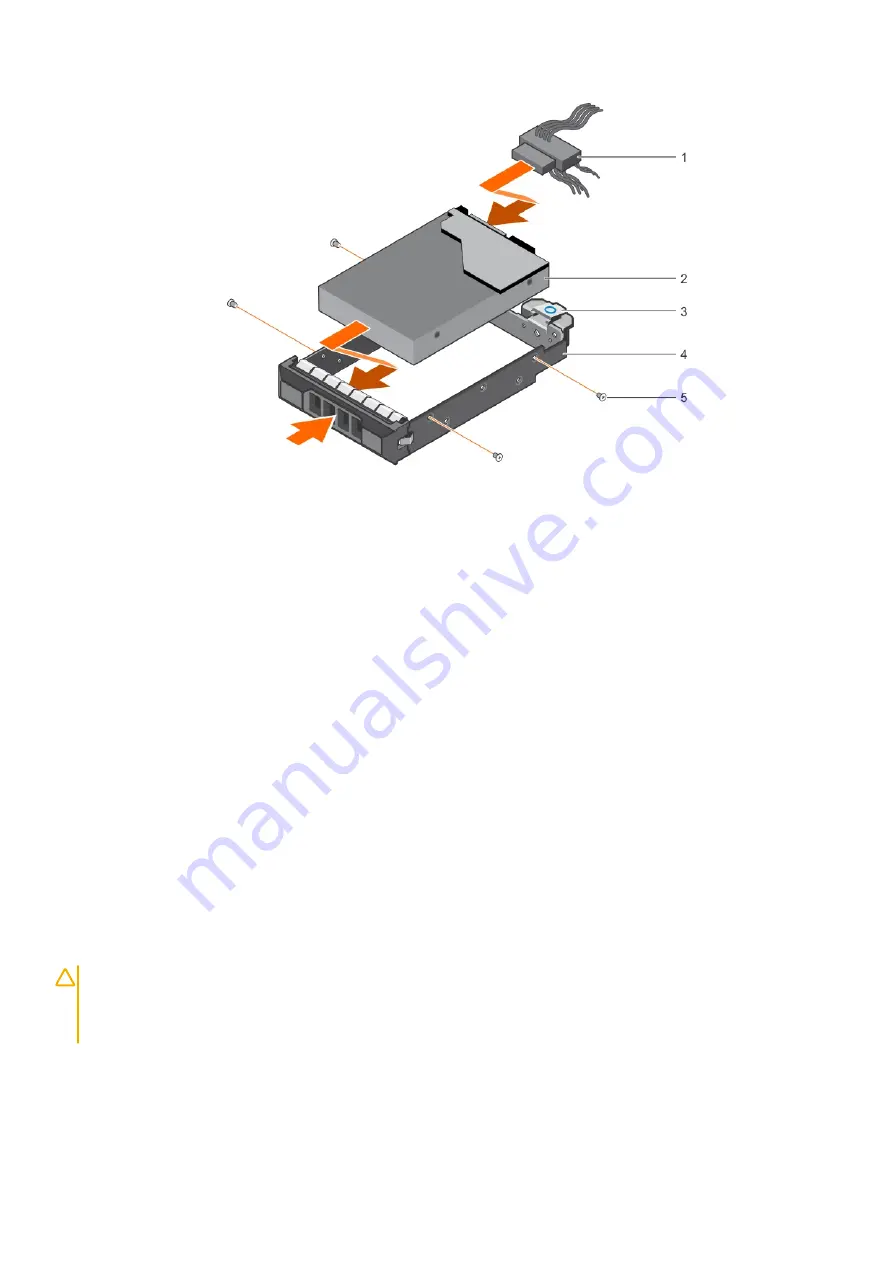
Figure 24. Installing a 3.5-inch cabled hard drive carrier
1. power or data cable
2. hard drive
3. release tab
4. hard drive carrier
5. screw (4)
Next steps
1. Follow the procedure listed in the After working inside your system section.
2. Reconnect the system to its electrical outlet and turn on the system, including any attached peripherals.
3. Enter the System Setup and ensure that the hard drive's controller is enabled.
4. Exit the System Setup program and reboot the system.
5. Install any software required for the hard drive operation as described in the documentation for the hard drive.
Related tasks
After working inside your system
Removing a 3.5-inch cabled hard drive carrier
Related reference
Safety instructions
System Setup
Removing a hot swappable hard drive carrier
Prerequisites
CAUTION:
Many repairs may only be done by a certified service technician. You should only perform troubleshooting and
simple repairs as authorized in your product documentation, or as directed by the online or telephone service and
support team. Damage due to servicing that is not authorized by Dell is not covered by your warranty. Read and follow
the safety instructions that came with the product.
1. Follow the safety guidelines listed in the Safety instructions section.
2. Using the management software, prepare the hard drive for removal. For more information, see the documentation for the storage
controller.
If the hard drive is online, the green activity/fault indicator flashes when the hard drive is turned off. You can remove the hard drive
when the hard drive indicators turn off.
68
Installing and removing system components






























