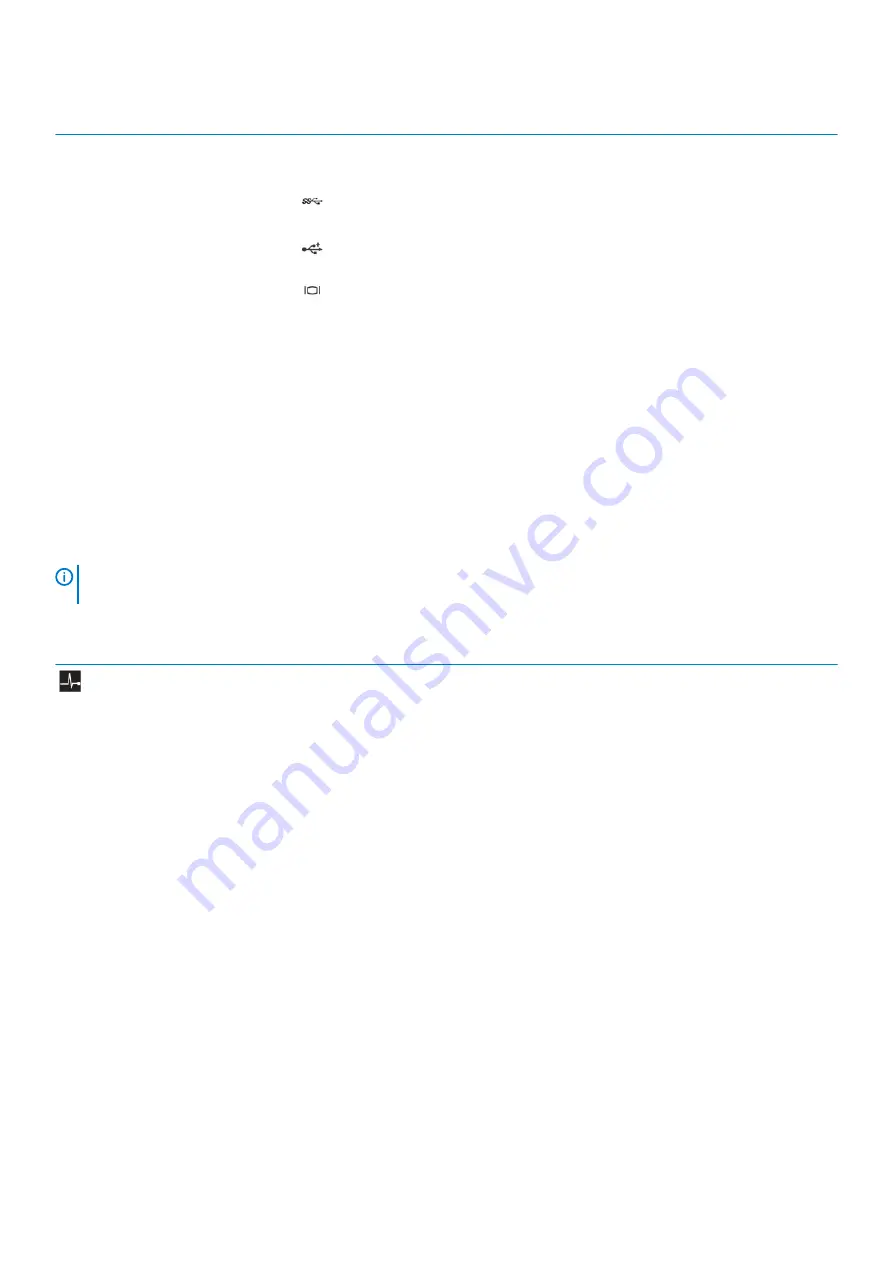
Item
Indicator, Button,
or Connector
Icon
Description
7
System
identification port
Use the system identification port to connect the system status indicator
assembly through the optional cable management arm.
8
USB 3.0 port
Use the USB 3.0 port to connect USB devices to the system. These ports
are 9-pin, USB 3.0 compliant.
9
USB 2.0 port
Use the USB 2.0 port to connect USB devices to the system. These ports
are 4-pin, USB 2.0 compliant.
10
Video/VGA port
Use the video/VGA port to connect a display to the system. For more
information about the supported video/VGA port, see the Technical
specifications section.
Related reference
Diagnostic Indicators
The diagnostic indicators on the system front panel display error status during system startup.
Diagnostic indicators on the front panel
The diagnostic indicators on the system front panel display error status during system startup.
NOTE:
No diagnostic indicators are lit when the system is turned off. To turn on the system, plug it into a working
power source and press the power button.
Table 5. Diagnostic indicators
Icon
Description
Condition
Corrective action
Health indicator
The indicator turns solid blue if the
system is in good health.
None required.
The indicator blinks amber:
•
When the system is turned on.
•
When the system is in standby.
•
If any error condition exists. For
example, a failed fan, power
supply unit (PSU), or a hard drive.
Check the System Event Log or system messages for
the specific issue. For more information about error
messages, see the Dell Event and Error Messages
Reference Guide at
Dell.com/openmanagemanuals >
OpenManage software
.
The POST process is interrupted without any video
output due to invalid memory configurations. See the
Getting help section.
Related reference
Dell DSS 1510 system overview
13




























