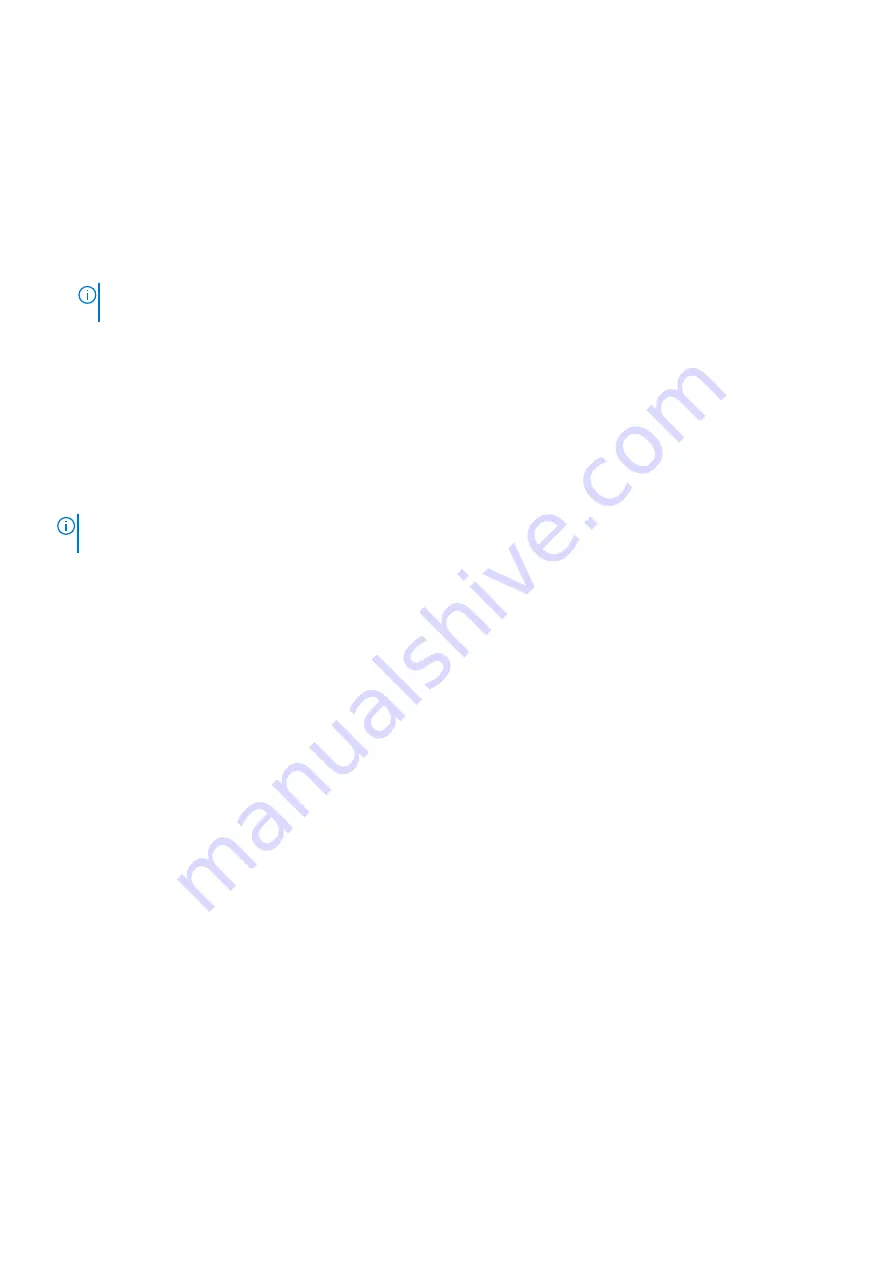
About this task
To enter the System Setup, press F12 immediately after a power-on or reboot.
Steps
1. In the
System BIOS
or
System Setup
screen, select
System Security
and press Enter.
The
System Security
screen is displayed.
2. In the
System Security
screen, verify that
Password Status
is
Unlocked
.
3. Select
System Password
, update, or delete the existing system password, and press Enter or Tab.
4. Select
Setup Password
, update, or delete the existing setup password, and press Enter or Tab.
NOTE:
If you change the System and/or Setup password, reenter the new password when prompted. If you delete the
System and/or Setup password, confirm the deletion when prompted.
5. Press Esc and a message prompts you to save the changes.
6. Press Y to save the changes and exit from System Setup.
The computer restarts.
Clearing BIOS (System Setup) and System passwords
About this task
To clear the system or BIOS passwords, contact Dell technical support as described at
.
NOTE:
For information on how to reset Windows or application passwords, refer to the documentation accompanying
Windows or your application.
BIOS setup
81
Summary of Contents for D29M
Page 49: ...Removing and installing components 49 ...
Page 51: ...Removing and installing components 51 ...
Page 55: ...Removing and installing components 55 ...
Page 56: ...56 Removing and installing components ...
Page 58: ...58 Removing and installing components ...
Page 59: ...Removing and installing components 59 ...
Page 62: ...62 Removing and installing components ...
Page 65: ...Removing and installing components 65 ...
Page 85: ...5 Turn on the wireless router 6 Turn on the modem 7 Turn on your computer Troubleshooting 85 ...




















