Reviews:
No comments
Related manuals for D24M

M24
Brand: Olivetti Pages: 111

EES-5718 Series
Brand: Evalue Technology Pages: 16

IntelliStation 6866
Brand: IBM Pages: 148

PC 300GL Type 6285
Brand: IBM Pages: 96

ELAIO ELAIO18501E
Brand: Epik Pages: 12

CD10 Series
Brand: ClearCube Pages: 4

E6B
Brand: Sporty's Pages: 54

X50V3L Series
Brand: Shuttle Pages: 1

EasyPC Z-100 Series
Brand: UCI Pages: 74

6339
Brand: IBM Pages: 85

Aspire T160
Brand: Acer Pages: 24

NetVista A20
Brand: IBM Pages: 166

x 340 Series
Brand: IBM Pages: 188

0887993003900
Brand: Shuttle Pages: 24

A1 S64TCRI
Brand: Mitsubishi Electric Pages: 23
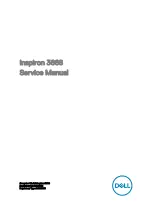
Inspiron 3668
Brand: Dell Pages: 96

Toughbook CF-31AGP7B2M
Brand: Panasonic Pages: 2

Toughbook CF-18 Series
Brand: Panasonic Pages: 147

















