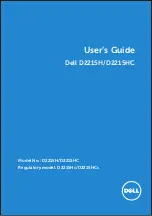Reviews:
No comments
Related manuals for D2215H

M210
Brand: TE Connectivity Pages: 13

U1000
Brand: C4i Pages: 8

LS42 - BladeCenter - 7902
Brand: IBM Pages: 56

ATA 133
Brand: IBM Pages: 2

BladeCenter Management Module
Brand: IBM Pages: 78

9040-MR9
Brand: IBM Pages: 110

Remote Supervisor Adapter II
Brand: IBM Pages: 132

XA3 Series
Brand: Xerox Pages: 2

BRILLIANCE 273P3
Brand: Philips Pages: 55

B2723B
Brand: 2E Pages: 32

VBV-650M
Brand: Brigade Pages: 2

EK-FC1080 GTX Ti TF6
Brand: ekwb Pages: 2

PK202-25
Brand: Matrix Orbital Pages: 60

PLVW1550IR
Brand: Pyle view Pages: 11

752174
Brand: Sygonix Pages: 8

Secure Start
Brand: Mobi Technologies Pages: 9

L26W56BA and
Brand: Zenith Pages: 64

KN-COU-B
Brand: Kidde Pages: 19