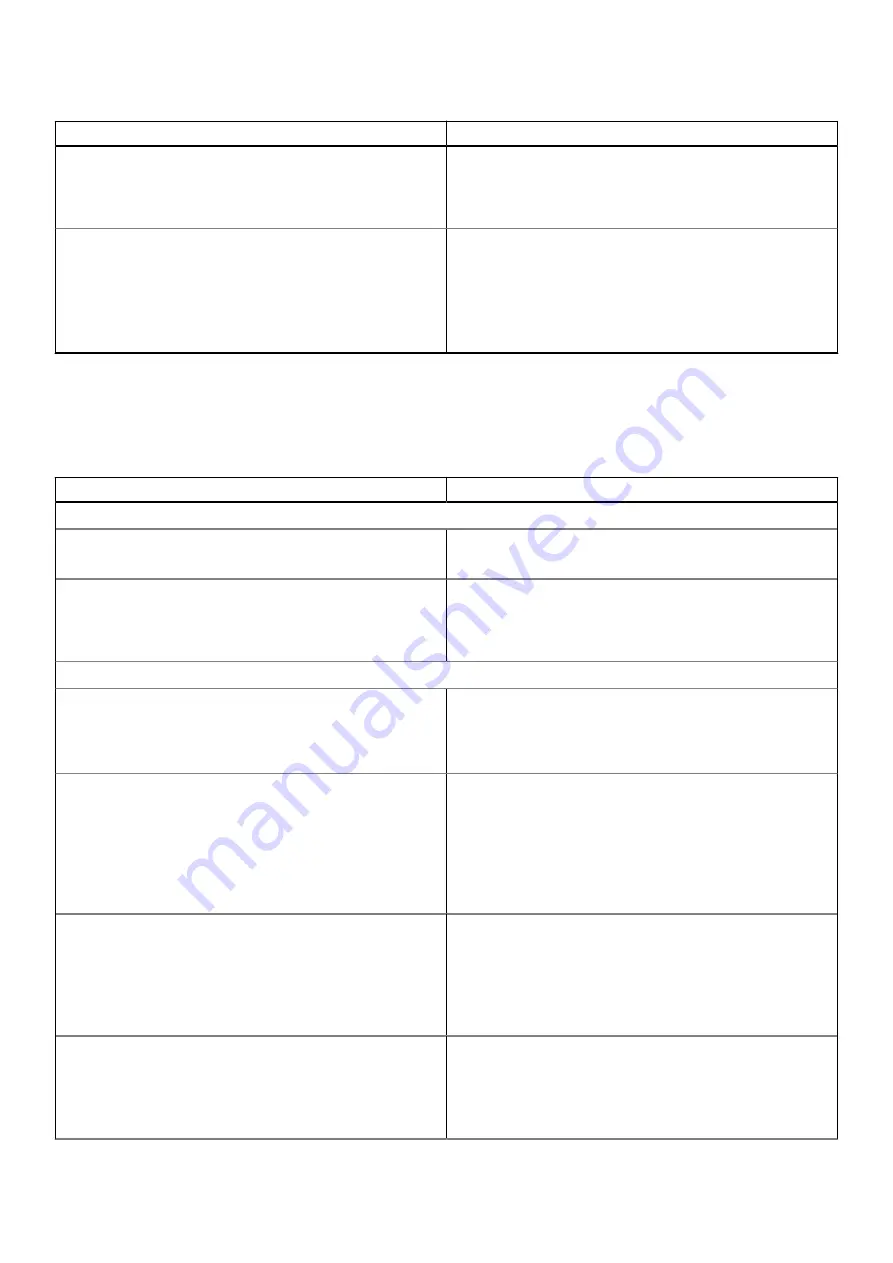
Table 15. Boot Configuration: (continued)
Options
Description
Enable Custom Mode
This section contains a toggle switch that allows the user to
enable or disable Custom Mode. This mode allows the PK,
KEK, db and dbx security key databases to be manipulated.
(OFF by default)
Custom Mode Key Management
This section helps the user to select the Key Database to
allow modification. The options available are as below:
●
PK (Selected by default)
●
KEK
●
db
●
dbx
Integrated Devices
This section provides Integrated Devices details and settings.
Table 16. Integrated Devices
Options
Description
Date/Time
Date
This section allows the user to change the date which takes
effect immediately. The format used is MM/DD/YYYY.
Time
This section allows the user to change the time which takes
effect immediately. The format used is HH/MM/SS in 24 hour
format. The user also has an option to switch between 12-
hours or 24-hours clock.
Audio
Enable Audio
This section contains a toggle switch that allows the user to
enable or disable the audio on the computer. It also allows the
user to:
●
Enable Microphone (Enabled by default.)
Serial Port
This section allows the user to set the Serial Port
Configuration:
●
Disabled
●
COM1: Port is configured at 3F8h with IRQ4 (Selected by
default)
●
COM2: Port is configured at F28h with IRQ3
●
COM3: Port is configured with 2E8h with IRQ4
USB Configuration
This section helps the user to make changes to the USB
settings on the computer. The options available are as
follows(All options are enabled by default):
●
Enable Front USB Ports
●
Enable Rear USB Ports
●
Enable USB Boot Support
Front USB Configuration
This section allows the user to manually enable the 4 USB
ports on the front bezel (All USB ports are enabled by
default.). The options are:
●
Front Port 1 (Bottom Left)
●
Front Port 2 (Bottom Right)
System setup
73
Summary of Contents for D15S
Page 11: ...Major components of your system 1 Side cover Removing and installing components 11 ...
Page 18: ...18 Removing and installing components ...
Page 28: ...28 Removing and installing components ...
Page 30: ...30 Removing and installing components ...
Page 51: ...Removing and installing components 51 ...
Page 53: ...Removing and installing components 53 ...
Page 54: ...54 Removing and installing components ...
Page 57: ...Removing and installing components 57 ...
Page 58: ...58 Removing and installing components ...
Page 60: ...60 Removing and installing components ...
















































