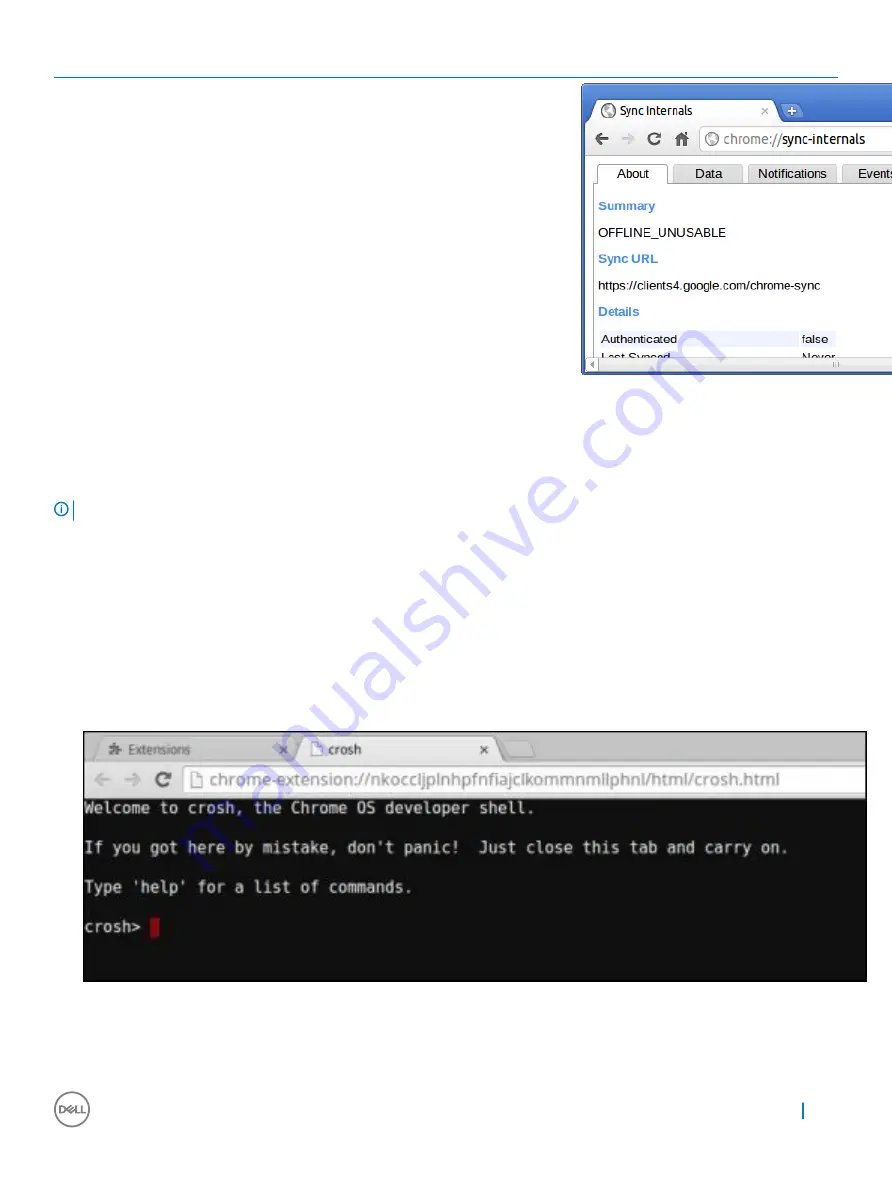
Chrome Commands
Purpose
Screenshot
chrome://sync-internals
This gives information about the Chrome
sync feature, including the Sync URL used
by Google, and sync statistics.
Commonly used CROSH command
This page contains information about the most commonly used CROSH commands to diagnose the Dell .
Below are some of the most commonly used CROSH commands to troubleshoot a hardware issue.
NOTE:
CROSH storage_test_1 and storage_test_2 are not supported on the eMMC storage device.
Check battery charging status
The Chrome Shell (CROSH) includes a simple battery health diagnostic test. This is to confirm that the battery is charging and to check on
the battery health and discharge rate. Follow the instruction provided to check on the battery charging status:
1
Connect the AC adapter to the Chromebook and a power outlet.
2
Turn on, and sign in to the Chromebook.
3
Open the Chrome browser.
4
Press CTRL + ALT + T to open CROSH.
Diagnostic and troubleshooting
69
Summary of Contents for Chromebook 5190
Page 1: ...Chromebook 5190 Owners Manual Regulatory Model P28T Regulatory Type P28T001 ...
Page 11: ...c Lift the base cover away from the system Removing and installing components 11 ...
Page 16: ...d Lift the speaker away from the system 16 Removing and installing components ...
Page 30: ...f Turn the system 30 Removing and installing components ...
Page 36: ...d Lift the display panel away from the display assembly 36 Removing and installing components ...
Page 78: ...2 Click Settings as highlighted from the screenshot below 78 Diagnostic and troubleshooting ...
Page 79: ...3 Click Show advanced settings to expand the menu Diagnostic and troubleshooting 79 ...
Page 80: ...4 Click the Powerwash button 80 Diagnostic and troubleshooting ...






























