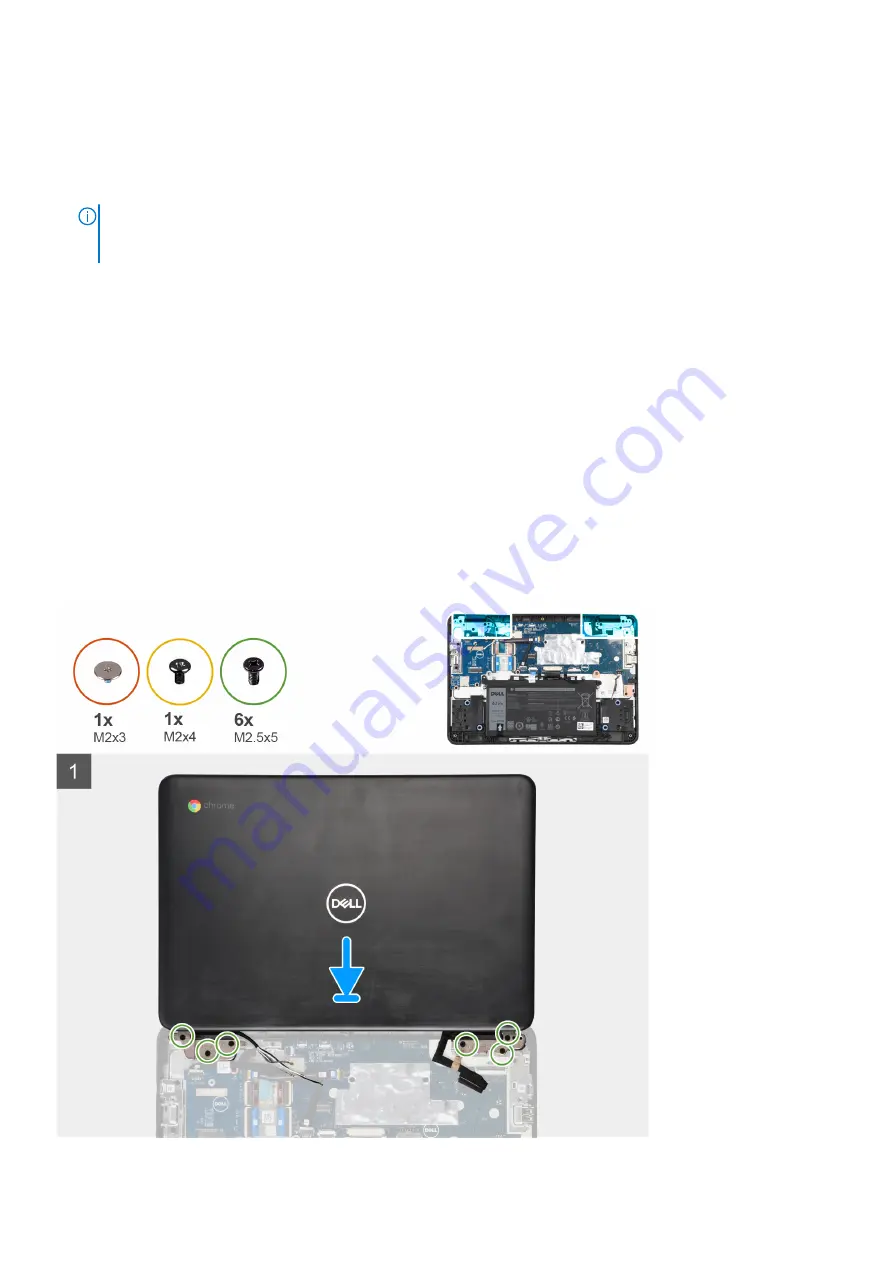
Steps
1. Remove the screw (M2x3) that secures the WLAN bracket to the system board.
2. Remove the WLAN bracket from the system board.
3. Disconnect the two antenna cables that are connected to the WLAN module.
4. Remove the screw (M2x4) that secures the display cable bracket to the system board.
NOTE:
The screw securing the display cable bracket also secures the left Input Output bracket to the system board,
as a result removal of the display cable bracket may leave the left Input Output bracket unsecured. Technicians should
therefore ensure that the left Input Output bracket is not moved or lost during any subsequent disassembly processes.
5. Lift and remove the display cable bracket from the system board.
6. Open the lock and disconnect the display cable.
7. Peel off the conductive tape that secures the display cable to the system board.
8. Open the system to 180 degrees and place the system on a flat surface, with the display hinges facing up.
9. Remove the six display hinge bracket screws (M2.5x5) that secure the display assembly to the system.
10. Lift and remove the display assembly from the system.
Installing the display assembly
Prerequisites
If you are replacing a component, remove the existing component before performing the installation procedure.
About this task
The following images indicate the location of the display assembly and provides a visual representation of the installation
procedure.
30
Removing and installing components
Summary of Contents for Chromebook 3100
Page 16: ...16 Removing and installing components ...
Page 27: ...Removing and installing components 27 ...
Page 29: ...Removing and installing components 29 ...
Page 35: ...Removing and installing components 35 ...
Page 38: ...38 Removing and installing components ...
Page 43: ...Removing and installing components 43 ...
Page 45: ...Removing and installing components 45 ...
















































