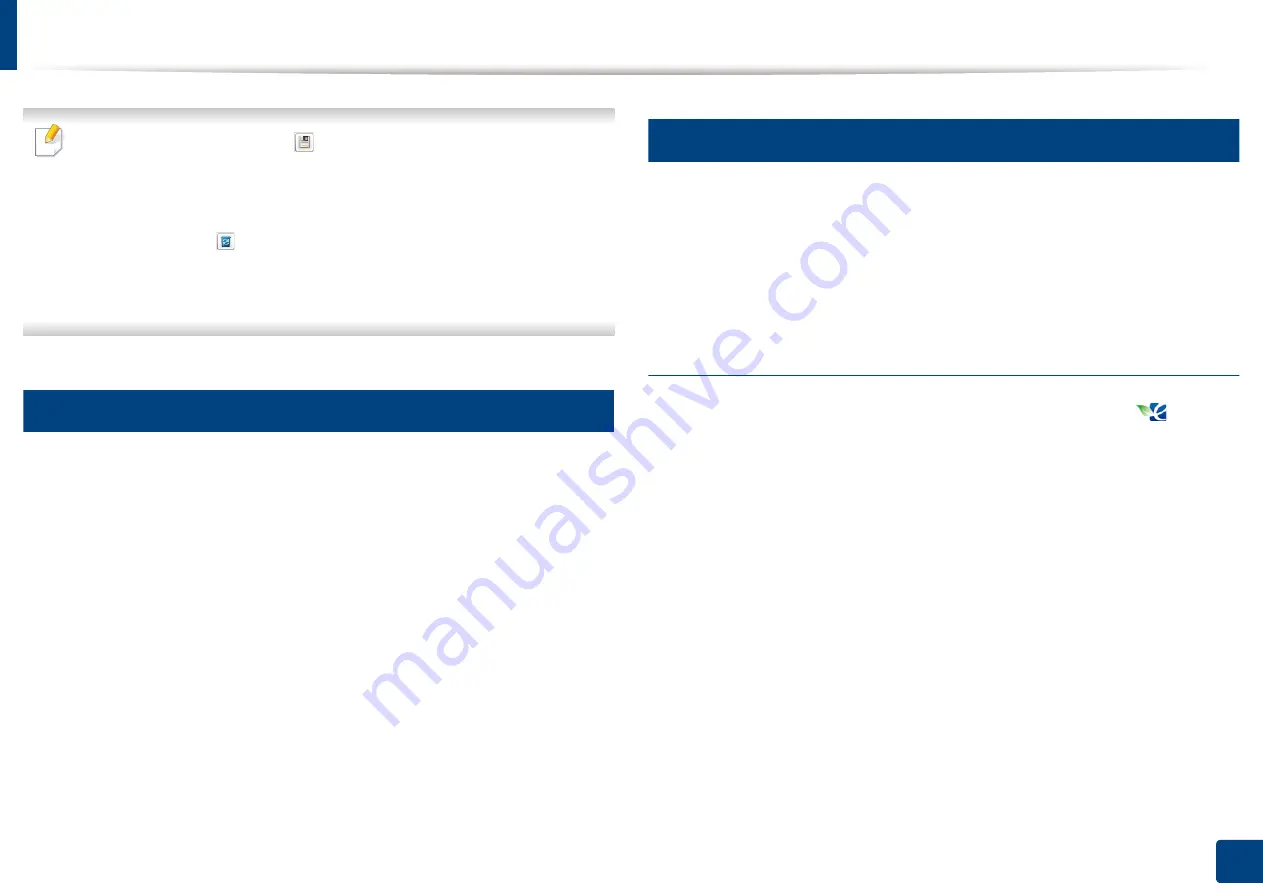
Basic printing
Select more options and click
(
Update
), settings will be added to the
Presets you made. To use a saved setting, select it from the
Presets
drop-
down list. The machine is now set to print according to the settings you
have selected.To delete saved settings, select it from the
Presets
drop-
down list and click
(
Delete
).
You can also restore the printer driver’s default settings by selecting
Default Preset
from the
Presets
drop-down list.
Using help
Click the option you want to know on the
Printing Preferences
window and
press
F1
on your keyboard.
12
Eco printing
The
Eco
function cuts toner consumption and paper usage. The
Eco
function
allows you to save print resources and lead you to eco-friendly printing.
If you press the
Eco
button from the control panel, eco mode is enabled. The
default setting of Eco mode is
Multiple Pages per Side
(2) and
Toner Save
.
Setting eco mode on the driver
Open the Eco tab to set Eco mode. When you see the eco image (
), that
means the eco mode is currently enabled.
Eco options
•
Printer Default:
Follows the settings from the machine's control panel.
•
None:
Disables Eco mode.
•
Eco Printing:
Enables eco mode. Activate the various Eco items you want to
use.
•
Password:
If the administrator fixed to enable the Eco mode, you have to
enter the password to change the status.
2. Basic Setup
40
Summary of Contents for B1163
Page 3: ...BASIC 5 Appendix Specifications 72 Regulatory information 81 Copyright 94 3 ...
Page 53: ...2 Redistributing toner 1 3 Maintenance 53 ...
Page 55: ...Replacing the toner cartridge 3 Maintenance 55 I 5 6 I ...
Page 58: ...2 Cleaning the machine 1 3 Maintenance 58 ...
Page 67: ...2 Clearing paper jams 1 4 Troubleshooting 67 ...
Page 93: ...26 Regulatory information China only 5 Appendix 93 ...






























