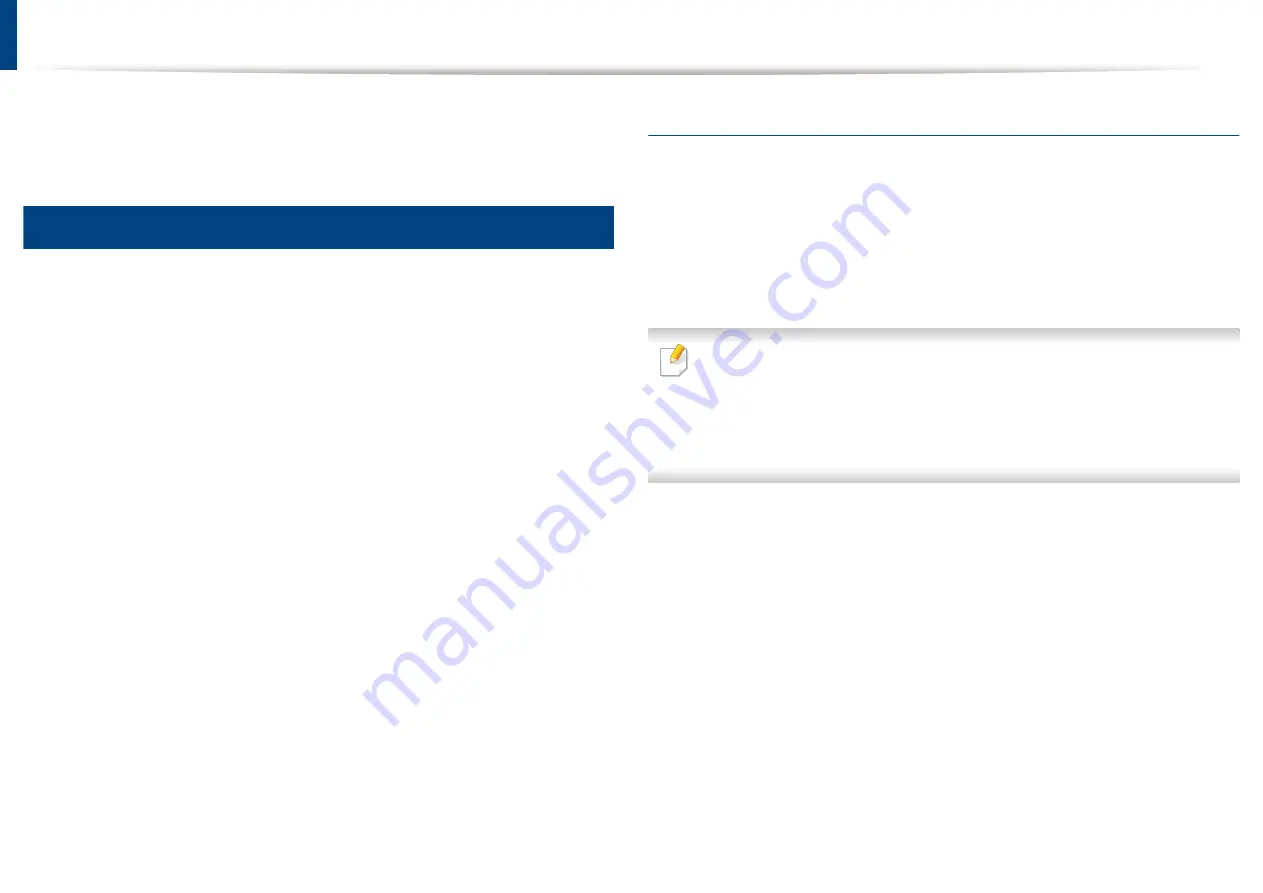
14
Reinstalling the driver
If the printer driver does not work properly, follow the steps below to reinstall
the driver.
Windows
From the
Start
menu, select
Programs
or
All Programs
>
Dell Printers
1
>
your printer driver name
>
Uninstall
.
•
For Windows 8,
1
From Charms, select
Search
>
Apps
.
2
Search and click
Control Panel
.
3
Click
Programs and Features
.
4
Right-click the driver you want to uninstall and select
Uninstall
.
Follow the instructions in the installation window.
2
Insert the software CD into your CD/DVD drive and install the driver
3
again (see "Installing the driver locally" on page 22).
From the Windows 8 Start Screen
Make sure that the machine is connected to your computer and
1
powered on.
Click on the
Uninstall Dell Printer Software
tile in the
Start
screen.
2
Follow the instructions in the window.
3
• If you cannot find a Dell Printer Software tile, uninstall from the desktop
screen mode.
• If you want to uninstall Dell’s printer management tools, from the
Start
screen, right-click the app >
Uninstall
> right-click the program you
want to delete >
Uninstall
and follow the instruction in the window.
1. Introduction
25
Summary of Contents for B1163
Page 3: ...BASIC 5 Appendix Specifications 72 Regulatory information 81 Copyright 94 3 ...
Page 53: ...2 Redistributing toner 1 3 Maintenance 53 ...
Page 55: ...Replacing the toner cartridge 3 Maintenance 55 I 5 6 I ...
Page 58: ...2 Cleaning the machine 1 3 Maintenance 58 ...
Page 67: ...2 Clearing paper jams 1 4 Troubleshooting 67 ...
Page 93: ...26 Regulatory information China only 5 Appendix 93 ...






























