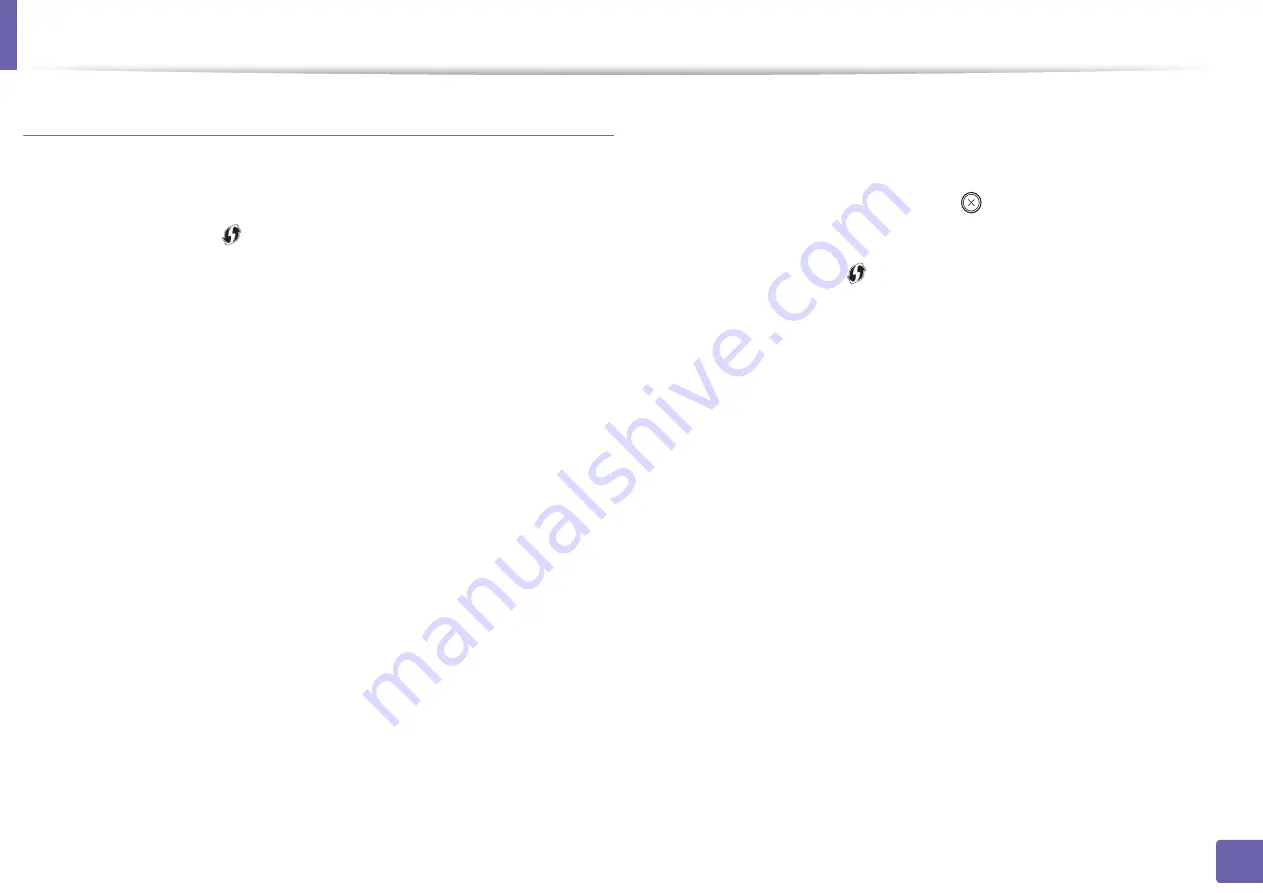
Wireless network setup
Machines without a display screen
Connecting in PBC mode
Press and hold the
(WPS) button on the control panel for about 2 - 4
1
seconds until the status LED blinks quickly.
The machine starts connecting to the wireless network. The LED blinks
slowly for up to two minutes until you press the PBC button on the
access point (or wireless router).
Press the
WPS (PBC)
button on the access point (or wireless router).
2
a
The light blinks fast on the WPS LED. The machine is connecting to
the access point (or wireless router).
b
When the machine is successfully connected to the wireless
network, the WPS LED light stays on.
Insert the supplied CD into the CD/DVD drive and proceed to install the
3
software following the directions on the screen. When the "Connect
Printer" screen appears, select the Network (Ethernet/Wireless)
connection.
Connecting in PIN mode
The network configuration report, including PIN, must be printed.
1
In ready mode, press and hold the
(
Cancel
or
Stop/Clear
) button on
the control panel for about 5 seconds. You can find your machine’s PIN.
Press and hold the
(WPS) button on the control panel for more than
2
4 seconds until the status LED stays on.
The machine starts connecting to the access point (or wireless router).
You need to enter the eight-digit PIN within two minutes on the
3
computer that is connected to the access point (or wireless router).
The LED blinks slowly for up to two minutes until you enter the eight-
digit PIN.
The WPS LED blinks in the order below:
a
The light blinks fast on the WPS LED. The machine is connecting to
the access point (or wireless router).
b
When the machine is successfully connected to the wireless
network, the WPS LED light stays on.
Insert the supplied CD into the CD/DVD drive and proceed to install the
4
software following the directions on the screen. When the "Connect
Printer" screen appears, select the Network (Ethernet/Wireless)
connection.
2. Using a Network-Connected Machine
113
Summary of Contents for B1163
Page 3: ...BASIC 5 Appendix Specifications 72 Regulatory information 81 Copyright 94 3 ...
Page 53: ...2 Redistributing toner 1 3 Maintenance 53 ...
Page 55: ...Replacing the toner cartridge 3 Maintenance 55 I 5 6 I ...
Page 58: ...2 Cleaning the machine 1 3 Maintenance 58 ...
Page 67: ...2 Clearing paper jams 1 4 Troubleshooting 67 ...
Page 93: ...26 Regulatory information China only 5 Appendix 93 ...






























