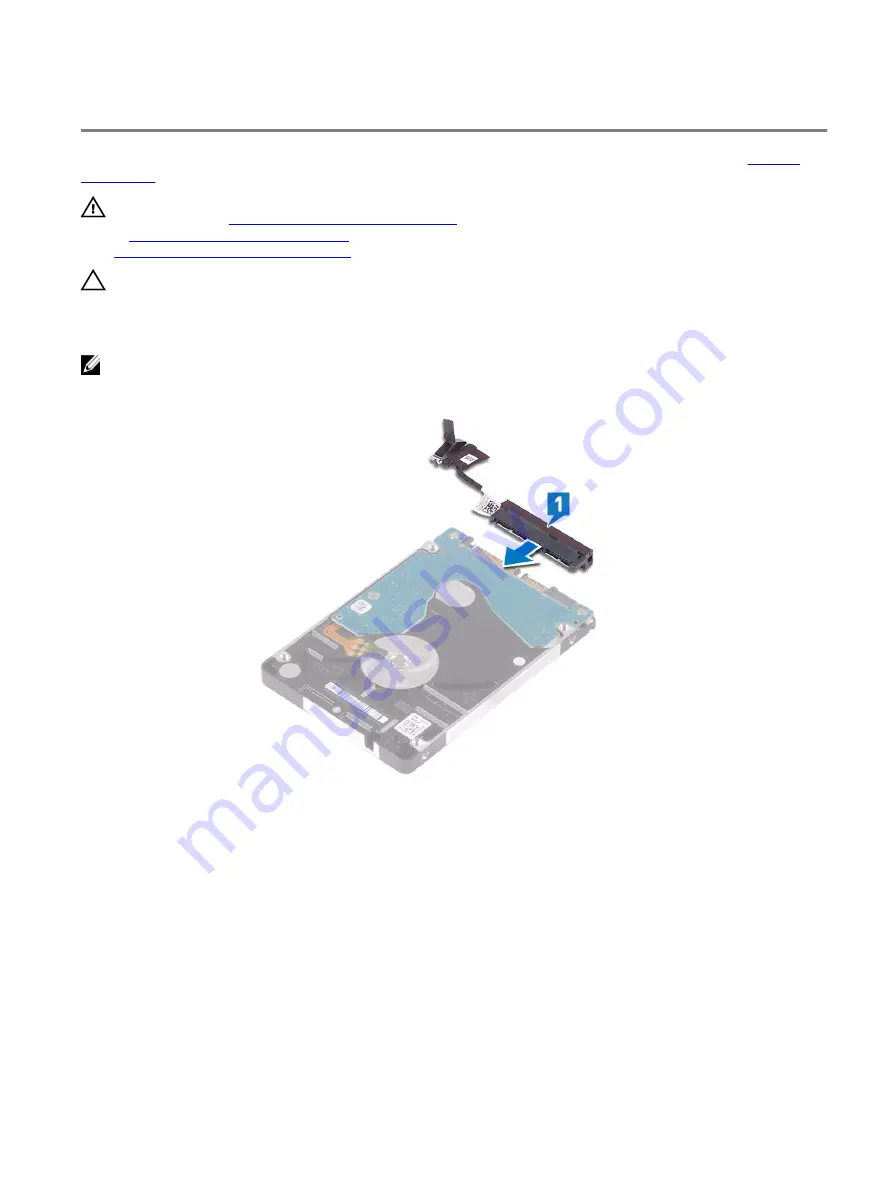
Replacing the hard drive
Enable Intel Optane after replacing the SATA storage. For more information about enabling the Intel Optane, see
.
WARNING: Before working inside your computer, read the safety information that shipped with your computer and
follow the steps in
Before working inside your computer
. After working inside your computer, follow the instructions
After working inside your computer
. For more safety best practices, see the Regulatory Compliance home page at
www.dell.com/regulatory_compliance
CAUTION: Hard drives are fragile. Exercise care when handling the hard drive.
Procedure
NOTE: The hard drive is not available on systems shipped with 6-cell (full-length) battery.
1
Connect the interposer to the hard-drive assembly.
2 Place the hard-drive bracket on the hard drive and align the screw holes on the hard-drive bracket with the screw holes on
the hard drive.
28
Summary of Contents for Alienware m15
Page 30: ...Post requisites Replace the base cover 30 ...
Page 32: ...3 Remove the memory modules from the memory module slot 32 ...
Page 35: ...6 Lift the heat sink assembly off the system board 7 Remove the fans 35 ...
Page 37: ...7 Connect the right fan cable to the system board Post requisites Replace the base cover 37 ...
Page 39: ...5 Lift the fans off the heat sink 39 ...
Page 43: ...5 Disconnect the antenna cables from the wireless card 43 ...
Page 54: ...4 Lift the I O board off the palm rest assembly 54 ...
Page 67: ...5 Remove the two screws M2 5x2 5 that secures the hinges to the palm rest assembly 67 ...
Page 68: ...6 Rotate the display assembly inward and lift up and away from the palm rest assembly 68 ...
Page 75: ...13 Lift the system board off the palm rest assembly 75 ...
Page 85: ...4 Peel the left black Mylar along with the blue Mylar from the clear release paper 85 ...
Page 87: ...6 Peel the right black Mylar along with the blue Mylar from the clear release paper 87 ...
Page 89: ...8 Peel the blue Mylar from both the sides 89 ...
Page 92: ...92 ...
















































