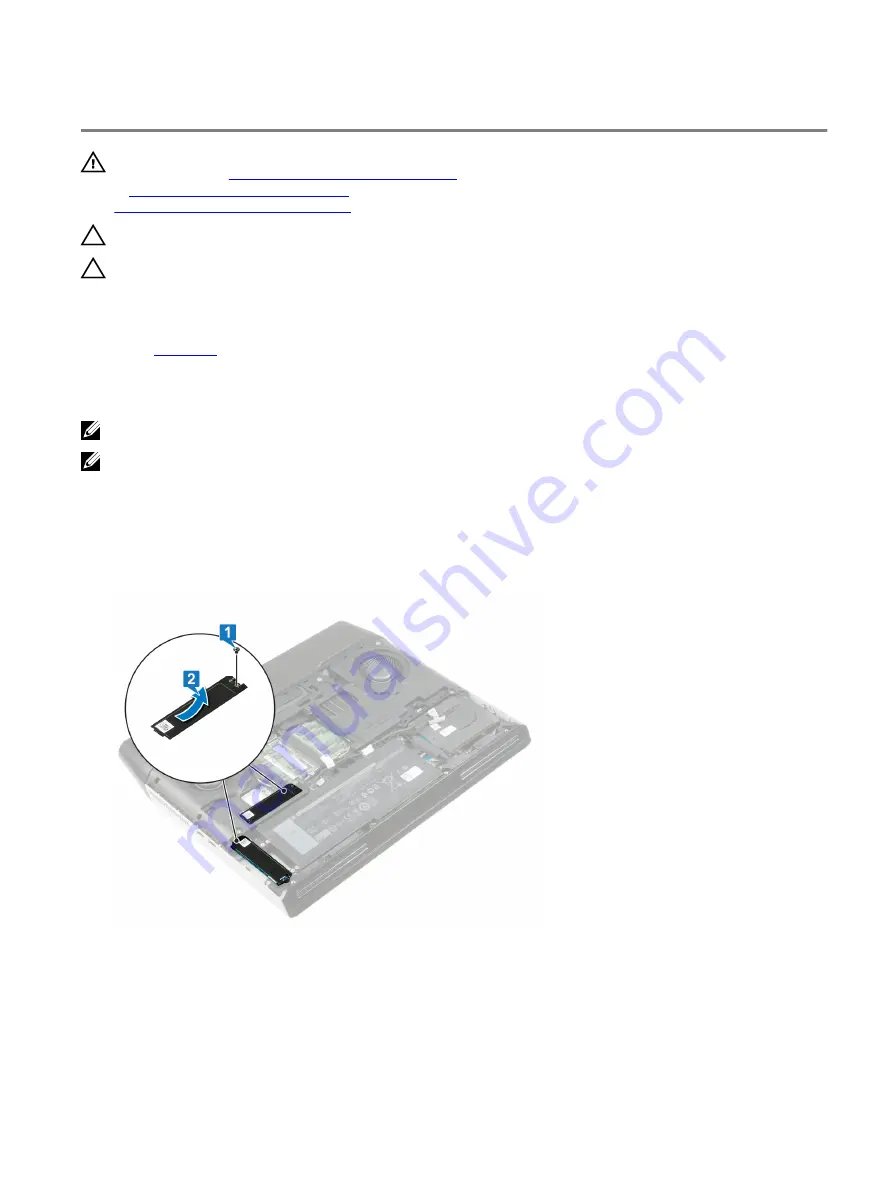
Removing the solid-state drives
WARNING: Before working inside your computer, read the safety information that shipped with your computer and
follow the steps in
Before working inside your computer
. After working inside your computer, follow the instructions
After working inside your computer
. For more safety best practices, see the Regulatory Compliance home page at
www.dell.com/regulatory_compliance
CAUTION: Solid-state drives are fragile. Exercise care when handling the solid-state drive.
CAUTION: To avoid data loss, do not remove the solid-state drive while the computer is in sleep or on state.
Prerequisites
Remove the
Procedure to remove M.2 2230 card
NOTE: This procedure applies only to computers shipped with a M.2 2230 card installed.
NOTE: Depending on the configuration ordered the computer may have up to two M.2 cards installed. Supported
card configurations per M.2 card slot:
•
M.2 2230 solid-state drive
•
M.2 2280 solid-state drive/Intel Optane storage
1
Remove the screw (M2x3) that secures the M.2 thermal shield to the palm-rest assembly and system board.
2 Lift the M.2 thermal shield from the palm-rest assembly and system board.
3 Remove the screw (M2x3) that secures the M.2 2230 card to the palm-rest assembly.
29
Summary of Contents for Alienware Area-51m
Page 18: ...3 Tighten the six captive screws that secure the base cover to the computer base 18 ...
Page 20: ...3 Lift the battery off the palm rest assembly 20 ...
Page 23: ...3 Remove the memory module from the memory module slot 23 ...
Page 26: ...5 Disconnect the antenna cables from the wireless card 26 ...
Page 28: ...Post requisites Replace the base cover 28 ...
Page 38: ...Post requisites Replace the base cover 38 ...
Page 45: ...4 Replace the base cover 45 ...
Page 49: ...6 Lift the touchpad off the palm rest assembly 49 ...
Page 54: ...12 Lift the display assembly off the palm rest assembly 54 ...
Page 59: ...13 Lift the computer base off the palm rest assembly 59 ...
Page 63: ...4 Lift the heat sink assembly off the system board 63 ...
Page 68: ...7 Replace the base cover 68 ...
Page 70: ...4 Lift the processor straight up to remove it from the system board 70 ...
Page 73: ...5 Lift the graphics card off the system board 73 ...
Page 75: ...6 Replace the battery 7 Replace the base cover 75 ...
Page 78: ...11 Remove the left power adapter port 78 ...
Page 79: ...12 After performing all the above steps you are left with the system board 79 ...
Page 84: ...84 ...
Page 86: ...10 Replace the battery 11 Replace the base cover 86 ...
Page 89: ...8 Lift the keyboard from bottom and slide out of the clips at top 89 ...
Page 93: ...93 ...
Page 95: ...11 Replace the battery 12 Replace the base cover 95 ...
Page 97: ...97 ...






























