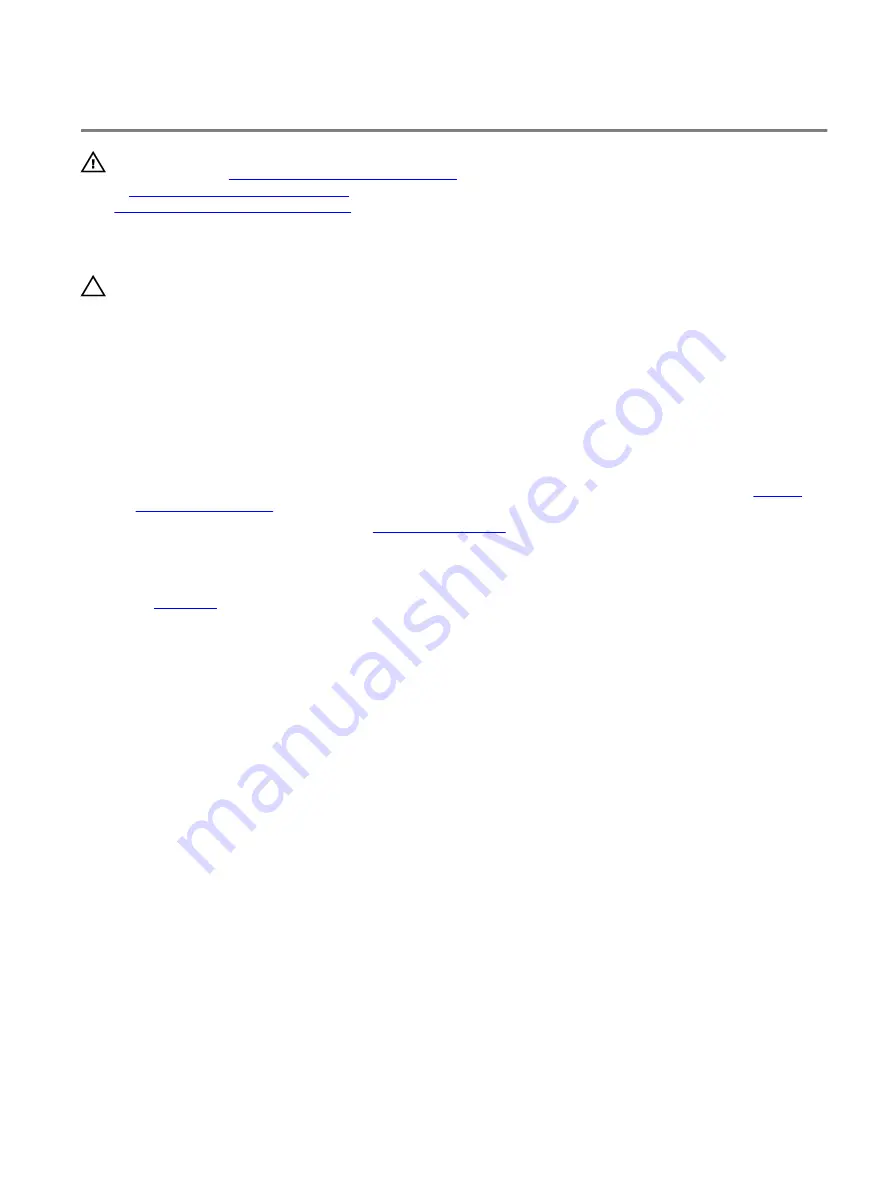
Removing the battery
WARNING: Before working inside your computer, read the safety information that shipped with your computer and
follow the steps in
Before working inside your computer
. After working inside your computer, follow the instructions
After working inside your computer
. For more safety best practices, see the Regulatory Compliance home page at
www.dell.com/regulatory_compliance
Lithium-ion battery precautions
CAUTION:
•
Exercise caution when handling Lithium-ion batteries.
•
Discharge the battery as much as possible before removing it from the system. This can be done by disconnecting the
AC adapter from the system to allow the battery to drain.
•
Do not crush, drop, mutilate, or penetrate the battery with foreign objects.
•
Do not expose the battery to high temperatures, or disassemble battery packs and cells.
•
Do not apply pressure to the surface of the battery.
•
Do not bend the battery.
•
Do not use tools of any kind to pry on or against the battery.
•
If a battery gets stuck in a device as a result of swelling, do not try to free it as puncturing, bending, or crushing a
Lithium-ion battery can be dangerous. In such an instance, the entire system should be replaced. Contact
for assistance and further instructions.
•
Always purchase genuine batteries from
or authorized Dell partners and re-sellers.
Prerequisites
Remove the
Procedure
1
Using the pull tab, disconnect the battery cable from the system board and remove it from the routing guides on the
computer base (applicable only if not disconnected earlier).
2 Remove the six screws (M2.5x5) that secure the battery to the palm-rest assembly.
19
Summary of Contents for Alienware Area-51m
Page 18: ...3 Tighten the six captive screws that secure the base cover to the computer base 18 ...
Page 20: ...3 Lift the battery off the palm rest assembly 20 ...
Page 23: ...3 Remove the memory module from the memory module slot 23 ...
Page 26: ...5 Disconnect the antenna cables from the wireless card 26 ...
Page 28: ...Post requisites Replace the base cover 28 ...
Page 38: ...Post requisites Replace the base cover 38 ...
Page 45: ...4 Replace the base cover 45 ...
Page 49: ...6 Lift the touchpad off the palm rest assembly 49 ...
Page 54: ...12 Lift the display assembly off the palm rest assembly 54 ...
Page 59: ...13 Lift the computer base off the palm rest assembly 59 ...
Page 63: ...4 Lift the heat sink assembly off the system board 63 ...
Page 68: ...7 Replace the base cover 68 ...
Page 70: ...4 Lift the processor straight up to remove it from the system board 70 ...
Page 73: ...5 Lift the graphics card off the system board 73 ...
Page 75: ...6 Replace the battery 7 Replace the base cover 75 ...
Page 78: ...11 Remove the left power adapter port 78 ...
Page 79: ...12 After performing all the above steps you are left with the system board 79 ...
Page 84: ...84 ...
Page 86: ...10 Replace the battery 11 Replace the base cover 86 ...
Page 89: ...8 Lift the keyboard from bottom and slide out of the clips at top 89 ...
Page 93: ...93 ...
Page 95: ...11 Replace the battery 12 Replace the base cover 95 ...
Page 97: ...97 ...
















































