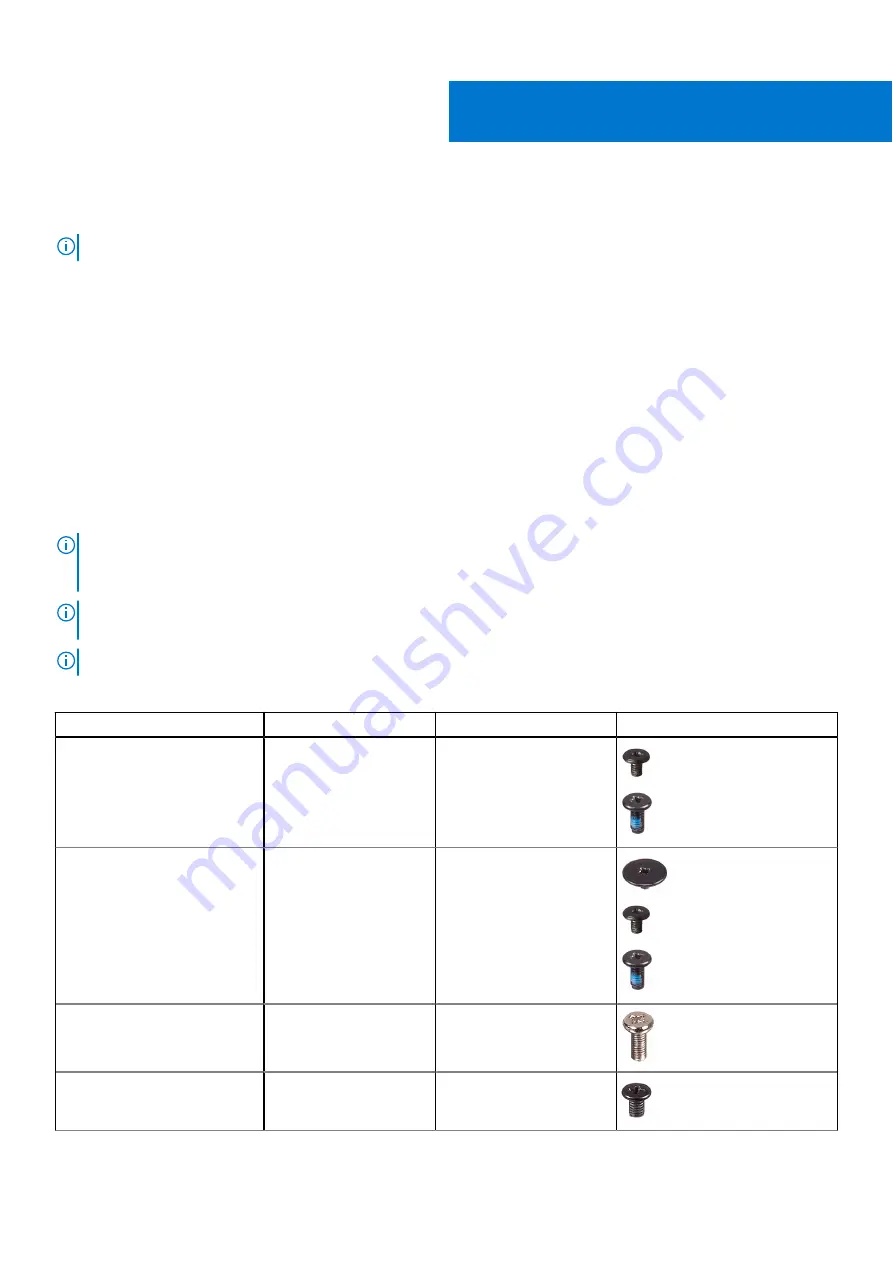
Removing and installing components
NOTE:
The images in this document may differ from your computer depending on the configuration you ordered.
Recommended tools
The procedures in this document may require the following tools:
●
Phillips screwdriver #0
●
Phillips screwdriver #1
●
Torx T8 screwdriver
●
5.5 mm Socket wrench
●
Plastic scribe
Screw list
NOTE:
When removing screws from a component, it is recommended to note the screw type, the quantity of screws, and
then place them in a screw storage box. This is to ensure that the correct number of screws and correct screw type is
restored when the component is replaced.
NOTE:
Some computers have magnetic surfaces. Ensure that the screws are not left attached to such surfaces when
replacing a component.
NOTE:
Screw color may vary with the configuration ordered.
Table 1. Screw list
Component
Screw type
Quantity
Screw image
M.2 2280 solid state drive
M2x3
M2x5
1
1
M.2 2230 solid state drive
M2x2
M2x3
M2x5
1
1
1
Handle
M3.5x9
2
Keyboard
M2.5x5
M2x3
6
4
2
Removing and installing components
11
Summary of Contents for 7330
Page 14: ...14 Removing and installing components ...
Page 16: ...16 Removing and installing components ...
Page 18: ...18 Removing and installing components ...
Page 22: ...22 Removing and installing components ...
Page 30: ...30 Removing and installing components ...
Page 69: ...Removing and installing components 69 ...
Page 70: ...70 Removing and installing components ...
Page 74: ...74 Removing and installing components ...
Page 75: ...Removing and installing components 75 ...
Page 87: ...Removing and installing components 87 ...












































